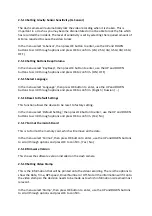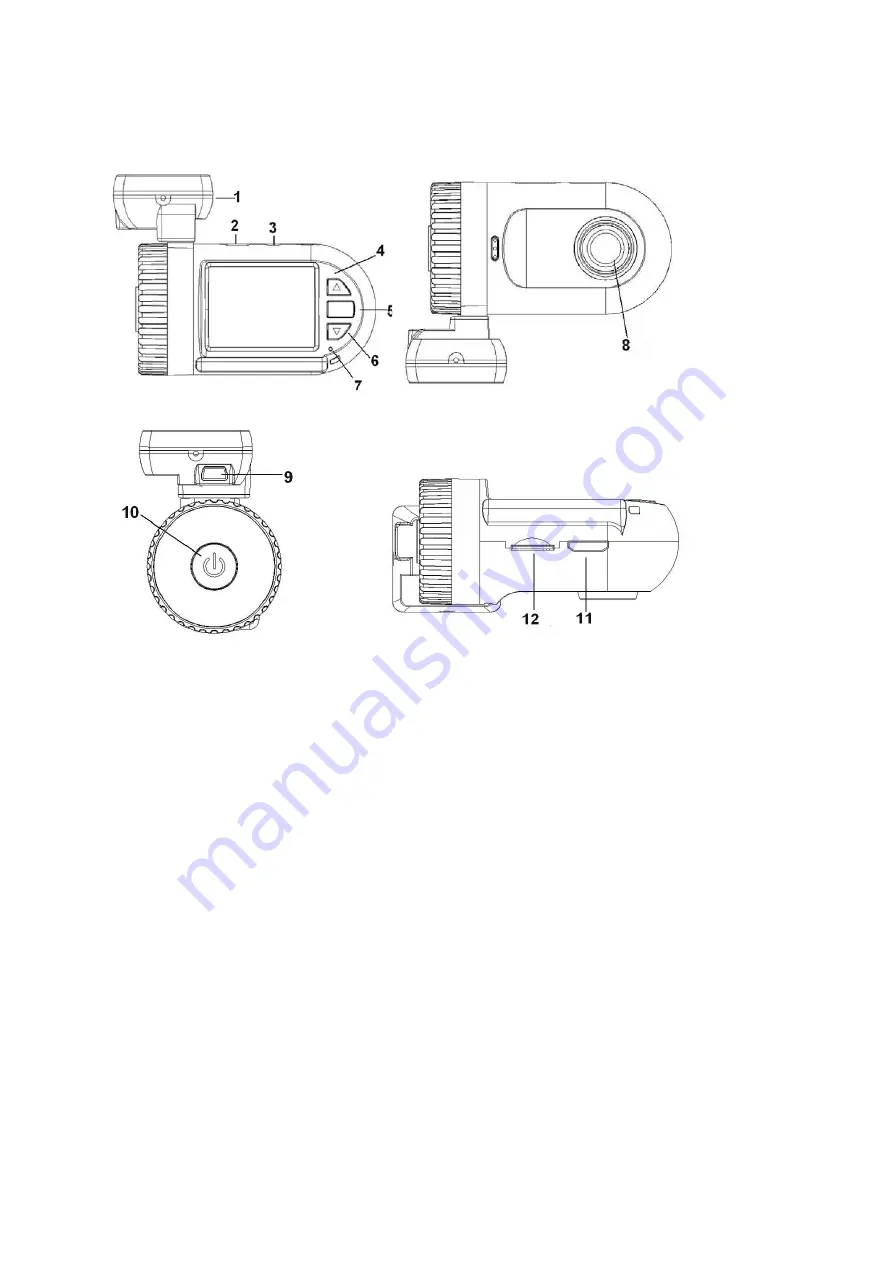
1.3
mini0803
dash
camera
appearance
and
feature
icons
1.
GPS
tracker
and
Bracket
(attaches
with
the
3M
sticker)
2.
microUSB
port
(for
direct
connection
to
computer)
3.
AV
port
4.
UP/MUTE
button
(press
and
hold
for
MENU)
5.
OK
button
6.
DOWN
/
LOCK
FILE
button
(press
and
hold
for
PLAYBACK)
7.
Light
indicator
8.
Lens
9.
microUSB
port
(for
camera
&
GPS
charging)
10.
Power
button
(press
and
hold
16
seconds
to
RESET)
11.
HDMI
port
12.
microSD
card
slot
1.4
PC
System
Requirements
∙
Windows
XP
or
later
operating
system.
∙
Intel
Pentium
4
2.8GHz
CPU
or
above
(
recommended
3GHz).
∙
At
least
512
MB
RAM
or
above
(
recommended
1GB).
∙
Standard
USB2.0
port
or
above.
∙
At
least
64MB
video
card
or
above.
OK