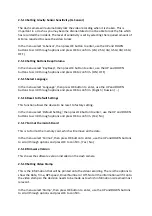2.
Operation
Read
this
chapter
before
operating
the
dash
camera.
The
dash
camera
is
preconfigured
for
a
simple
plug
and
play
experience
with
the
most
popular
options;
the
information
in
this
section
will
help
you
to
customize
the
settings,
should
you
require
a
slight
different
experience.
(For
example,
turning
of
the
audio
recording
or
the
GPS
tracking.)
2.1
Insert
a
microSD
card
to
the
dash
camera
to
store
videos
and
photos.
This
should
be
a
CLASS
6
or
CLASS
10
High
Capacity
microSD
card
up
to
32GB
2.1.1.
Insert
a
microSD
card
into
the
dash
camera
to
allow
recording
to
the
external
microSD
card
instead
of
the
internal
memory
(apply
to
the
cameras
with
internal
storage).
2.1.2.
The
data
and
video
can
be
recorded
to
either
the
microSD
card
or
the
internal
memory,
if
you
wish
to
record
to
the
microSD
card
(external)
this
will
need
to
be
changed
in
the
menu.
(apply
to
the
cameras
with
internal
storage)
2.2
Turning
on
your
dash
camera
Press
Power
button
to
turn
ON/
OFF
the
dash
camera.
The
dash
camera
is
also
pre
‐
configured
to
turn
on
and
start
recording
once
it
receives
power,
i.e.
when
the
engine
is
started.
2.3
Taking
a
Photo
2.3.1.
to
take
a
photo
while
recording,
press
and
hold
OK
button.
2.3.2.
to
take
a
photo
while
on
standby,
press
and
hold
OK
button.
2.4
Reviewing
Video
and
Photographs
on
the
dash
camera
display
screen.
2.4.1.
Once
powered
on
the
dash
camera
will
automatically
record,
it
needs
to
be
put
into
standby
mode
by
pressing
the
OK
button.
2.4.2.
While
on
standby,
press
and
hold
the
DOWN
button
to
enter
the
playback
mode.
To
enter
the
recording
mode
press
and
hold
the
DOWN
button
again.
2.4.3.
While
in
the
playback
mode,
press
the
UP
or
DOWN
button
to
highlight
the
file
you
would
like
to
play,
then
press
the
OK
button
to
view
the
file.
2.4.4
To
edit
a
file,
use
the
Up
and
DOWN
buttons
to
highlight
the
file,
then
press
and
hold
UP
button.
There
will
give
you
options
to:
Delete
file,
Protect
file,
Auto
play,
Copy
to
another
card,
Switch
to
other
card
for
review.
Press
UP/Down
to
choose
and
then
OK
to
confirm
the
action.
2.4.5
To
exit
playback
mode
press
and
hold
the
DOWN
button.