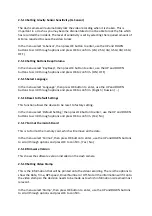2.5.13
Setting
Gravity
Sensor
Sensitivity.
(G
‐
Sensor)
The
dash
camera
will
automatically
lock
the
video
recording
when
it
is
shaken.
This
is
important
in
a
crash
as
you
may
become
disorientated
or
not
be
able
to
lock
the
file
which
has
recorded
the
incident.
The
level
of
sensitivity
is
set
by
selecting
the
required
amount
of
G
Force
required
to
cause
the
video
to
lock.
In
the
menu
select
‘G
‐
Sensor’,
then
press
OK
button
to
enter,
use
the
UP
and
DOWN
buttons
to
scroll
through
options
and
press
OK
to
confirm.
(2G/
2.5G/
3G/
3.5G/
4G/
4.5G/
OFF
)
2.5.14
Setting
Buttons
Beep
Volume.
In
the
menu
select
‘Key
Beep’,
then
press
OK
button
to
enter,
use
the
UP
and
DOWN
buttons
to
scroll
through
options
and
press
OK
to
confirm.
(ON
/
OFF)
2.5.15
Select
Language
In
the
menu
select
‘Language’,
then
press
OK
button
to
enter,
use
the
UP
and
DOWN
buttons
to
scroll
through
options
and
press
OK
to
confirm.
(English
/
Russian
/
…)
2.5.16
Reset
to
Default
Settings
This
function
allows
the
device
to
be
reset
to
factory
setting.
In
the
menu
select
‘Default
Setting’,
then
press
OK
button
to
enter,
use
the
UP
and
DOWN
buttons
to
scroll
through
options
and
press
OK
to
confirm.
(Yes
/
No)
2.5.17
Format
the
microSD
card
This
is
to
format
the
memory
card,
which
will
remove
all
the
data.
In
the
menu
select
‘Format’,
then
press
OK
button
to
enter,
use
the
UP
and
DOWN
buttons
to
scroll
through
options
and
press
OK
to
confirm.
(Yes
/
No)
2.5.18
Firmware
Version
This
shows
the
software
version
installed
on
the
dash
camera
2.5.19
Setting
Video
Stamp
This
is
the
information
that
will
be
printed
onto
the
video
recording.
There
is
the
options
to
show
the
Date,
Time,
GPS
speed,
Driver
Number
or
Off.
Not
all
the
information
will
fit
onto
the
video
stamp
so
the
decision
needs
to
be
made
as
to
which
information
is
deemed
most
relevant.
In
the
menu
select
‘Stamp’,
then
press
OK
button
to
enter,
use
the
UP
and
DOWN
buttons
to
scroll
through
options
and
press
OK
to
confirm.