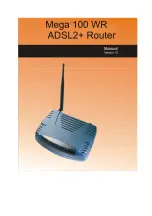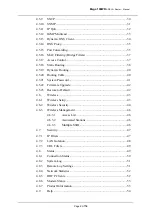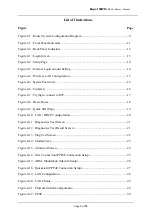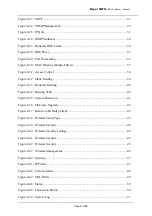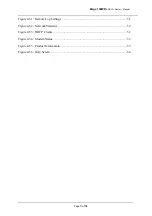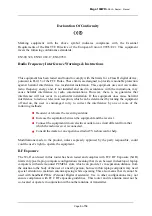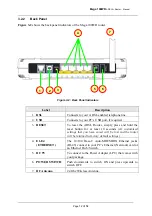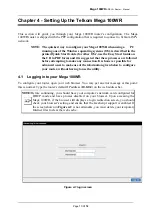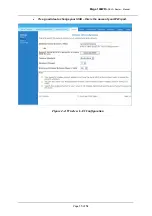Reviews:
No comments
Related manuals for 100WR

COMSPHERE 3610
Brand: Paradyne Pages: 112

PMP 450 Series
Brand: Cambium Networks Pages: 215

VideoJet 100
Brand: VCS Pages: 118

RAMS1000
Brand: Top Pages: 21

VAR-SOM-MX8M-PLUS
Brand: Variscite Pages: 2

HL-002-006
Brand: 8e6 Technologies Pages: 94

Nways 2216
Brand: IBM Pages: 168

AE222X1
Brand: Clas Ohlson Pages: 4

H820Q Series
Brand: E-Lins Pages: 10

TD-8840
Brand: TP-Link Pages: 25

LS-5100-16P-SI-OVS-H3
Brand: H3C Pages: 313

ROUTE FINDER RFIPSC-1
Brand: Multitech Pages: 54

Magnum mP62-5V -1M1SSC
Brand: GarrettCom Pages: 40

Westermo Ibex-RT-330-5G Series
Brand: IBEX Pages: 36

ITI-2135
Brand: IntraServer Technology Pages: 16

AD-4411
Brand: A&D Pages: 50

IC-7112W
Brand: Edimax Pages: 19

NVR-7072
Brand: Swann Pages: 30