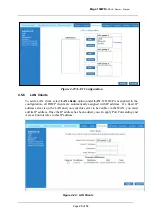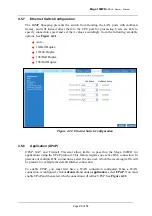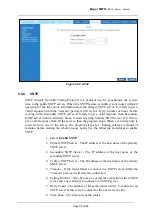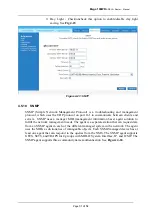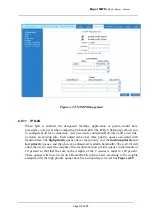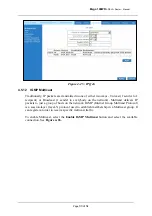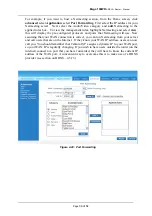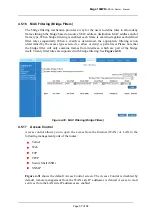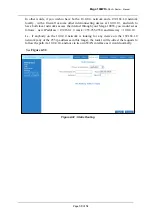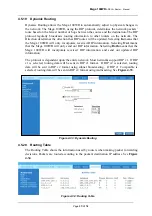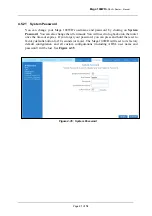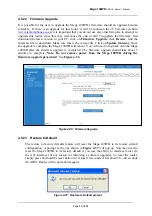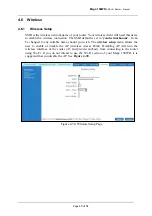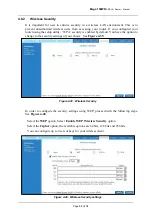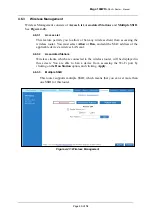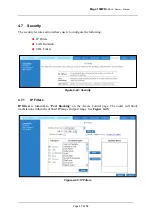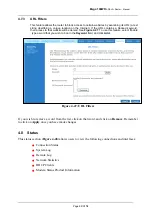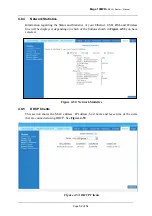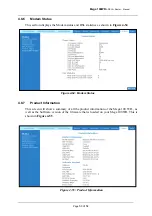Mega 100WR
ADSL2+ Router - Manual
Page
42 of 54
4.5.22 Firmware
Upgrade
It is possible for the user to upgrade the Mega 100WR’s firmware should an upgrade become
available. If there is an upgrade for this router, it will be found on the 2C Telecoms website
(
www.telkomphones.co.za
) it is important that you do not use any other firmware to attempt to
upgrade this router, since this may well cause the unit to fail! To upgrade the firmware, first
download the latest version to your PC, click on
Firmware Upgrade
, click
Browse
, find the
firmware file to download. Make sure this is the correct file. Click on
Update Gateway
. Once
the upgrade is complete the Mega 100WR will reboot. You will need to log back onto the Mega
100WR after the firmware upgrade is completed. The firmware upgrade should take about 5
minutes to complete.
Note: Do not remove power from the Mega 100WR during the
firmware upgrade procedure!
See
Figure 4-36
.
Figure 4-36 : Firmware Upgrade
4.5.23
Restore to Default
The restore to factory defaults feature will reset the Mega 100WR to its factory default
configuration. A prompt as the one shown in
Figure 4-37
will pop-up. You may need to
reset the Mega 100WR to its factory default if you lose the ability to interface router via
the web interface for any reason (or following a software upgrade). To reset the router,
simply press and hold the reset button for at least 10 seconds. After about 30 ~ 40 seconds
the ADSL Router will be operational again.
Figure 4-37 : Restore to Default prompt