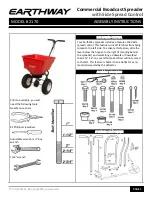User Manual for ML2000
15.08.2017
Display Unit
13
b.
If the current FW present is version 2.19, please select and copy the version
14.50 (FW.2.19) to the USB flash drive.
4.
Plug the flash drive in one of the available USB sockets on the rear of the monitor.
5.
If the monitor is not connected to the range computer you can manually start the
upgrading procedure by selecting
Menu
System Settings...
Advanced
USB
Upgrade
. (Password value = 3).
6.
If the monitor has not restarted after five minutes, toggle the power off/on by
removing the power cord.
7.
Check the system status screen that version 14.50 with FW=2.17 or FW=2.19 is
present. If not, repeat step 3 – 7.
8.
You are now ready to update to the newest version.
4.3 Factory reset / software recovery
If the monitor is not responding you will need to factory reset the software. Contact Megalink
to get access to a downloadable zip file with recovery data.
There are two different types of Megalink color monitor. The previous type is called AT and
the current is called IMX. Monitors purchased before 2016 are probably of type AT.
You can decide what type of monitor you are using:
•
IMX have the text DU3-IMX on the serial number label.
•
The system status screen will have the line
Hardware = DU3
i
if type IMX.
•
The system status screen will have the line
Hardware = DU3
a
if type AT. If this
information is missing it will be an AT.
4.3.1
Factory reset of monitor type AT
4.3.1.1
Monitors with software 15.x and newer
•
Download the file
ML-DU3-USB-RECOVER-XXXX-XXXXXX.zip
from
www.megalink.no/login
.
•
Unzip the file and copy the content into a USB flash drive. Remember to use
Windows Safe Removal of devices before removing the drive.
•
Turn off the power (or remove the power cable).
•
Insert the USB drive in the right (seen from front) USB sockets on the rear of the
monitor.
•
Press and hold the A button while power on the monitor for at least 10 seconds.
•
Release the A button and wait for the monitor to copy software from the flash drive.
•
The screen will turn green and the monitor will restart when the copying has
completed.