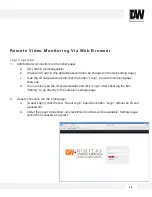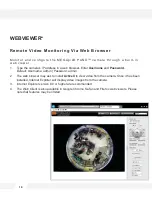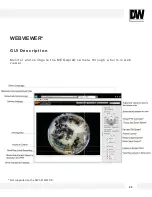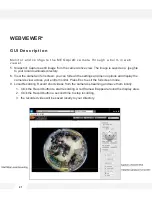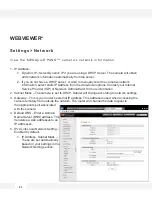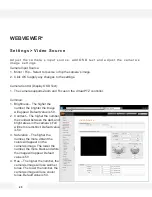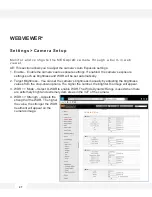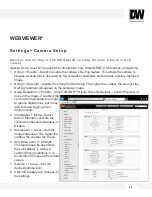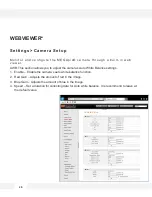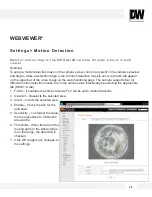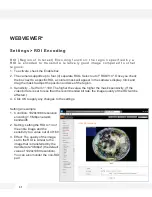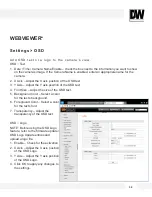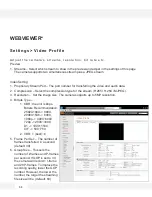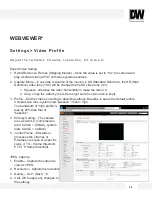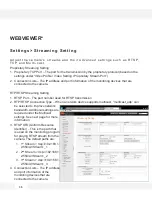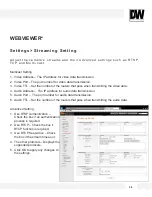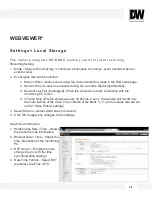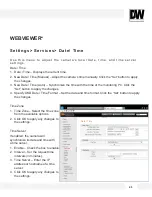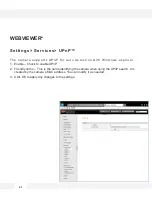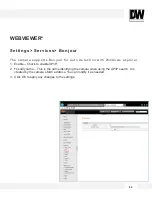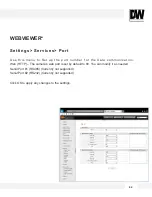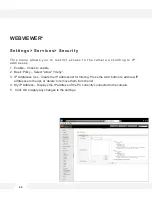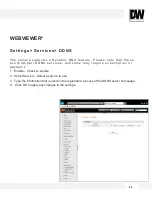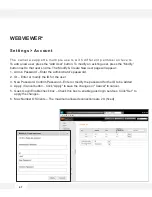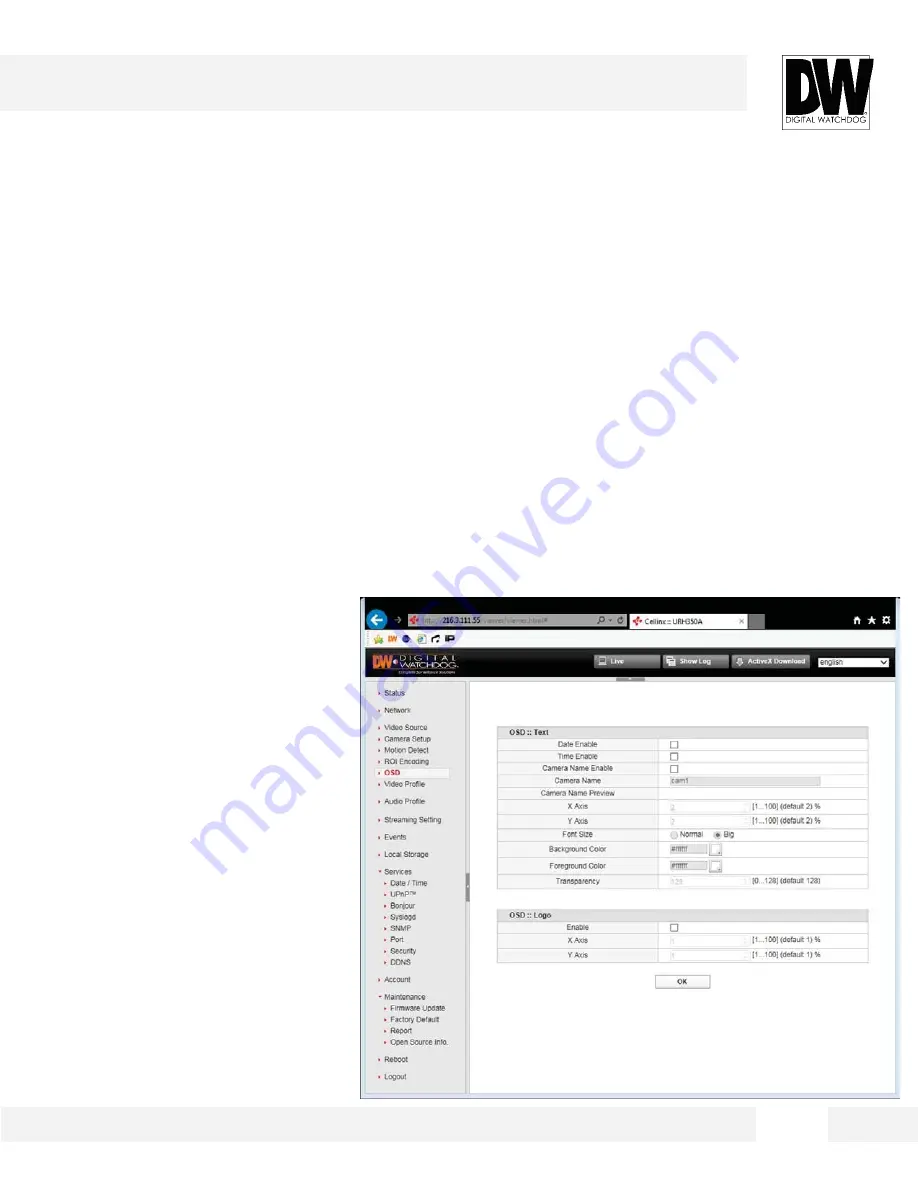
3 2
S e t t i n g s > O S D
A d d O S D t e x t o r a l o g o t o t h e c a m e r a ’ s v i e w .
OSD :: Text
1. Date / Time / Camera Name Enable – check the box next to the information you want to show
on the camera’s image. If the Camera Name is enabled, enter an appropriate name for the
camera.
2. X Axis – Adjust the X axis position of the OSD text.
3. Y Axis – Adjust the Y axis position of the OSD text.
4. Font Size – Adjust the size of the OSD text.
5. Background Color – Select a color
for the text’s background.
6. Foreground Color – Select a color
for the text’s font.
7. Transparency – Adjust the
transparency of the OSD text.
OSD :: Logo
NOTE: Before using the OSD Logo
feature, refer to the firmware update /
OSD Logo Update entries and
upload a logo file.
1. Enable – Check for the activation
2. X Axis – Adjust the X axis position
of the OSD Logo.
3. Y Axis – Adjust the Y axis position
of the OSD Logo.
4. Click OK to apply any changes to
the settings.
WEBVIEWER*
OSD
Summary of Contents for PANO DWC-PF5M1TIR
Page 5: ...PARTS DESCRIPTIONS 5 ...
Page 6: ...DIMENSIONS MM 6 43 8 1 72 ...
Page 7: ...INCLUDED IN THE BOX 7 ...