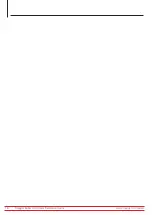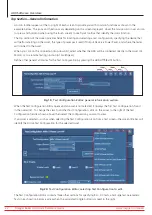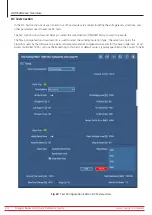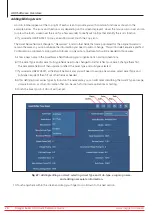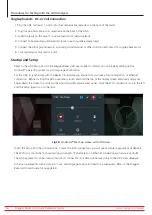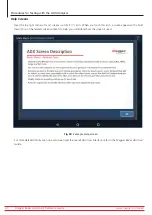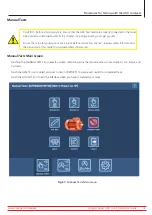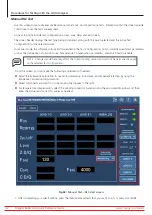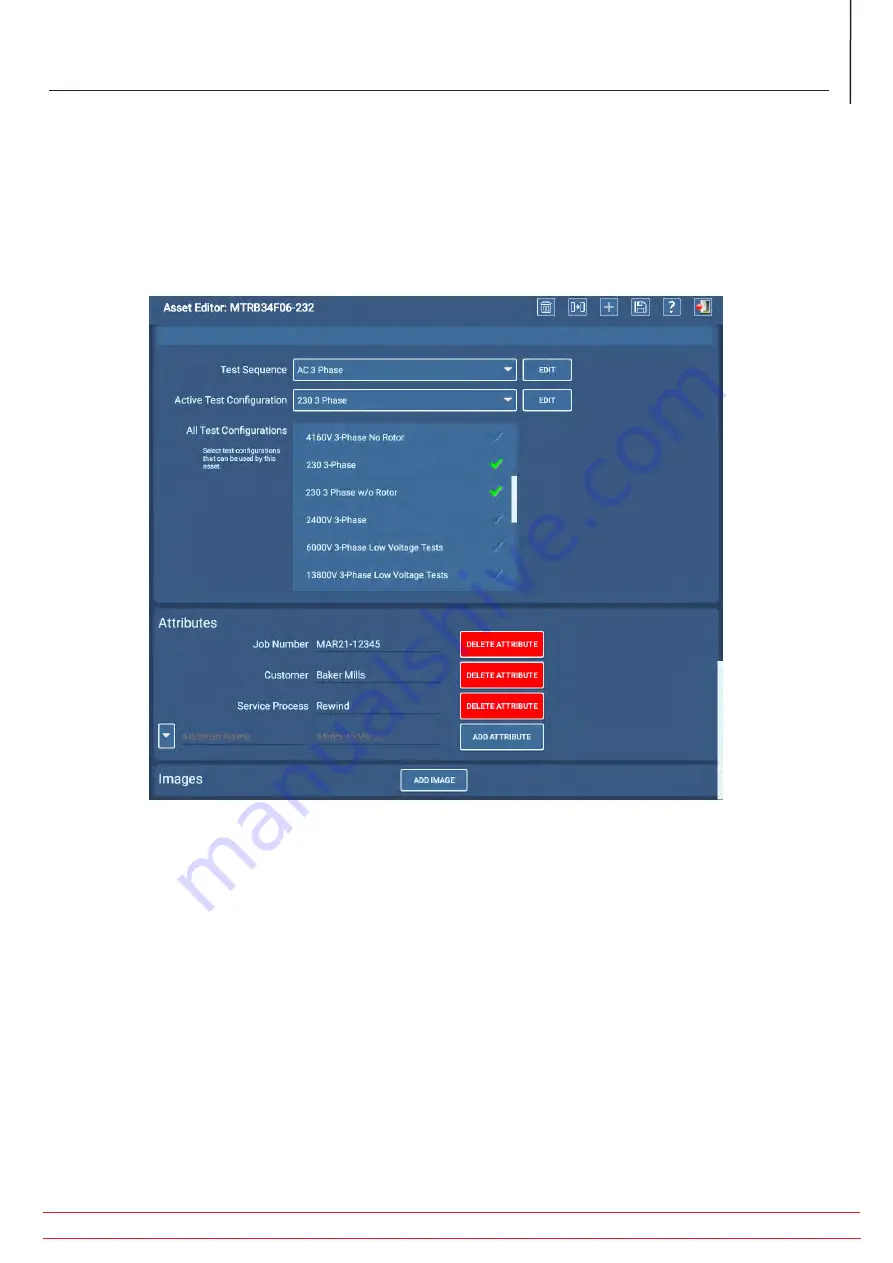
www.megger.com/baker
Megger Baker ADX Quick Reference Guide
29
ADX Software Overview
11. A Test Sequence is required to execute auto tests in Sequenced Test mode. Select a sequence that best describes
your asset testing requirements from the drop-down list if you want to use this testing option.
12. Use the All Test Configurations scrollable list to select one or more Test Configurations that can be applied to your
Asset. Green check marks identify configurations that will be added to your list.
13. Use the Active Test Configuration drop-down list to select the Test Configuration that will be used when the Asset
is tested. The other Test Configurations assigned to the Asset can be selected from a drop-down list in the Test
Initiation screen that appears before executing tests in Automatic and Sequence modes.
Fig 28:
Assigning Test Sequence and Test Configurations.
You can add Attributes to provide additional information about the Asset. Attributes are used in the Asset Selection
screen to filter through larger lists of Assets to help find the Asset you want to test.
Attributes can also be used by the optional PowerDB Pro application for data analysis and reporting.
You can also add up to three images of (or related to) the Asset by touching the ADD IMAGE button. Asset images are
used in Sequence mode to show connection and other physical elements of the Asset.
Refer to the
Megger Baker ADX User Guide
for more information on all Asset Editor functions.
14. Touch the Save icon after you have made all your edits.
15. Touch the Exit icon to leave the Asset Editor and return to the Asset Selection screen.
16. Your can now select your Asset for testing and it will have the Test Configuration(s) needed to execute tests defined
to meet your specific needs.