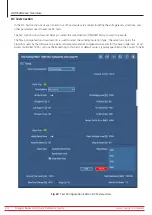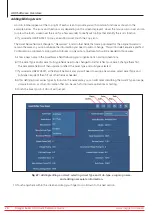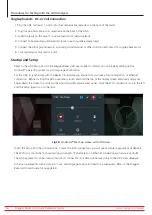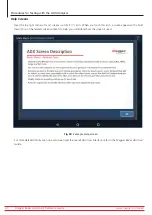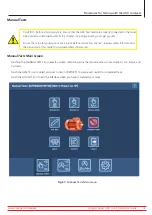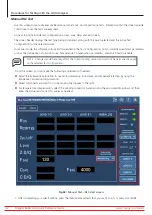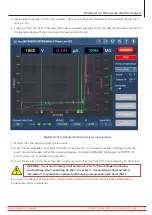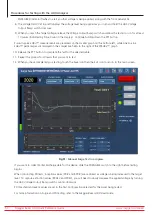Login Screen
The ADX application starts automatically after you turn on the unit.
If the ADX application is closed, start it again by touching the ADX application icon in the main Android screen or from
the applications list.
A video splash screen will appear while the application initializes. The ADX System Login screen appears next.
Fig 37:
ADX System Login screen.
A “Lead Technician” user with a broad range of permissions is provided in the user list; default password is “BAKER”.
A “Technician” user is also provided in the user list. No password is assigned to this user, but this user has minimal
access and permissions (cannot create or edit Assets and Test Configurations).
A “Customer Admin” user with full permissions is also provided. A unique password assigned by Megger is required.
Contact Megger Baker Instruments Support (see back page) to obtain your password if you do not already have it.
See your system administrator if you need assistance with any ADX login, user, or role issue.
At the bottom left of the login screen is the SOFTWARE INFO button. Touching this button tells the application to go
online and check for current software.
At the bottom right is the Cloud Connection icon. You can check the cloud connection by touching this icon.
Otherwise, log into the system using the credentials for the user of your choice.
www.megger.com/baker
Megger Baker ADX Quick Reference Guide
37
Procedures for Testing with the ADX Analyzer