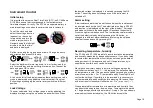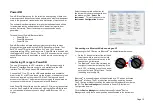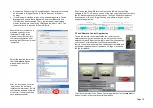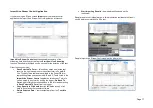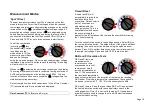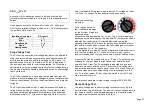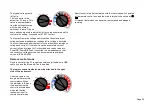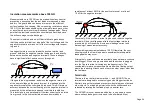Page 13
Recall results
Setting the central rotary switch to ‘open
folder’ position enables the user to recall
saved results beginning with the most
recent result. Up and down arrow buttons
enable the user to scroll through results
based on a sequential four digit index.
Left and right arrow buttons scroll
through a single result showing all saved
test data including time/date. Where
logging has been enabled, only the final result is displayed on
screen. The full result can be viewed by downloading to
PowerDB/PowerDB Lite.
In saved results, the test mode is identified by the icon or
abbreviation of each test on the display. In addition, the open
folder icon is displayed to indicate recall memory mode.
Download results
Downloading data function is selected by
switching to the ‘download via USB’ icon
on the central rotary switch. Before
starting a download a USB PC-to-device
cable must be connected between a PC
and the USB port on the instrument, or
alternatively a Bluetooth
®
connection
setup to a suitably enabled PC or similar
device.
PowerDB Pro, Advanced and Lite are Megger’s asset and data
management software packages with integrated forms for the S1
range of instruments. Ensure that the applicable version of
PowerDB is loaded and running on the PC, then select the
appropriate S1 by model number.
Check the product CD provided with the instrument for a folder
named, “Megger USB.” If this folder exists, use it when starting
PowerDB for the first time to find the S1 driver, if not allow the
operating system to search the internet for the driver.
When using the USB cable, check the serial port allocation on
Device Manager, and enter the serial port allocated when starting
PowerDB.
PowerDB offers instructions specific to the S1 range regarding the
download procedure. When results are downloaded the IRT can be
disconnected from the PC/Bluetooth
®
device after the application
releases the port.
Deleting results
There are two delete functions; delete a single result and delete all
results. Select the bin icon on the central rotary switch. The first
record indicated contains the result of the last test performed.
Up/down arrows navigate through records and the OK button is used
to select delete where the ‘X’ changes to a tick and the on screen bin
icon flashes. A subsequent press of the OK button activates the
deletion.
Real-time output during insulation tests
PowerDB can be used to record real time data output from the S1
range. Voltage, current and resistance data is sent at a rate 1 Hz
from the IRT and displayed in real time on a graph, e.g. a plot of
current (µA) versus voltage (kV) for the ramp test.
Before running a test where a real time output is required, attach a
PC running PowerDB Pro, PowerDB Advanced or PowerDB Lite via
a USB cable or Bluetooth
®
link.
Start the application and activate real time data capture in the form
of choice. As soon as the test is started real time data output will
begin. When the test is complete ensure that the form is saved in
PowerDB Pro/Advanced/Lite.