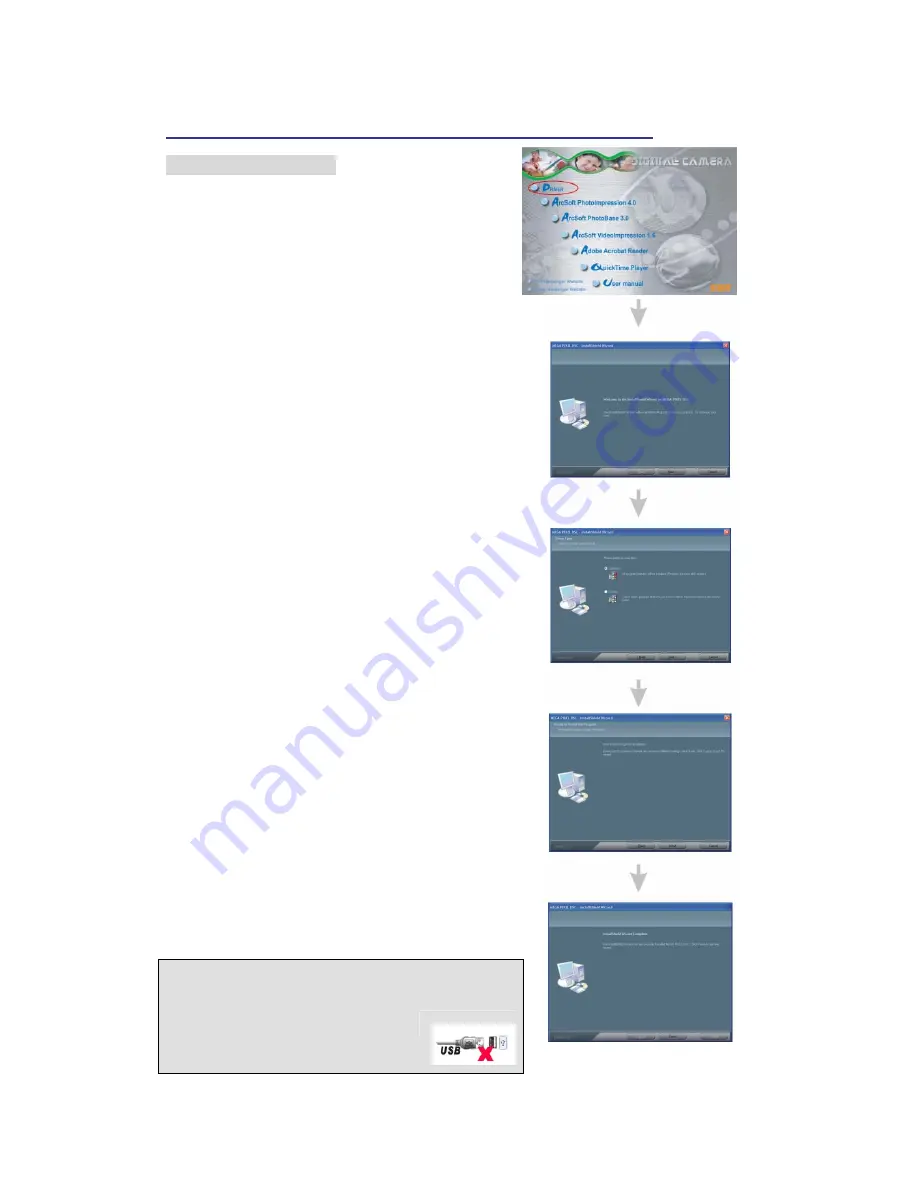
22
Install Camera Drivers and ArcSoft Programs
Install Camera Driver
1. Insert CD-Disc & Select "Driver".
2. Click "Next".
3. Click "Next".
4. Click "Install".
5. Click "Finish".
WARNING
Do not connect camera to PC during the installation.
Your camera may become unstable or crash.

















