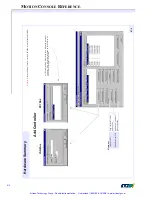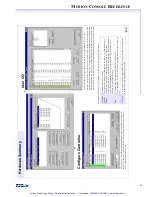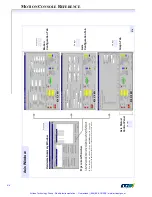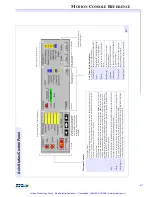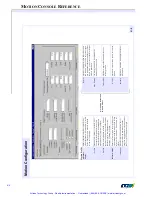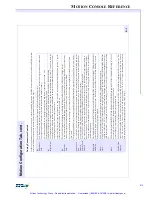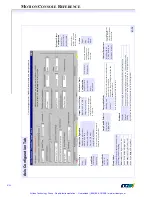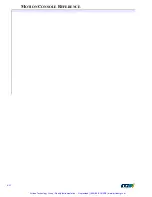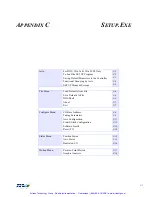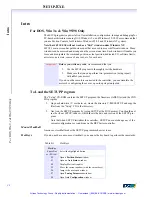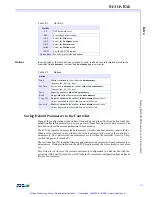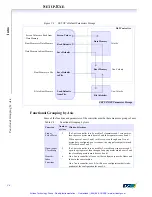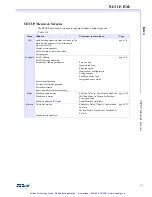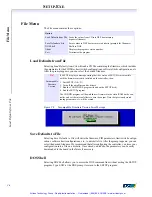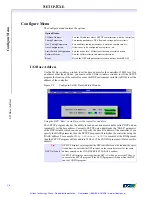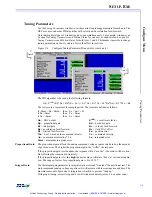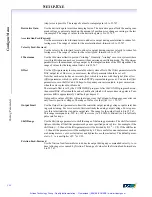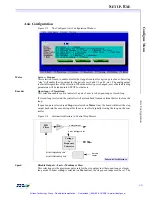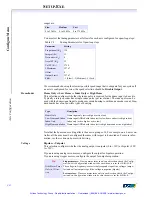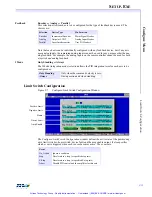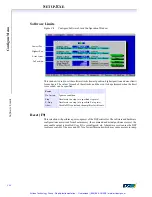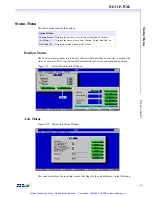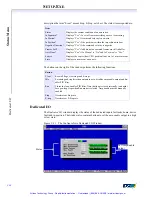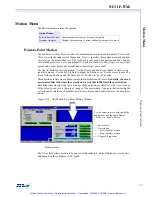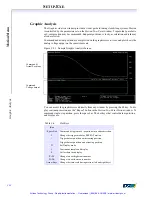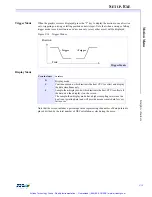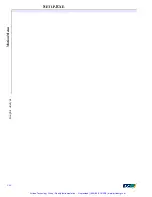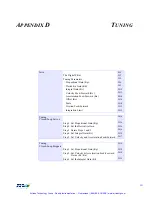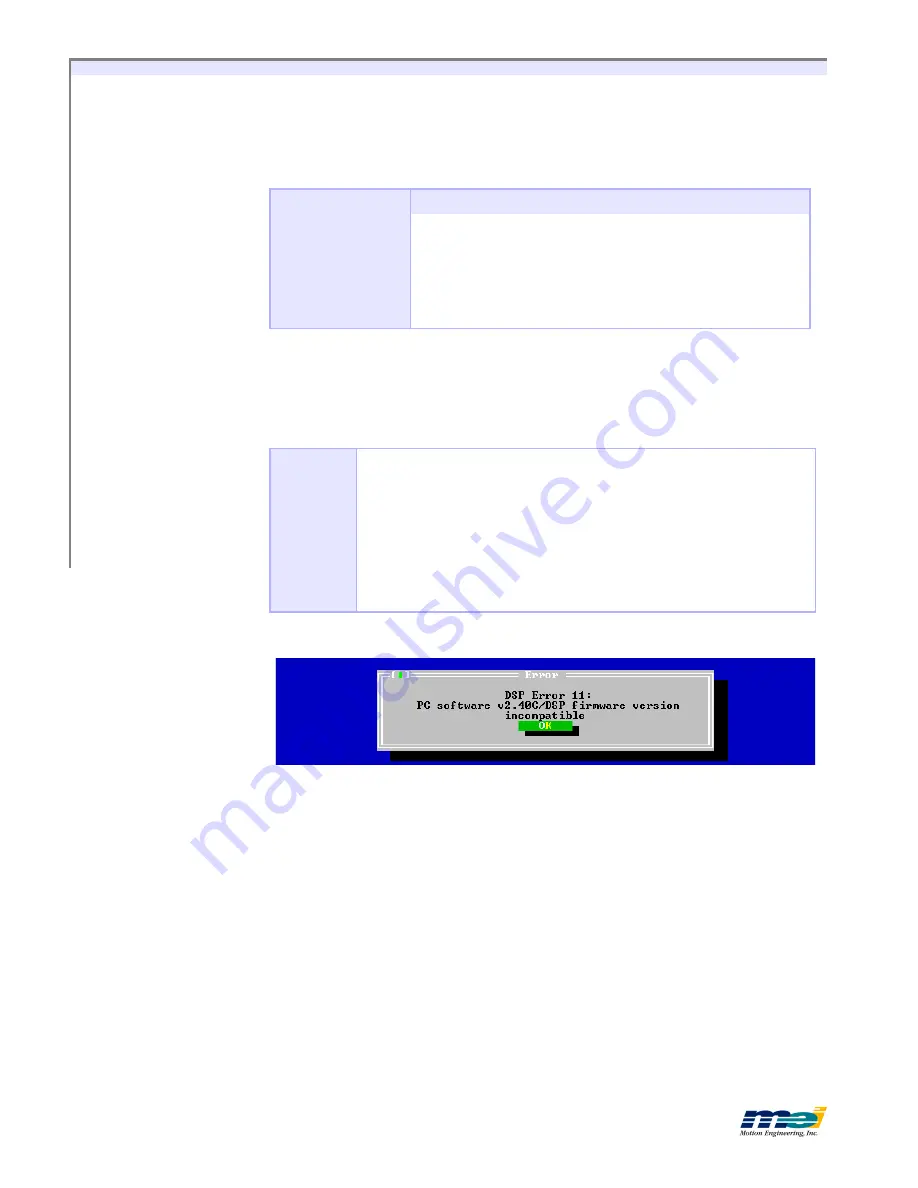
S
ETUP
.E
XE
C-6
F
il
e
M
en
u
L
o
a
d
D
ef
a
u
lt
s
fr
o
m
F
il
e
File Menu
The File menu contains these options:
Load Defaults from File
Selecting
Load Defaults from File
will read a CD file containing the firmware, which includes
the parameters for the PID filter, limit switch configurations, software limit configurations, etc.
After the prompt appears, you can select the desired filename.
Figure C-2
Incompatible Firmware Version Error Message
Save Defaults to File
Selecting
Save Defaults to File
will write the firmware, PID parameters, limit switch configu-
rations, software limit configurations, etc., to a diskette file. After the prompt appears, you can
select the desired filename. We recommend that after configuring the controller, you store your
configuration into a file on a diskette. Once stored on diskette, the parameters can be easily
downloaded to the board in the future if necessary.
DOS Shell
Selecting
DOS Shell
allows you to access the DOS command line without exiting the SETUP
program. Type EXIT at the DOS prompt to return to the SETUP program.
Option
Load Defaults from File Loads the values from CD into DSP boot memory
(requests filename)
Save Defaults to File
Saves values in DSP boot memory to diskette (prompts for filename)
DOS Shell
Shells to DOS
About
Displays the program version number
Exit
Terminates the program
Tip!
Incompatible
Firmware
Version
If SETUP displays a message stating that the version of SETUP is
incompatible
with the firmware currently installed on the controller, then:
1. Exit SETUP (Alt + X)
2. Turn off the amplifiers and/or drivers
3. Run the CONFIG.EXE program (found on the SETUP disk)
4. Run the SETUP program
The CONFIG program will download new firmware to the static RAM on the con-
troller, and set the internal offsets to zero the output. Note that previously stored
tuning parameters, etc., will be erased.
Artisan Technology Group - Quality Instrumentation ... Guaranteed | (888) 88-SOURCE | www.artisantg.com