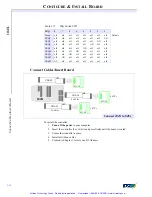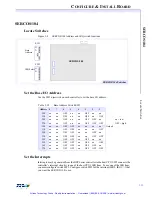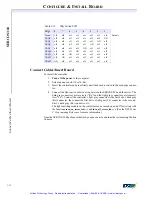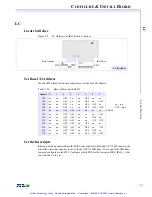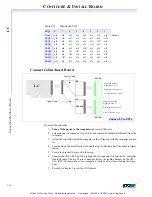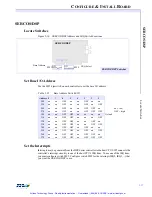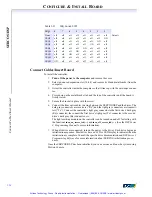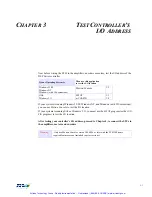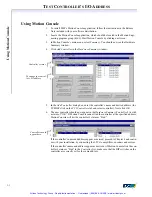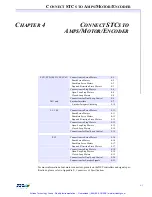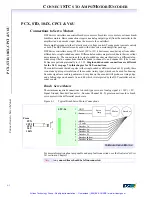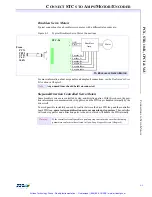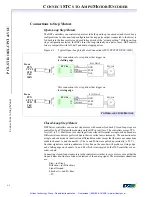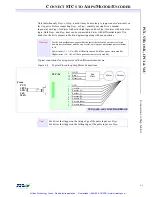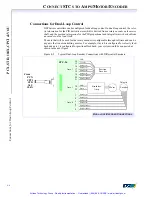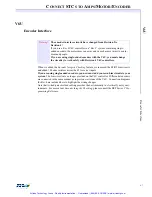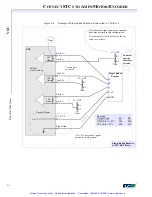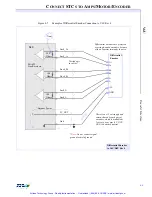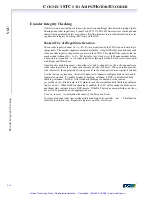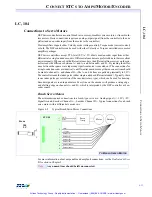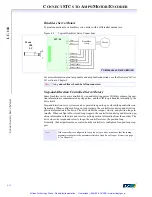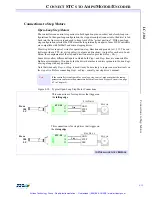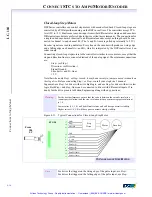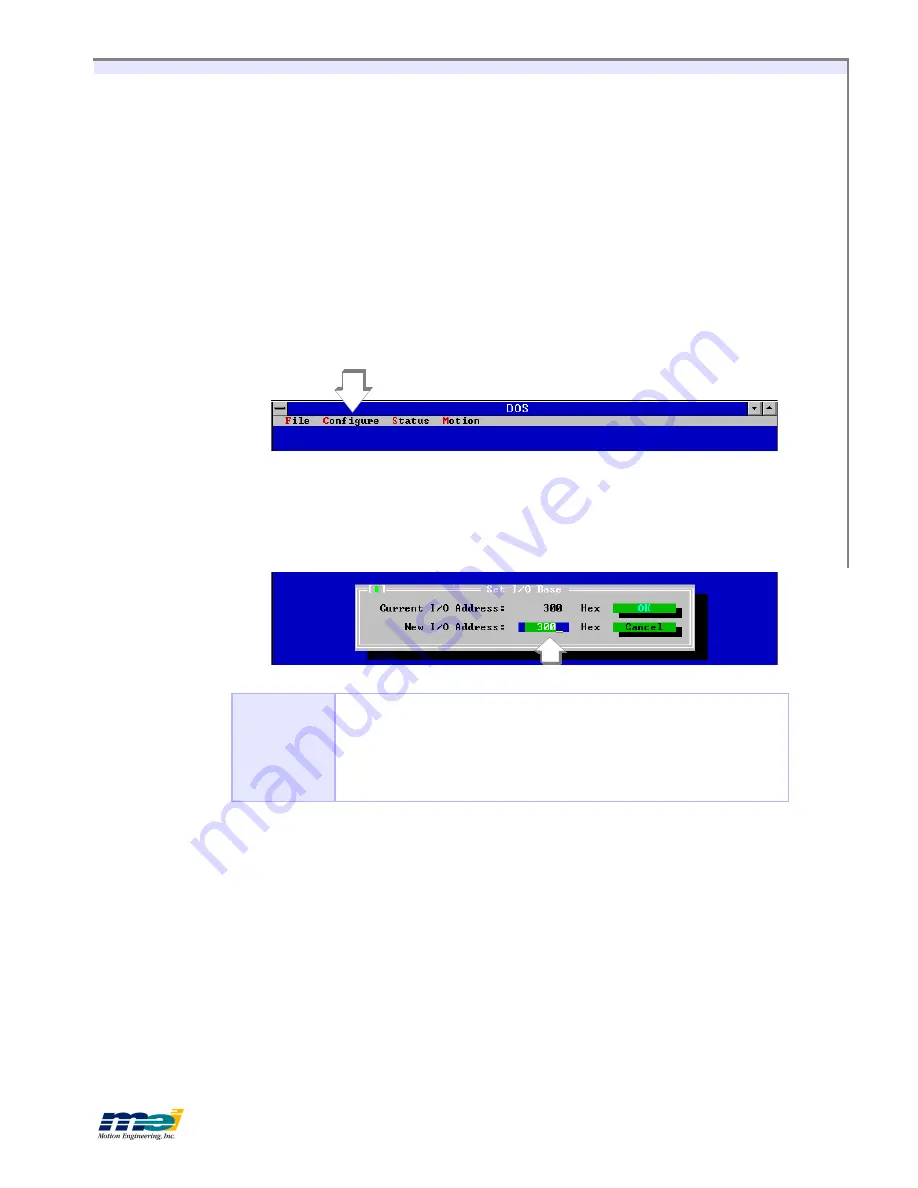
T
EST
C
ONTROLLER
’
S
I/O A
DDRESS
3-3
U
si
n
g
S
E
T
U
P
.E
X
E
Using SETUP.EXE
The “Setup”
CD-ROM
contains the
SETUP
program, the firmware (.
ABS
files) and the
CONFIG
program.
1.
On your hard drive (C: or whatever), create the directory C:\MEI\SETUP and copy the
files from the “Setup”
CD-ROM
to that directory.
2.
Next run the
SETUP
program by typing
SETUP
at the
DOS
prompt. You should next see
the
About
SETUP
window, which shows the date and version of the
SETUP
program.
Note that when
SETUP
initializes the controller,
SETUP
does not change
any
of the cur-
rent configurations or conditions on the DSP Series controller.
3.
Select the
Configure
menu, using either the mouse or by pressing the
A
LT
and
C
keys
simultaneously. On the
Configure
menu, select
I/O Base Address
.
4.
In the
I/O Base Address
window, enter the desired base address for the controller, then
select
OK
. Reopen the
I/O Base Address
window, and verify that the
Current I/O Ad-
dress
is now the address that you just entered.
If the address is correctly set, then proceed to Chapter 4 and continue with your instal-
lation, by connecting the STCs to amplifiers, encoders and motors.
Configure
/
Set I/O Base Address
Window
Tip!
DSP Not Found
If SETUP displays a message that the DSP controller cannot be found at the speci-
fied address, be sure that the DIP switches on the controller are set for the same
address entered on the CONFIGURE/SET I/O BASE window.
If SETUP still displays a message that the
DSP is Not Found
, press the
F9
key to
re-execute the SETUP program. If the SETUP program still cannot find the DSP,
run the CONFIG program.
Artisan Technology Group - Quality Instrumentation ... Guaranteed | (888) 88-SOURCE | www.artisantg.com