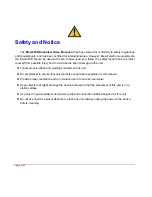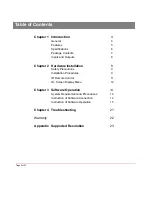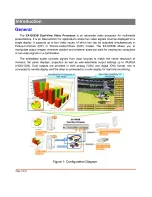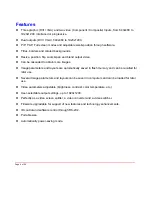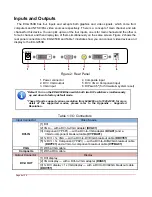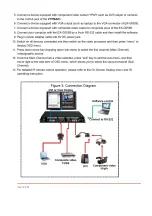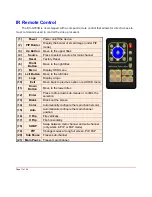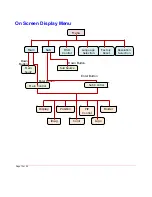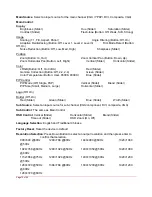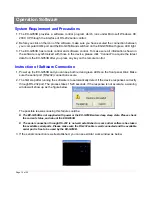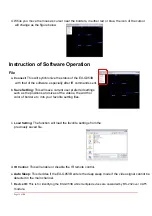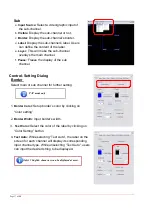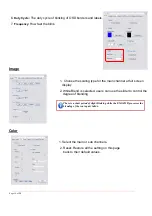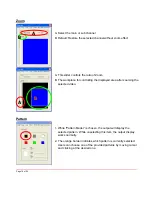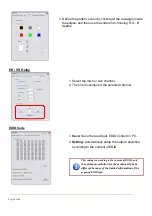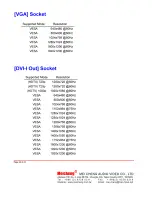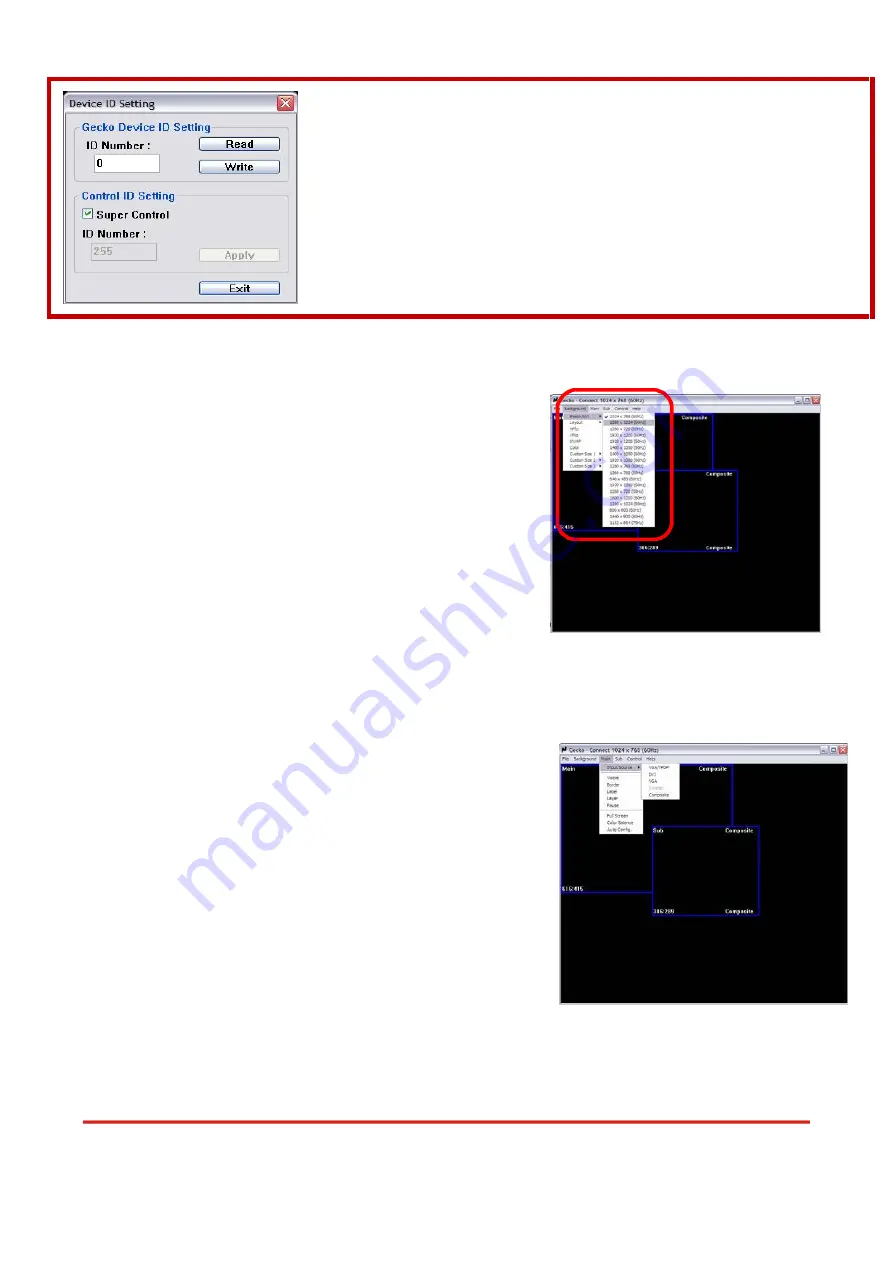
1.
Assign an ID for the connected EX-G053B: type a number in the “ID
Number” of the device ID setting area and then click “Write”.
2.
Read the ID of the connected EX-G053B: click “Read” and the ID will show
up.
3. Super Control: all devices cascaded will receive and respond the
same way when you are operating the control software.
4.
Single Device Control: remove the check beside the “Super Control” and type
a number that represent a specific EX-G053B and then click “Apply”. Exit the
“Device ID Setting” and click “Connect”.
g.
Factory Reset:
This will restore all the system values back to the factory default.
h.
Exit:
Quit the software.
Background
a.
Resolution:
Change the output resolution.
b.
Layout:
The preset layout for main & sub channels.
c.
HFlip:
Horizontally flip the output video.
d.
VFlip:
Vertically flip the output video.
e.
SWAP:
Swap the main and sub channel.
f.
Color:
The background color selection.
g.
Custom Size
1
-
3:
Save or read main/sub channel size, position, visible and Layer
.
Main
a.
Input Source:
Select a video/graphic input of the main
channel.
b.
Visible:
Display the main channel or not.
c.
Border:
Display the main channel’s border.
d.
Label:
Display the main channel’s label.
Users can define the content of the label.
e.
Layer:
This will make the main channel
overlays the sub channel.
f.
Pause:
Freeze the display of the main channel.
g.
Full Screen:
Display the main channel full screen.
h.
Color Balance:
Automatically do the color
balance while the main channel’s input is
from VGA/component.
i.
Auto Config.:
Automatically do the auto adjustment while the main channel’s input is
from VGA/component.
Page 16 of
24