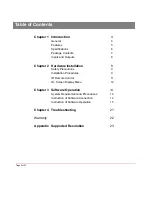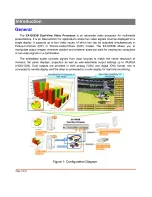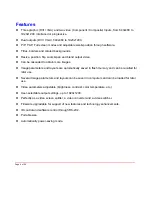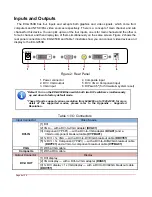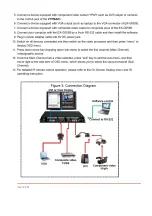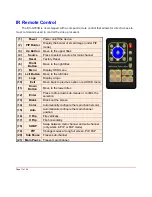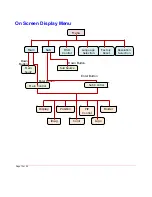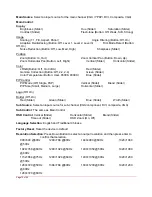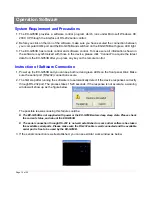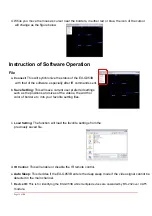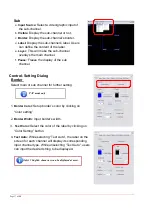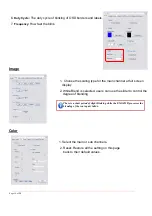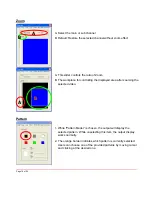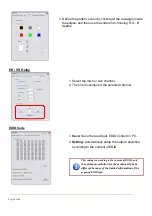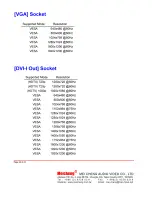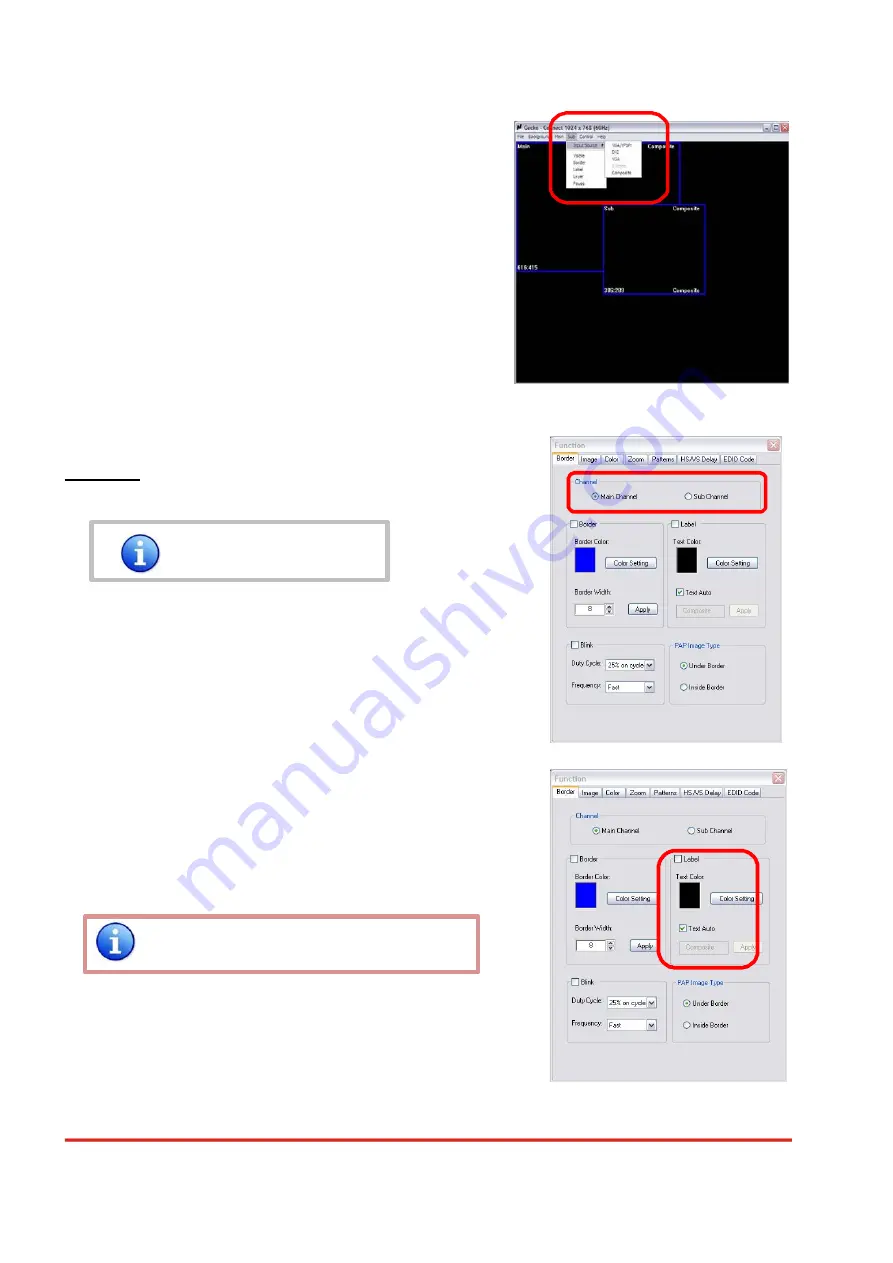
Sub
a.
Input Source:
Select a video/graphic input of
the sub-channel.
b.
Visible:
Display the sub-channel or not.
c.
Border:
Display the sub-channel’s border.
d.
Label:
Display the sub-channel’s label. Users
can define the content of the label.
e.
Layer:
This will make the sub-channel
overlays the main channel.
f.
Pause:
Freeze the display of the sub
channel.
Control- Setting Dialog
Border
Select main or sub channel for further setting.
PAP mode only
1.
Border Color:
Setup border’s color by clicking on
“Color setting”.
2.
Border Width:
Input border’s width.
3.
Text Color:
Select the color of the label by clicking on
“Color Setting” button.
4.
Text Auto:
While selecting “Text Auto”, the label on the
screen for each channel will display its corresponding
input channel type. While unselecting “Text Auto”, users
can input the desired string to be displayed.
Only 15 English characters can be displayed at most.
Page 17 of
24