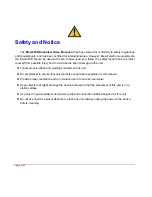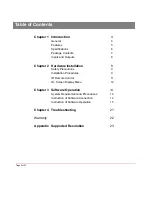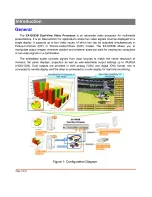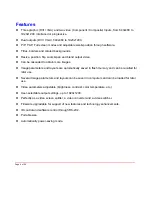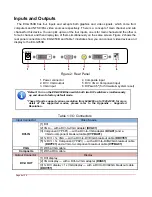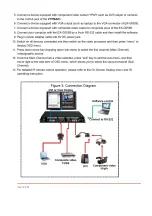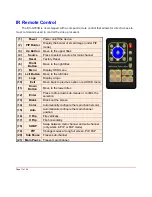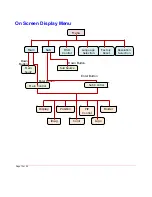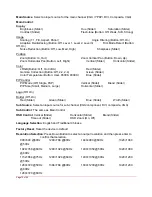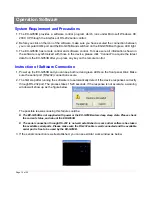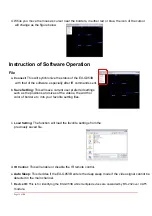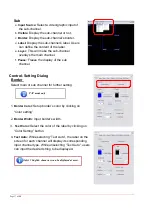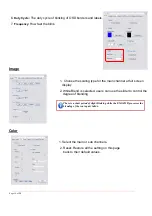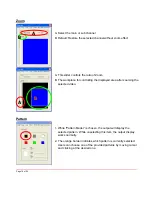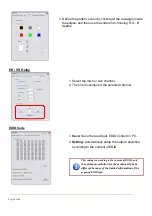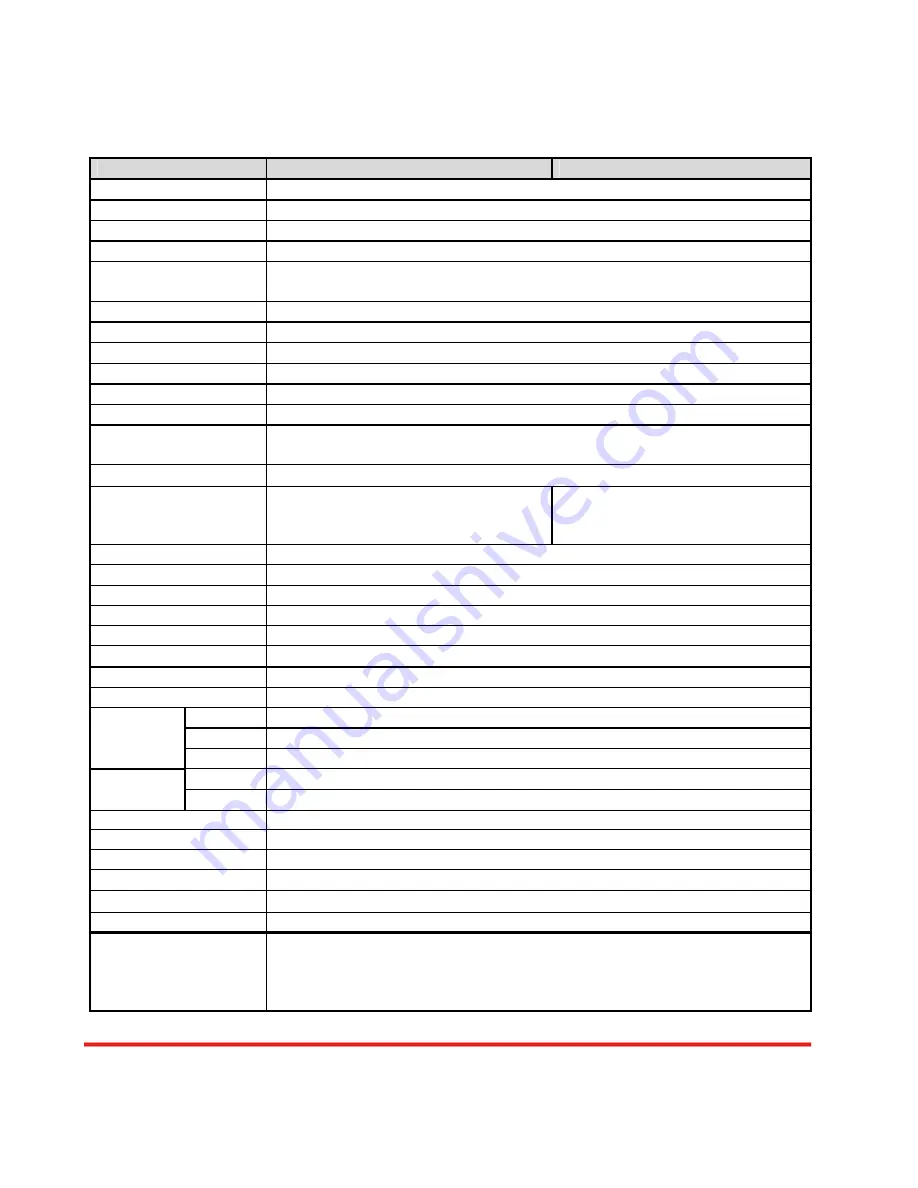
Specifications
Model Name
EX-G053A
EX-G053B
Technical
Role of usage
Multiplexer / video processor
Dual output support
Yes [DVI + VGA]
HDCP compliance
No
Video bandwidth
DVI [Single-link 4.95Gbps] VGA [165MHz]
Component [30MHz] Composite [13.5MHz]
Video support
480i / 480p / 720p / 1080i / 1080p60 / 1920x1200@75 / 1600x1200@60
Audio support
No
Control
RS-232 and IR
PIP / PAP
Yes
Cascadable Yes
Input TMDS signal
1.2 Volts [peak-to-peak]
ESD protection
Human body model — ±15kV [air-gap discharge] & ±8kV [contact
discharge]
PCB stack-up
6-layer board [impedance control — differential 100
Ω
; single 50
Ω
]
Input
2x VGA + 2x DVI + 1x com
1x com 1x RS-232
2x VGA + 1x DVI + 1x
com
1x com 1x RS-232
Output
1x DVI + 1x VGA
IR remote control
Electro-optical characteristics:
τ
= 25
°
/ Carrier frequency: 38kHz
DVI connector
DVI-I [29-pin female, digital only]
VGA connector
HD-15 [15-pin D-sub female]
RS-232 connector
DE-9 [9-pin D-sub female]
RCA connector
75
Ω
Mechanical
Housing Metal
case
Model
180 x 103 x 23mm [7.1”x4”x0.9”]
Package
330 x 200 x 95mm [1’1”x7.9”x3.7”]
Dimensions
(L x W x H)
Carton
495 x 440 x 380mm [1’7.5”x1’5.3”x1’3”]
Model
480g [1.1 lbs]
Weight
Package
1345g [3.0 lbs]
Fixedness
Wall-mounting case or wall hanging holes upon request
Power supply
5V 4A DC
Power consumption
10 Watts [max]
Operation temperature
0~40
°
C [32~104
°
F]
Storage temperature
-20~60
°
C [-4~140
°
F]
Relative humidity
20~90% RH [no condensation]
Package Contents
1x EX-G053A or EX-G053B
1x DVI to DVI&VGA breakout cable
1x VGA to component breakout
cable 1x VGA to DVI adapter
1x 5V power adapter
1x IR remote controller
1x Installation software CD
1x User Manual
Page
6
of
24