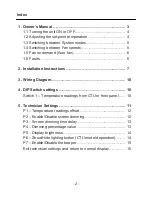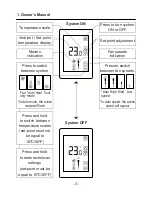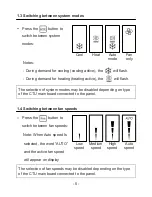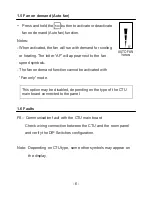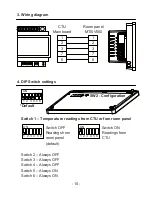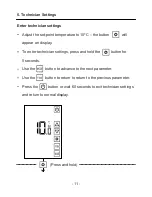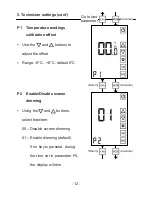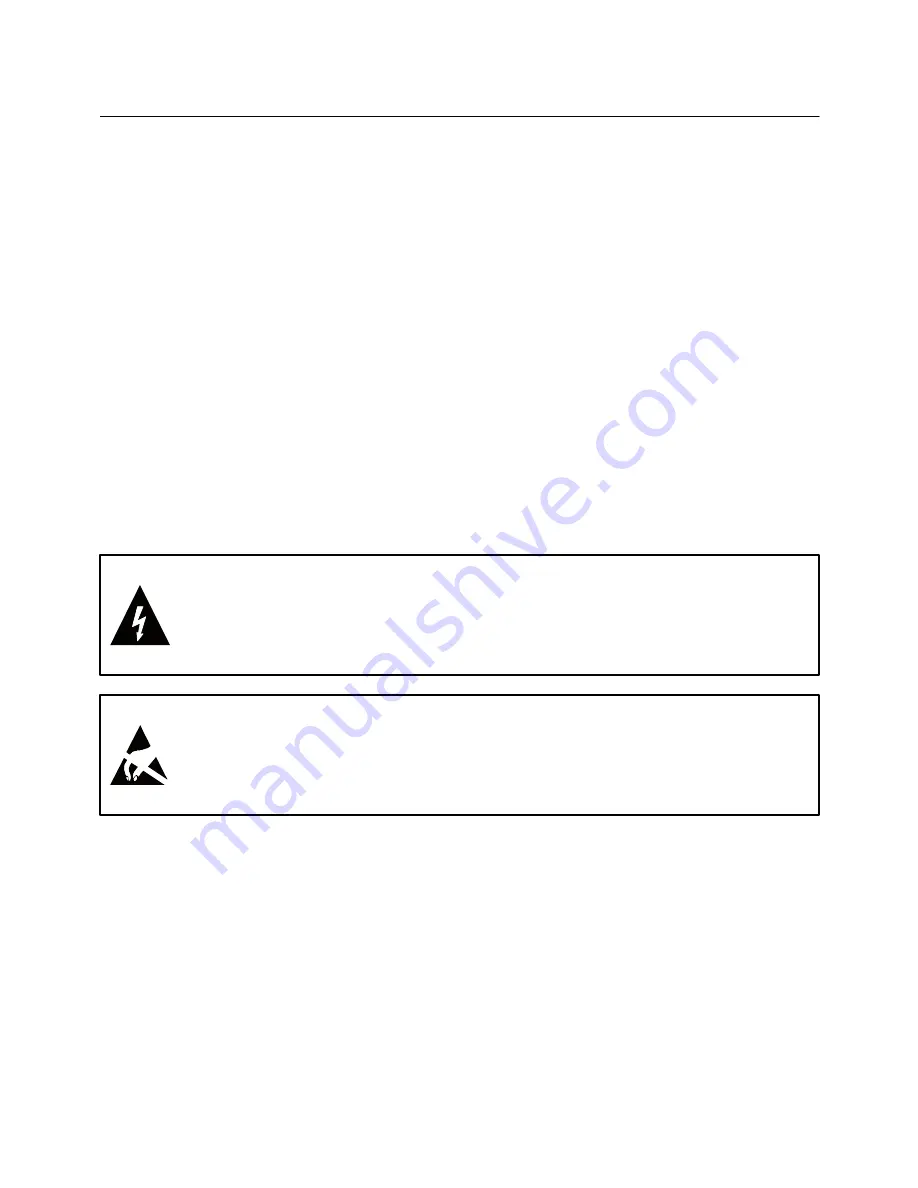
2. Installation Instructions
- 7 -
The MTS/X500 Room panel is designed for flush mounting in the room
to be controlled. It should be located where the occupant can easily
read the display and use the controls.
If the built in temperature sensor is being used to measure room
temperature, the panel should be placed where the temperature is
representative of the general room conditions, away from cold or warm
air draughts, radiant heat and direct sunlight.
The panel should not be installed on an outside wall.
- The standard installation height is 1.5 meter (5 feet) from the floor.
WARNING:
Risk of Electric Shock and Property Damage.
Disconnect power supply before making electrical connections.
The installation is to be performed by a qualified electrician.
WARNING:
The integrated circuits in the controller are
sensitive to static currents. Take suitable precautions.