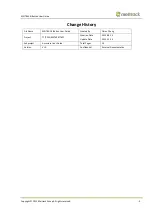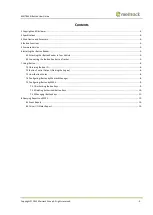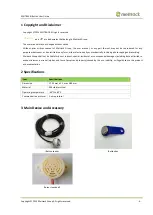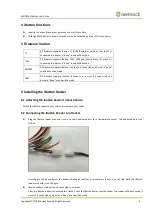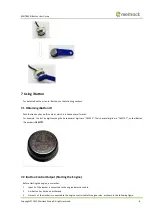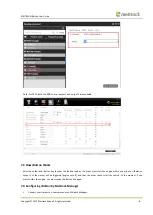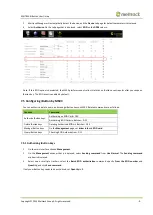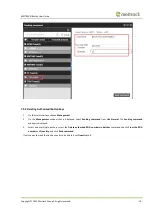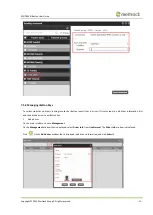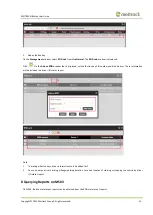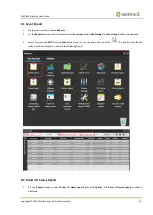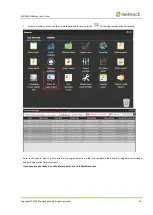MEITRACK iButton
User Guide
Copyright © 2015 Meitrack Group All rights reserved. - 5 -
4
iButton Functions
Identify the driver ID and grant permission to start the vehicle.
Through MS03 platform, drivers' attendance can be collected by driver I/O status history.
5
Firmware Version
T1
All firmware supports iButton. T1B_V010 and later versions: If output 2 is
connected to a buzzer, a "beep" sound will be made.
T333
All firmware supports iButton. T333_V009 and later versions: If output 2 is
connected to a buzzer, a "beep" sound will be made.
MVT600
All firmware supports iButton. If output 2 is connected to a buzzer, a "beep"
sound will not be made.
T622
All firmware supports iButton. If output 1 or output 2 is connected to a
buzzer, a "beep" sound will be made.
6
Installing the iButton Reader
6.1
Attaching the iButton Reader to Your Vehicle
Attach the iButton reader to your vehicle according to your needs.
6.2
Connecting the iButton Reader to a Tracker
Plug the iButton reader connector into a tracker's dedicated port for a temperature sensor. The dedicated port is as
follows:
According to the above figure, the tracker's dedicated port for a temperature sensor is on the left, while the iButton
reader connector is on the right.
iButton reader's status after it is connected to a tracker
After the iButton reader is connected to a tracker, once the iButton key touches the reader, the reader will be activated. If
output 2 is connected to a buzzer, a "beep" sound will be made.