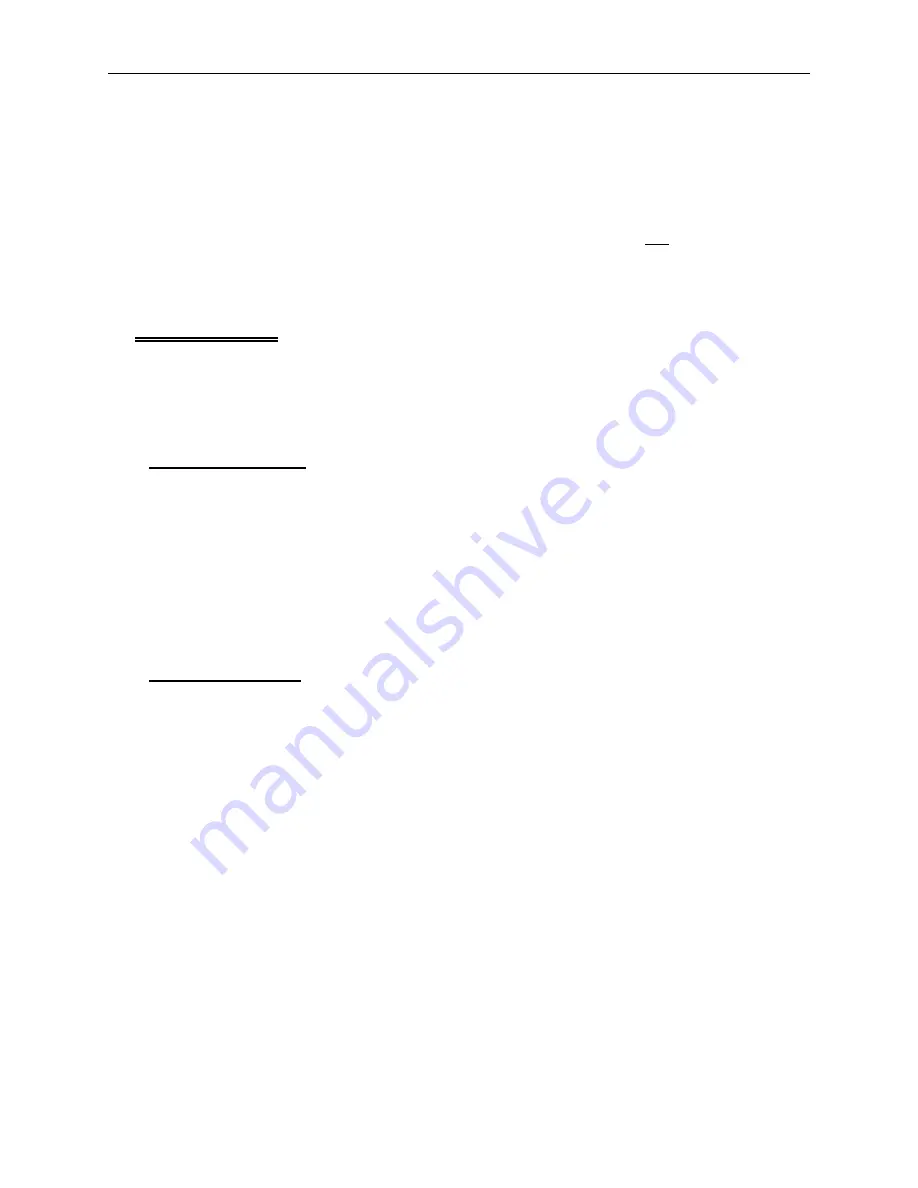
SPLICING MENU
Primarily used for troubleshooting. Provides an option to insert the thread through the splicing cell
or change a thread selection temporarily.
RESET MENU
Clears stitch counts and run buffer without turning off the machine. You do not delete a job from
this menu. Used to perform a "hard reset" which restores any altered parameters to their default
settings.
Design Menu
When a design is sent from the computer to the Advantage 18, it is stored in the design buffer.
The Design Menu displays the buffer contents and allows you to select a design to embroider or
delete. To access the Design Menu, the Advantage 18 must be powered up but not embroidering
or making a color change.
Selecting a Design
To select a design, follow these steps:
1. Press [MENU] until the LCD displays: DESIGN MENU.
2. Press [ENTER] to display the first design.
3. Scroll through the designs with the [
⇑
] key or [
⇓
] key until you reach the design you want.
4. Press [ENTER] to select the design. The LCD displays the next menu.
Deleting a Design
If you are not using the AutoDelete option on your computer, the design remains in the buffer. To
delete a design from the buffer, follow these steps:
1. Press [MENU] until the LCD displays: DESIGN MENU.
2. Press [ENTER].
3. Use [
⇑
] or [
⇓
] to scroll to the design you want to delete.
4. Press [ALT][
⇓
] and the LCD displays: KILL
design name?
5. Press [
⇑
] for YES, or [
⇓
] for NO.
6. Press [ENTER] to complete the deletion.
3 - 2
Design Menu
Advantage 18 Operation Manual
Melco Embroidery Systems
Summary of Contents for Advantage 18
Page 6: ...Table of Contents Operation Manual iv Advantage 18 ...
Page 14: ...1 8 Start Up Messages Advantage 18 Operation Manual Melco Embroidery Systems ...
Page 92: ...C 2 Advantage 18 Operation Manual Melco Embroidery Systems ...
Page 94: ...Advantage 18 Operation Manual Melco Embroidery Systems ...
Page 96: ...Quick Reference Guide for Advantage 18 Part Number 110265 01 Rev A ...




































