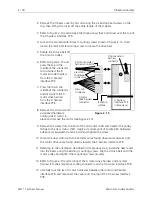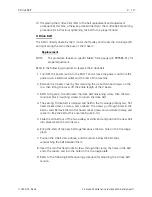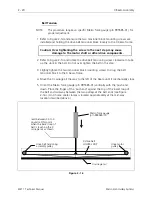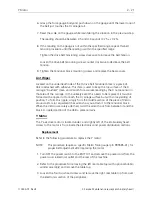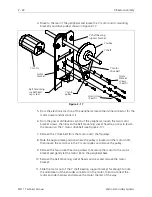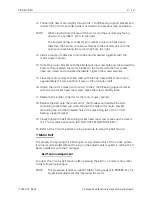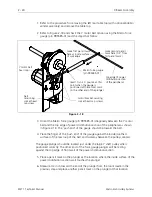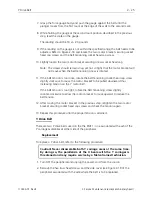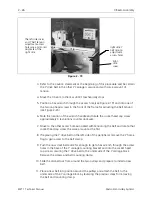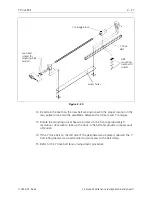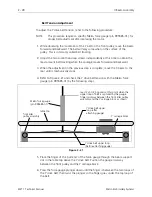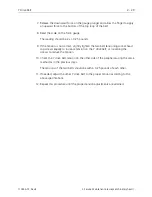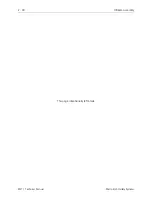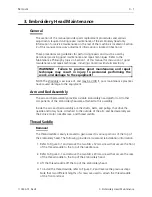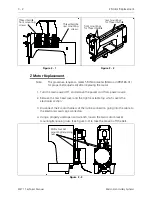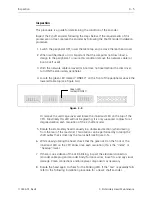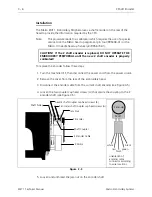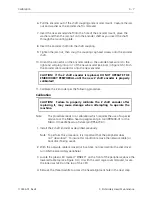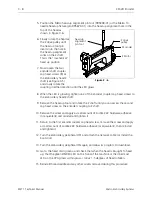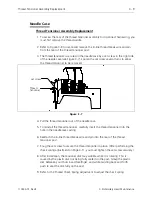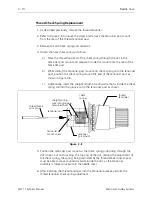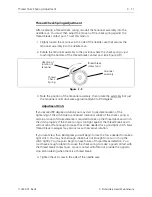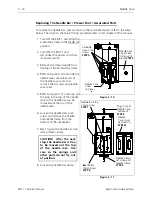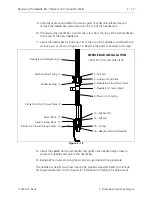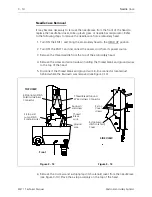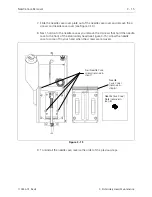Reviews:
No comments
Related manuals for EMT 1

107
Brand: Janome Pages: 41

5002
Brand: Gamma Pages: 18

AB900
Brand: Amplicom Pages: 4

GBC StreamPunch Ultra
Brand: ACCO Brands Pages: 92

FOG1500MULTI
Brand: afx light Pages: 19

EWS1276CAU
Brand: Electrolux Pages: 28

UFW58K9162
Brand: Electrolux Pages: 28

EWF10771 W
Brand: Electrolux Pages: 28

Panafax UF-880
Brand: Panasonic Pages: 2

Panafax UF-5300
Brand: Panasonic Pages: 4

Panafax UF-490
Brand: Panasonic Pages: 4

UF 8200 - Panafax - Multifunction
Brand: Panasonic Pages: 62

Panafax UF-733
Brand: Panasonic Pages: 69

Panafax UF-S1
Brand: Panasonic Pages: 88

Panafax UF-V40
Brand: Panasonic Pages: 104

Panafax UF-766
Brand: Panasonic Pages: 142

Panafax UF-755
Brand: Panasonic Pages: 148

Panafax UF-7950
Brand: Panasonic Pages: 150