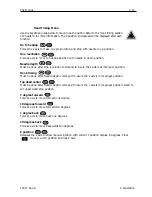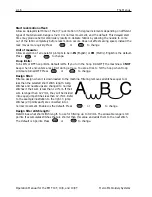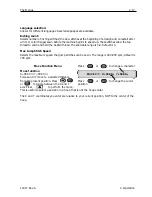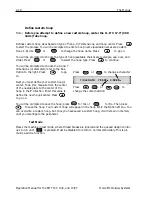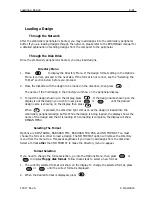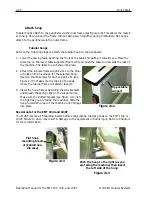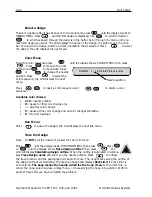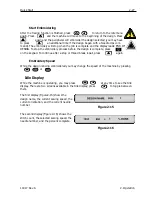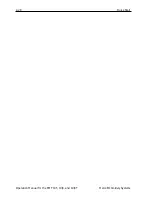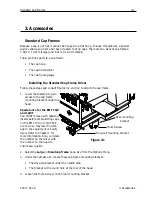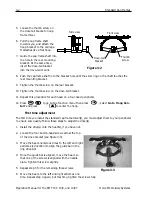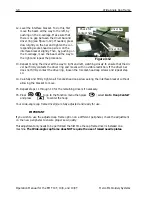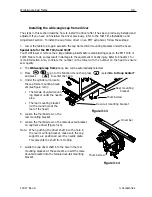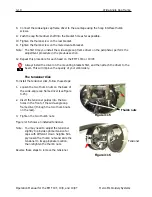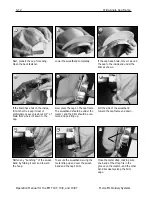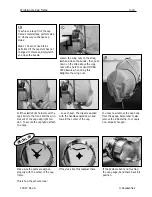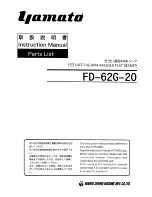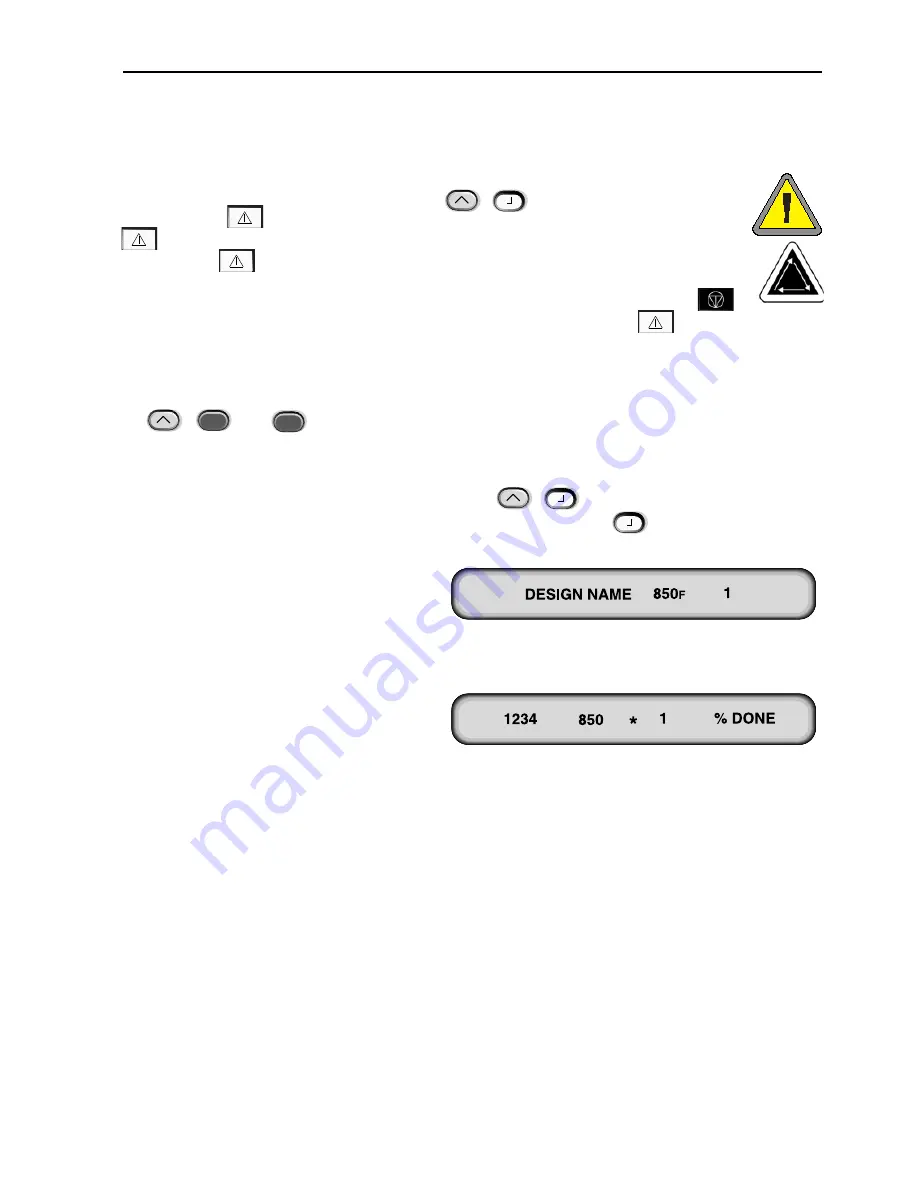
Quick Start
2-27
Start Embroidering
After the tracing function is finished, press
to return to the idle menu
again. Press
and the machine will move to the beginning of the design. Press
again and the peripheral will embroider the design selected (you may have
to press
an additional time if the design began with a Needle Ups com-
mand). The embroidery will stop when the job is complete and the display reads: END OF
DESIGN. To stop the embroidery process before the design is complete, press
on the keypad. To continue after a stop or thread break repair, press
again.
Embroidery Speed
While the design is being embroidered you may change the speed of the machine by pressing
or
.
Idle Display
While the machine is operating, you may press
at any time to see the Idle
display. There are two screens available in the Idle display; press
to toggle between
them.
The first display (Figure2-15) shows the
design name, the current sewing speed, the
current orientation, and the current needle
number.
The second display (Figure 2-16) shows the
stitch count, the selected sewing speed, the
needle number, and the percent complete.
11817 Rev. A
2. Operation
▲
▼
▲
Figure 2-15
Figure 2-16
▲
▲
Summary of Contents for EMT 10/4
Page 52: ...2 28 Quick Start Operation Manual for the EMT 10T 10 4 and 10 4T Melco Embroidery Systems ...
Page 108: ...6 10 Error Messages Operation Manual for the EMT 10T 10 4 and 10 4T Melco Embroidery Systems ...
Page 126: ...INDEX Operation Manual for the EMT 10T 10 4 and 10 4T ...
Page 127: ...Quick Ref erence Guide for the EMT 10T 10 4 and 10 4T 11817 Revision A ...