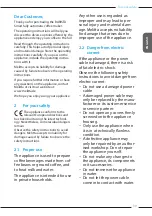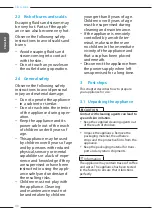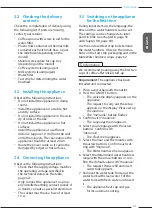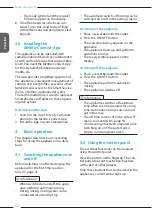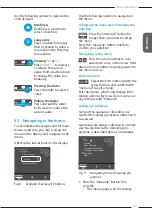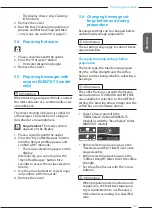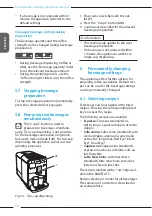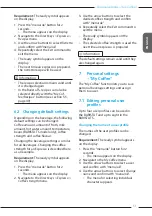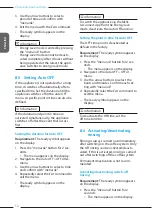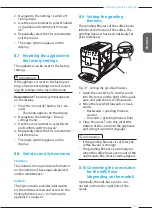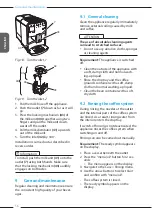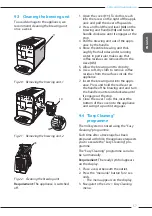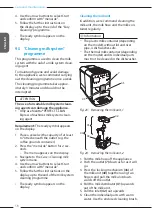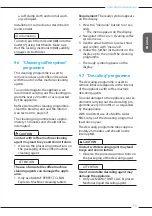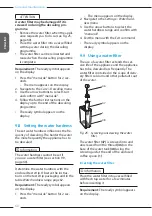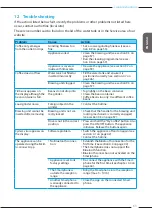Changing basic settings
53
ENGLISH
Information
ū To exit the "My Coffee" function, press
the "My Coffee" button until the ready
symbol appears.
ū If a beverage is not prepared within 3
minutes, the appliance automatically
switches to the ready symbol.
8 Changing basic settings
Operating steps that change the appli-
ance's basic settings are described in this
chapter.
8.1 Setting the language
The display text language can be set.
Requirement:
The ready symbol appears
on the display.
1. Press the "menu/ok" button for 2
seconds.
»
The menu appears on the display.
2. Navigate to the
Settings
> Language
menu.
3. Use the arrow buttons to select a lan-
guage and confirm with "menu/ok".
4. Exit the menu with the
Exit
command.
»
The ready symbol appears on the
display.
8.2 Setting the time
The time shown on the display can be set.
Requirement:
The ready symbol appears
on the display.
1. Press the "menu/ok" button for 2
seconds.
»
The menu appears on the display.
2. Navigate to the
Settings
> Clock
menu.
3. Use the arrow buttons to select the
hours and minutes. Confirm each set-
ting with "menu/ok".
4. Exit the menu with the
Exit
command.
»
The ready symbol appears on the
display.
Information
To prevent the time being shown on the
display, set the time to 00:00.
8.3 Activating/deactivat-
ing Auto Bean Select
(BARISTA TS model only)
Automatic selection of a bean type can be
activated or deactivated.
Requirement:
The ready symbol appears
on the display.
1. Press the "menu/ok" button for 2 sec-
onds.
»
The menu appears on the display.
2. Navigate to the
Settings > Auto
Bean Select
menu.
3. Use the arrow buttons to select
Enabled
or
Disabled
and confirm with "menu/
ok".
4. Repeatedly select the
Exit
command to
exit the menu.
»
The ready symbol appears on the
display.
8.4 Setting energy save mode
Energy save mode lowers the heating
temperature and switches off the illumina-
tion on the control panel. The "menu/ok"
button remains lit.
If the appliance is not operated for a long
time, it automatically switches to energy
save mode after a specified time. The
period of time until energy save mode is
activated is set in the
Energy save mode
menu.
Requirement:
The ready symbol appears
on the display.
1. Press the "menu/ok" button for 2 sec-
onds.
»
The menu appears on the display.
2. Navigate to the
Energy save mode
menu.
Summary of Contents for BARISTA T
Page 2: ...34 DEUTSCH ...