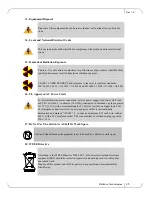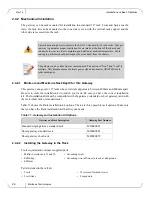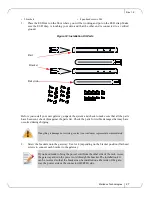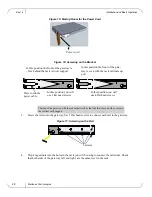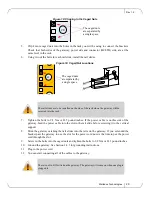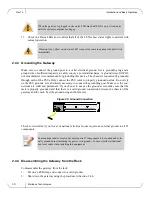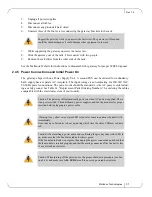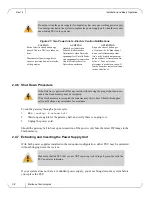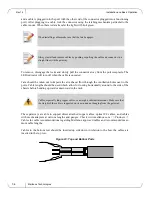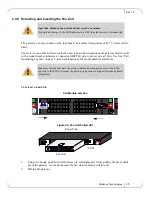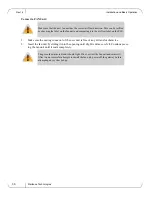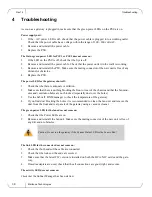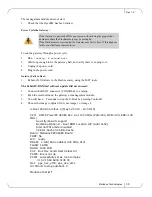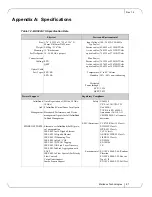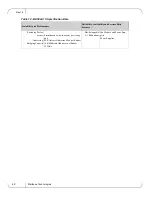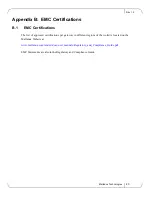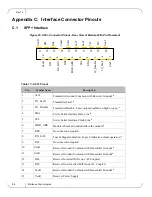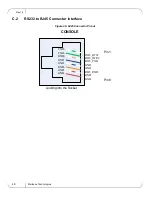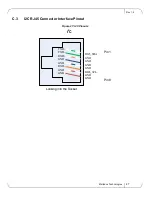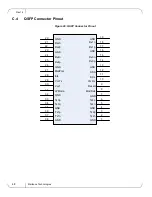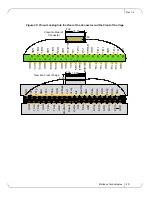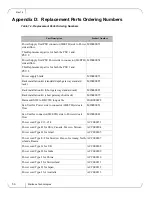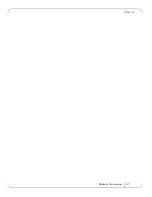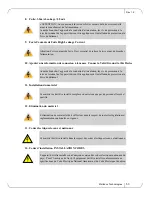Troubleshooting
Rev 1.4
Mellanox Technologies
38
4
Troubleshooting
As soon as a gateway is plugged in make sure that the green power LEDs on the PSU are on.
Power supply unit:
1.
If the ~AC power LED is off, check that the power cable is plugged into a working outlet.
Check that the power cable has a voltage within the range of 100 - 260 volts AC.
2.
Remove and reinstall the power cable.
3.
Replace the PSU.
The Status green power LED for PSU1 or PSU2 does not come on:
1.
If the LED on the PSU is off, check that the Sys is off.
2.
Remove and reinstall the power cable. Check that the power outlet (in the wall) is working.
3.
Remove and reinstall the PSU. Make sure the mating connector of the new unit is free of any
dirt and/or obstacles.
4.
Replace the PSU.
The power LED for the gateway shuts off:
1.
Check that the there is adequate ventilation.
2.
Make sure that there is nothing blocking the front or rear of the chassis and that the fan mod-
ules and ventilation holes are not blocked (especially dust over the holes).
3.
Use the FabricIT BXM manager to check the temperature of the gateway.
4.
If you find dust blocking the holes it is recommended to clean the fan unit and remove the
dust from the front and rear panels of the gateway using a vacuum cleaner.
The green power LED for the fans does not come on:
1.
Check that the Power LEDs are on.
2.
Remove and reinstall the fan unit. Make sure the mating connector of the new unit is free of
any dirt and/or obstacles.
The link LED for the connector does not come on:
1.
Check that both ends of the cable are connected.
2.
Check that the locks on the ends are secured.
3.
Make sure that the latest FW version is installed on both the HCA/ NIC cards and the gate-
way.
4.
If media adapters are used, check that the all connections are good, tight, and secure.
The activity LED does not come on:
Check tha
t the Subnet Manager has been started.
Caution: Do not run the gateway if the System Status LED for the Fans is Red!