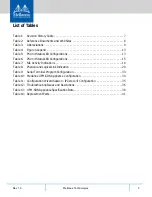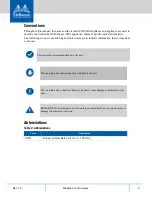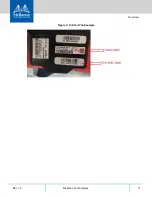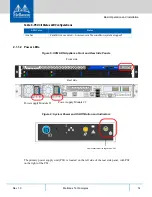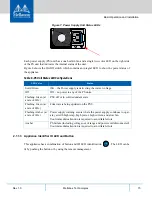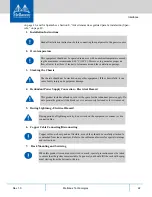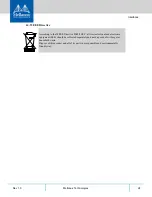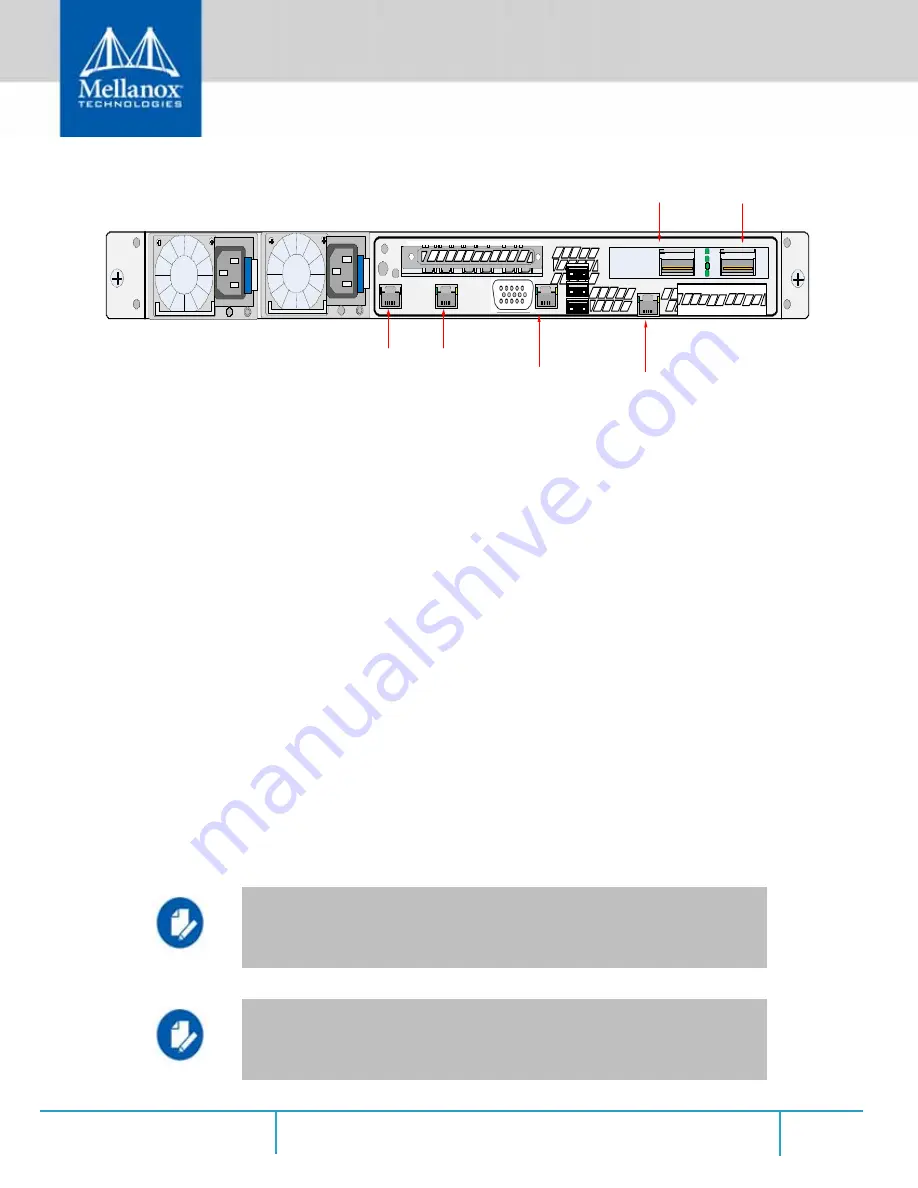
Interfaces
Rev 1.0
19
Mellanox Technologies
Figure 13: Rear Side Interfaces
3.1
On/Off Button
The on/off button is located on the front side of the appliance (see Figure 6), and is used to turn
the appliance on and off. For a graceful shutdown of the system, use the relevant CLI command.
To force shutdown of the appliance, hold the button down until the appliance turns off. The LED
of the button displays the system’s power status.
3.2
RJ-45 Serial Port
This RJ-45 port is found on the rear side of the appliance (see Figure 13). This is a serial console
RS-232 connector. This interface can be connected directly to a laptop via USB-to-serial cable
for first-time configuration or to a Serial-to-Ethernet device. It should be configured to 115200
Bps similar to switches.
3.3
RJ-45 Management Ports eth0-eth1
These 2 RJ-45 ports are found on the rear side of the appliance (see Figure 13). The eth0-eth1
and remote management interfaces are pre-configured as DHCP and the initial host name is ufm-
appliance-[MAC ADDRESS] (MAC appears on a sticker on the pull-tab), so their IP addresses
can be obtained from the DHCP server. In case no DHCP server is available, you have to use a
serial cable to connect and configure eth0 and remote-management IP addresses with a static IP
address.
Configuring the appliance via the serial port is required only in the case where out-of-
the-box DHCP configuration for eth0 cannot be used. (There is no DHCP server in the
management network). The user is then required to use the serial port to configure a
static IP on eth0.
NIC#1 Ethernet connector gets connected to Ethernet switches. This switch must be
configured to 100M/1G auto-negotiation.
Remote
management
RJ45 Serial port
ConnectX-4 Port 2
ConnectX-4 Port 1
NIC #1
eth0
NIC #2
eth1