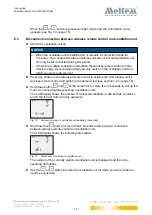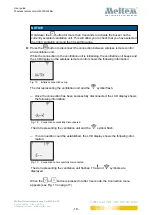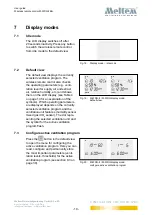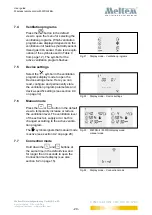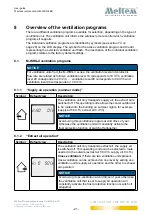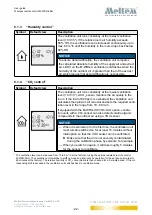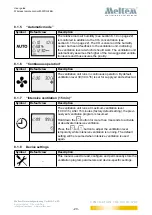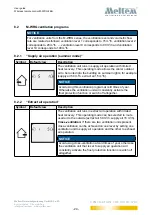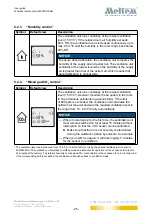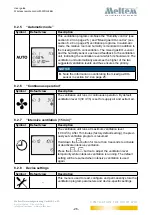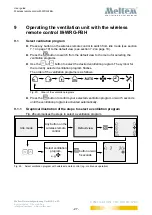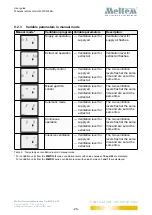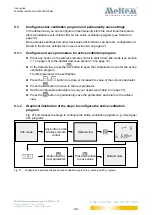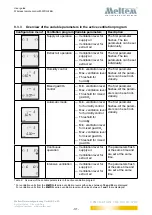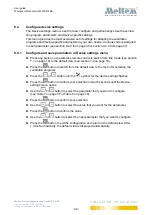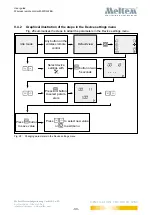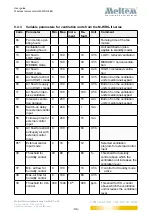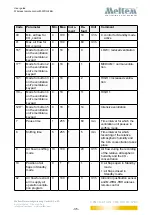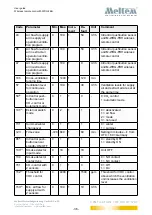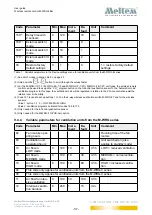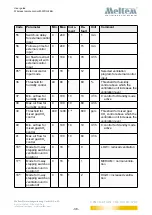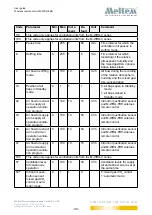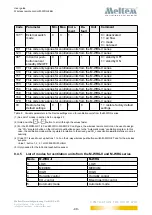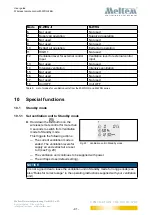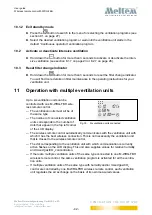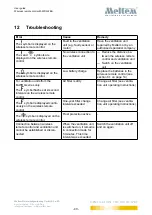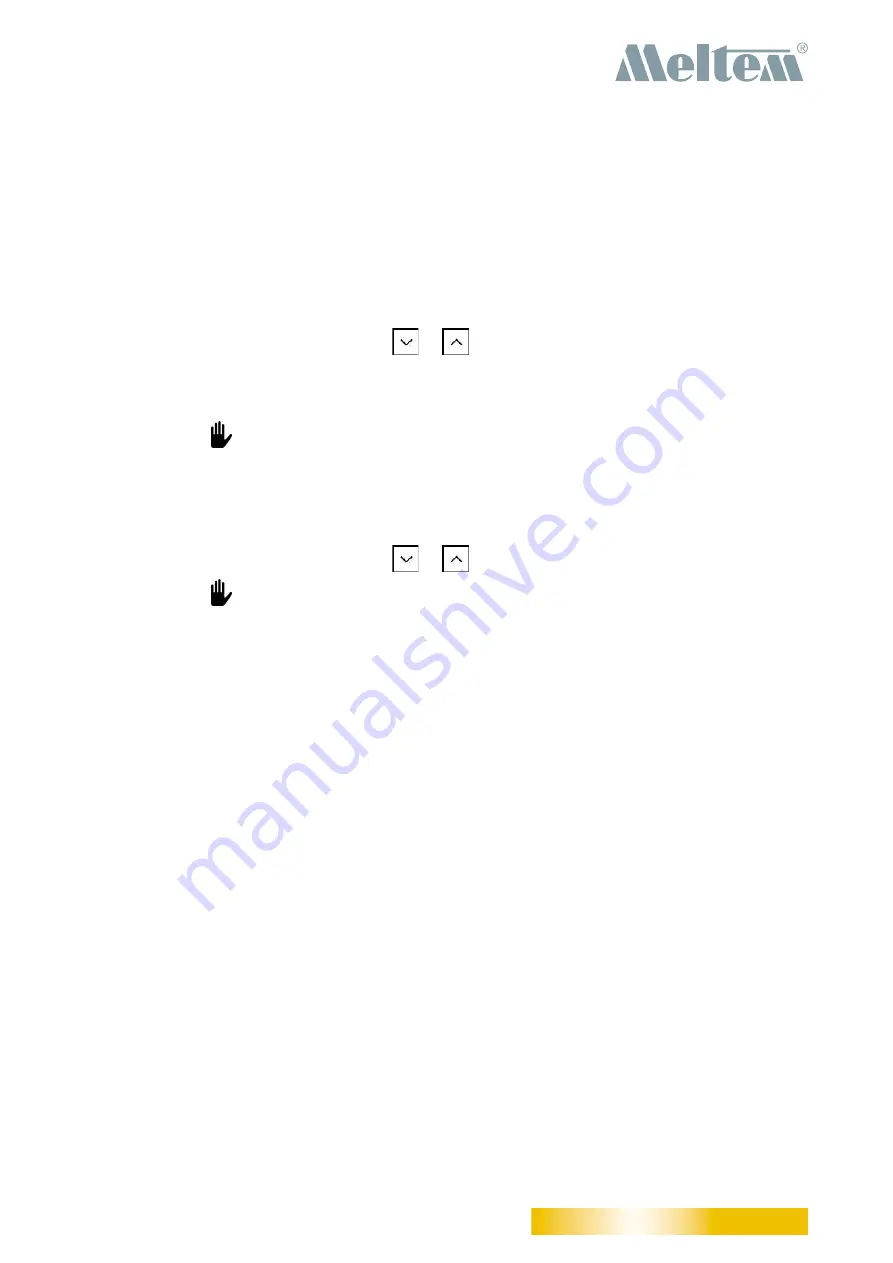
User guide
Wireless remote control M-WRG-FBH
- 28 -
Meltem Wärmerückgewinnung GmbH & Co. KG
Am Hartholz 4 · D-82239 Alling
info@meltem.com · www.meltem.com
VENTILATION THE RIGHT WAY
V E N T I L A T I O N & H E A T R E C O V E R Y
9.2
Temporarily set ventilation levels in manual mode
If necessary, you can temporarily change the ventilation levels of the active ventilation
program. These manually set values for the ventilation levels are not stored permanently,
however, and will be lost when you change the ventilation program.
9.2.1 Activate manual mode
►
Press any button on the wireless remote control to switch from idle mode (see section
7.1 on page 19) to the default view (see section 7.2 on page 19).
►
In the default view, press the
or
button to reduce or increase the ventilation
level(s) of the active ventilation program. The ventilation level of the extract air, supply
air or both is changed according to the active ventilation program (see Table 5 on
The symbol appears on the LCD display. This signals that Manual mode is active.
►
Wait for more than 3 seconds to accept the new values for the ventilation levels and
return to the default view.
9.2.2 Deactivate manual mode
►
In the default view, press the
or
button to deactivate manual mode.
The symbol disappears and the ventilation unit resumes ventilation with the venti-
lation levels that were preset or specified by the sensors.