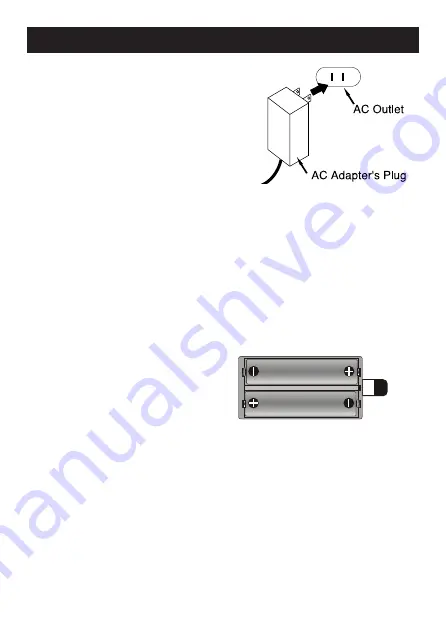
Two (2) “AAA” size batteries can also be used to provide a back-up for the clock
and alarm times and radio presets for this unit as follows:
1. Open the battery door by pushing in on the tab, then removing the door.
2. Insert two (2) “AAA” batteries as
shown. Alkaline batteries are
recommended for the longest
playing time.
3. Place the battery door back on the
compartment.
NOTES:
• The batteries are used to back-up the clock and alarm times and radio presets
when the AC adapter is disconnected or there is a power failure.
• The battery indicator will blink in the display when there are no batteries, or the
batteries are low and need replacing.
IMPORTANT!
See BATTERy PRECAUTIONS on the next page.
6
POWER SOURCE
bATTERY INSTALLATION
front of
unit
AC CONNECTION
Insert the small end of the AC adapter
into the DC In jack (located on the rear
of the unit). Connect the other end to a
wall outlet having 120V AC, 60 Hz.
AC Adapter, DC 9V
Z
NOTES:
•
Remove both the DC plug and the AC-IN plug to disconnect the AC
adapter when not in use.
•
Only use the supplied AC adapter which has the following specs:
DC 9V
Z






































