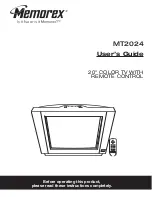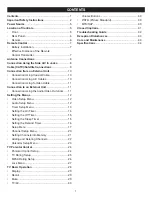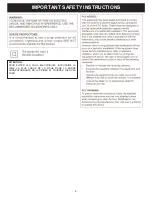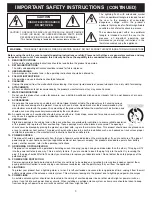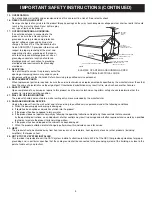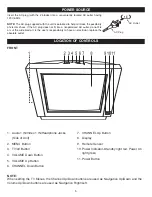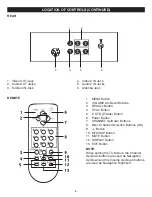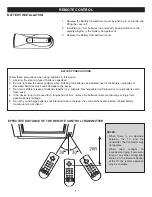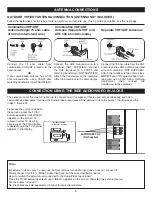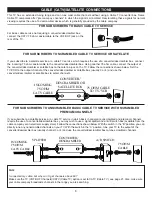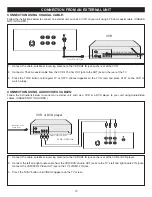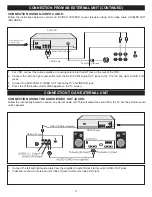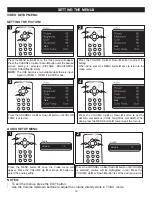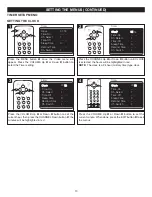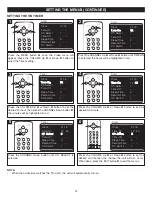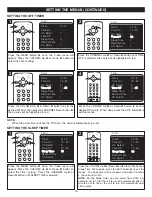Contents
......................................................................1
Important Safety Instructions
...................................2
Power Source
.............................................................5
Location of Controls
..................................................5
• Front .......................................................................5
• Rear Panel..............................................................6
• Remote ...................................................................6
Remote Control
..........................................................7
• Battery Installation ..................................................7
• Effective Distance of the Remote
Control Transmitter .................................................7
Antenna Connections
................................................8
Connection Using the Side A/V In Jacks
.................8
Cable (CATV)/Satellite Connections
.........................9
Connection from an External Unit
..........................10
• Connection Using Coaxial Cable..........................10
• Connection Using A/V Cables ..............................10
• Connection Using S-Video Cable .........................11
Connection to an External Unit
...............................11
• Connection Using the Audio/Video Out Jacks......11
Setting the Menus
....................................................12
• Video Setup Menu................................................12
• Audio Setup Menu................................................12
• Timer Setup Menu ................................................13
• Setting the On Timer ............................................14
• Setting the Off Timer.............................................15
• Setting the Sleep Timer ........................................15
• Setting the Remind Timer.....................................16
• Setup Menu ..........................................................17
• Channel Setup Menu............................................20
• Setting Channels into Memory .............................21
• Adding and Deleting Channels.............................22
• Calendar Setup Menu...........................................23
TV Parental Control
..................................................24
• Parental Control Setup .........................................24
• TV Rating Setup ...................................................25
• MPAA Rating Setup..............................................26
• Lock Menu ............................................................27
TV Basic Operation
..................................................28
• Display..................................................................29
• Recall....................................................................29
• Mute......................................................................29
• TV/AV....................................................................30
• Volume Buttons ....................................................30
• P.STD (Picture Standard) .....................................30
• MTS/SAP..............................................................30
Closed Captions
.......................................................31
Troubleshooting Guide
............................................32
Reception Disturbances
..........................................33
Care and Maintenance
.............................................33
Specifications
...........................................................34
1
CONTENTS