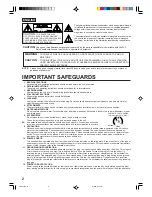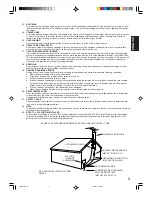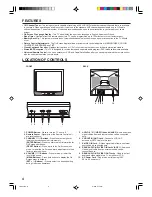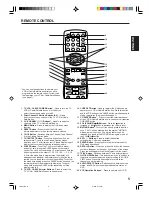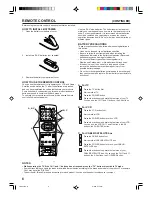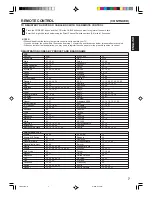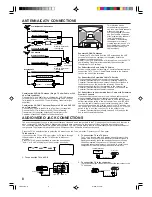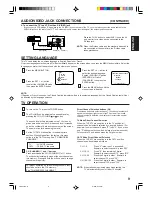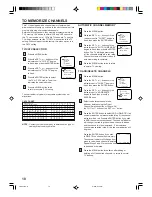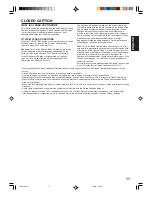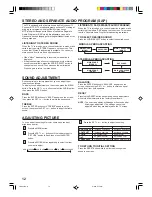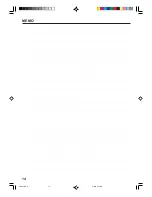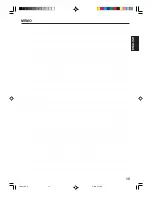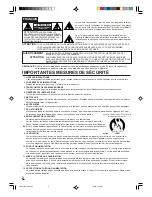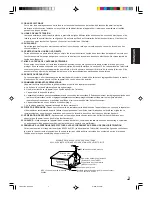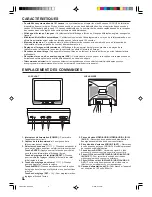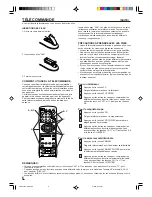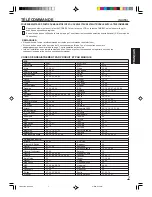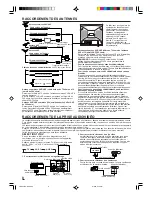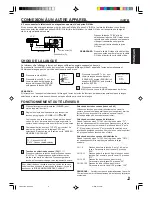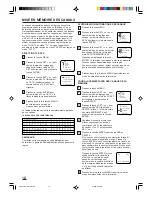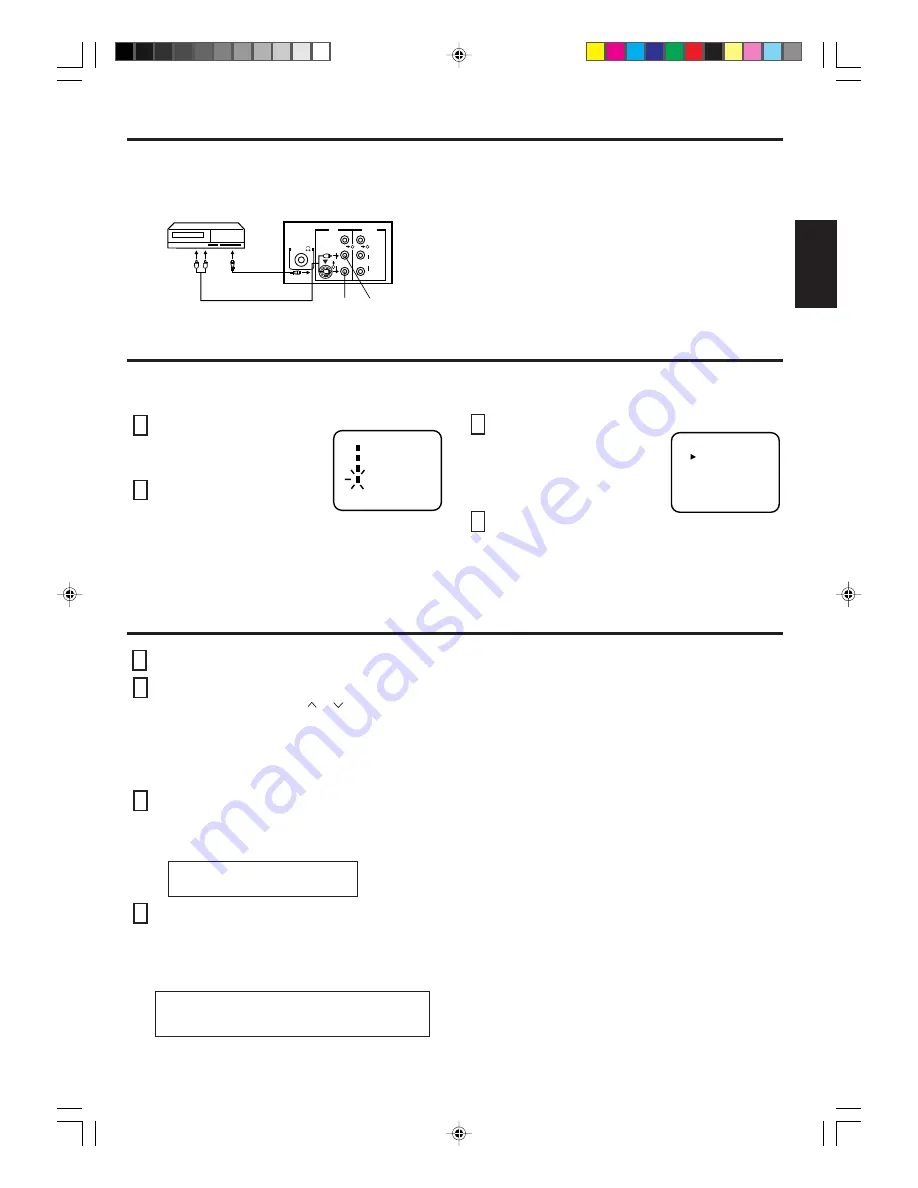
9
ENGLISH
AUDIO/VIDEO JACK CONNECTIONS
(CONTINUED)
4. To connect the TV to a VCR with an S-VIDEO jack
If you connect a VCR with an S-video jack to the S-VIDEO jack on the rear of the TV, you must also connect the audio cables to the
AUDIO IN jacks on the rear of the TV. The S-video cable only carries the video signal; the audio signal is separate.
VCR
TV Rear Panel
(not supplied)
(not supplied)
AUDIO (R)
AUDIO (L)
ANT(75 )
IN
OUT
AUDIO
R
L/MONO
S-VIDEO
VIDEO
VIDEO
AUDIO
R
L/MONO
SETTING LANGUAGE
This TV can display the on-screen language in English, Spanish or French.
On-screen language selection (step 3) will automatically appear on the screen when you press the MENU button initially. Select the
language you prefer first, then proceed with the other menu options.
NOTE:
If Spanish or French is chosen, the Closed Caption indicators will be in the selected language, but the Closed Caption text will not
be affected by the language selection.
TV OPERATION
Press the TV/AV button to select AUX1 to use the AV
as a monitor for a video device connected to the
S-Video jack.
NOTE: When the S-video cable and the standard video cable
are connected at the same time, the S-video cable
takes precedence.
1
Press the MENU BUTTON.
2
Press the SET + or – button
to select the LANGUAGE mode,
then press the ENTER button.
LANGUAGE
CH SET
PICTURE
MENU
AUDIO
á+ / Ð / ENTER / MENUñ
3
Press the SET + or – button to
select the desired language:
English (ENGLISH), Spanish
(ESPAÑOL) or French
(FRANCAIS), then press the
ENTER button.
4
Press the MENU button until the
menu screen is cleared.
FRANCAIS
ENGLISH
ESPAOL
LANGUAGE / IDIOMA / LANGUE
á+ / Ð / ENTER / MENUñ
1
To turn on the TV, press the POWER button.
2
The VOLUME can be adjusted to a desired level by
pressing the VOL (VOLUME) or
/
button.
The sound level will be indicated on the TV screen by
green bars and a number. As the sound level increases,
so do the number of bars and the number on the screen.
The same is true for decreasing the level.
3
Set the TV/CATV menu option to the appropriate
position. When shipped from the factory, this menu
option is in the CATV setting. See "TO MEMORIZE
CHANNELS".
TV
- VHF/UHF channels
CATV
- CABLE TV channels
4
CH (CHANNEL)
▲
and
▼
buttons
Press and release the CH (CHANNEL)
▲
or
▼
button.
The channel automatically stops at the next channel set
into memory. Press and hold the button down to change
channels more quickly.
For proper operation, before selecting channels, they
should be set into the TV's memory.
See "TO MEMORIZE CHANNELS".
Direct Channel Selection buttons (0-9)
Press these buttons to select a channel. The channel number will
appear on the upper right corner of the TV screen. If an invalid
channel number is selected, the display will revert to the original
channel.
TV Mode Direct Channel Selection
When the TV/CATV menu option is in the TV position, all
channels can be instantly selected by using two buttons. (For
example, to select channel 2, press "0", then "2". If you press
only "2", channel selection will be delayed for a few seconds).
For channels 10 and above, press the 2 digits in order.
CATV Mode Direct Channel Selection
When the TV/CATV menu option is in the CATV position,
channels can be selected as follows:
CH. 1-9
Press "0" twice, then 1-9 as needed.
Example, to select channel 2, press "002".
CH. 10-12
Press "0", then remaining 2 digits.
Example, to select channel 12, press "012".
CH. 13-99
Press the 2 digits in order. Example, to
select channel 36, press "36".
CH. 100-125
Press the 3 digits in order. Example, to
select channel 120, press "120".
NOTE: If the station being viewed stops broadcasting, the
TV will automatically shut off after 15 minutes.
3M00201A-E
8/2/02, 2:13 PM
9