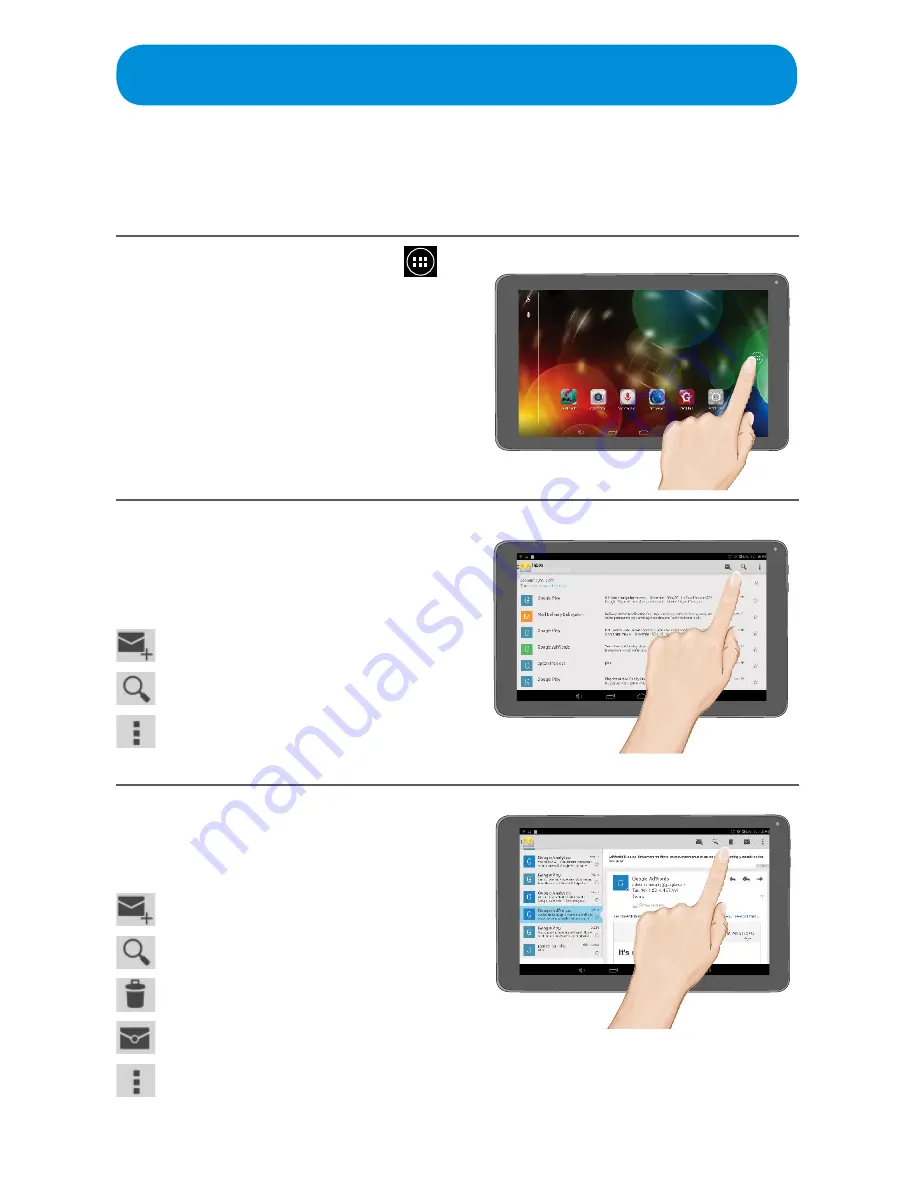
— 29 —
Web Apps
Using Email
After setting up your email, it will appear when you open the Email App. Use as
follows:
1
At the Home screen, tap the
icon to bring up the Apps screen.
2
Tap the Email App; the Email screen
will appear.
See as follows for descriptions of
the icons on this page:
Compose a new email
Search the Emails
Tap to Refresh the emails or to
access the Settings (see next page).
3
Tap an email to read it. While an
email is open, tap the icons to
perform the following:
Compose a new email
Search the Emails
Delete the selected message
Mark the message as unread
Tap to Refresh the emails or to
access the Settings (see next page).















































