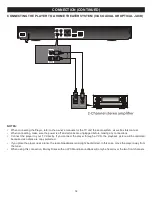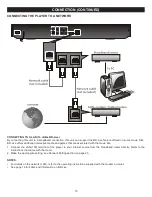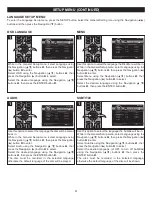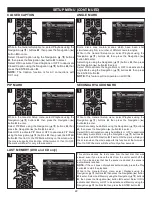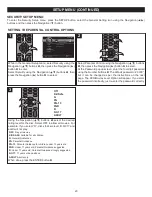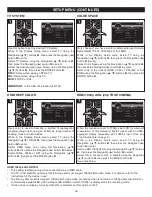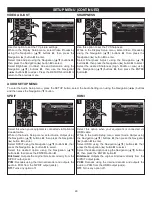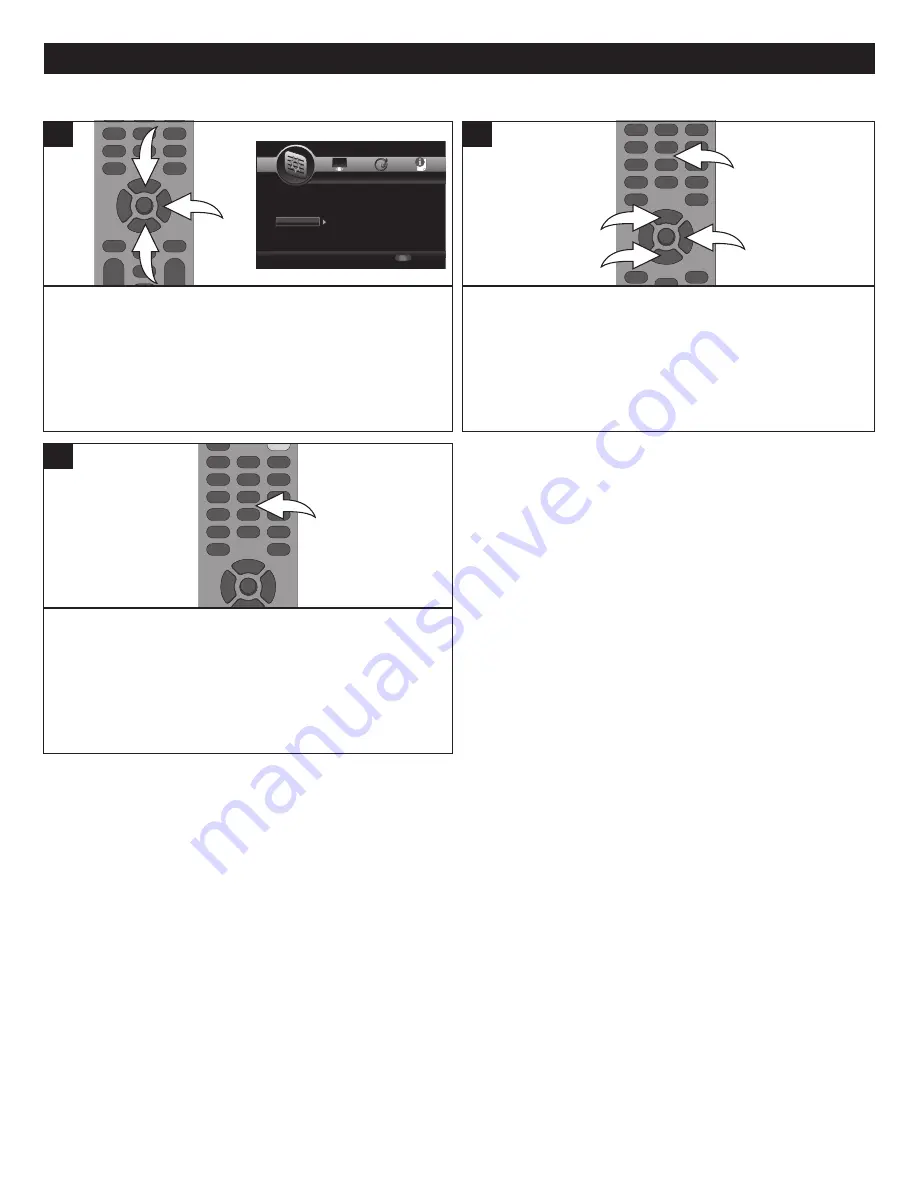
24
SETUP MENU (CONTINUED)
While in the General Setup menu, select Security using the
Navigation (
π
,
†
) buttons
1
, then press the Navigation (
®
)
button
2
to enter.
Select Security using the Navigation (
π
,
†
) buttons
1
, then
press the Navigation (
®
) button
2
to select.
1
1
2
1
Select Change Password using the Navigation (
π
,
†
)
buttons
1
, then press the Navigation (
®
) button
2
to select.
At the Password popup screen, enter the CURRENT four
digit password using the Number buttons
3
. The default
password is “0000”.
1
1
2
3
2
CHANGING THE PASSWORD
SETUP
Exit
--- General Setting ---
Setup Menu
Use cursor keys to move focus, use
“ENTER” key to select
System
Language
Playback
Security
Network
Screen Saver
Disc Auto Playback
Load Default
Upgrade
Easy Setup
On
On
More...
More
More
SETUP
Exit
--- General Setting ---
Setup Menu
Use cursor keys to move focus, use
“ENTER” key to select
System
Language
Playback
Security
Network
OSD
Menu
Audio
Subtitle
ENGLISH
ENGLISH
ENGLISH
ENGLISH
SETUP
Exit
--- General Setting ---
Setup Menu
Use cursor keys to move focus, use
“ENTER” key to select
System
Language
Playback
Security
Network
Closed Caption
Angle Mark
PIP Mark
Secondary Audio
Last Memory
On
On
On
On
On
SETUP
Exit
--- General Setting ---
Setup Menu
Use cursor keys to move focus, use
“ENTER” key to select
System
Language
Playback
Security
Network
Change Password
Parental Control
SETUP
Exit
--- General Setting ---
Setup Menu
Use cursor keys to move focus, use
“ENTER” key to select
System
Language
Playback
Security
Network
Internet Connection
Information
Connection Test
IP Setting
Host Name Setting
Enable
More...
More...
Auto
Default
Then enter the new password twice using the Number
buttons and then password will be set.
3