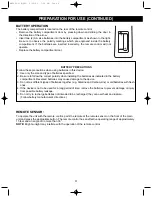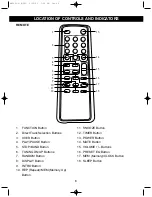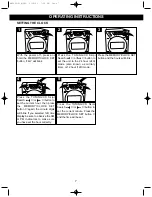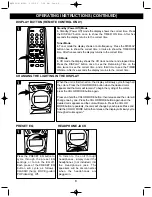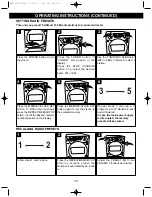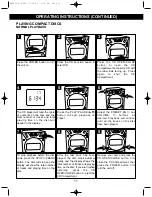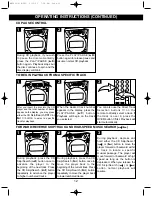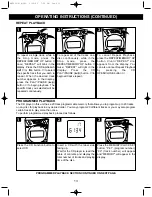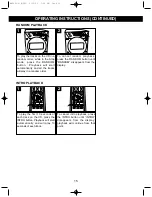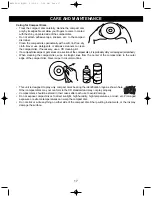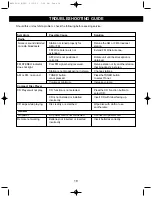3
PREPARATION FOR USE
AC OPERATION
Unwind the AC power cord and extend it to its full length. Insert the AC power cord into any convenient
120V 60Hz household outlet.
Please note that this unit is equipped with a polarized AC
plug which has one blade wider than the other. This is a
safety feature to reduce the likelihood of electric shock. This
polarized AC plug will only fit in a polarized AC outlet. If you
find that you cannot insert this plug into your outlet, you
may have an obsolete non-polarized outlet. Please do not
try to defeat this safety feature by using a non-polarized
adapter or by filing the wider blade to make it fit into your
outlet. If this plug does not fit into your outlet, you should
contact a qualified licensed electrician to replace your obsolete outlet.
AC Plug
AC Outlet
SPEAKER CONNECTION
1. Place the speakers in convenient locations on either
side of the unit. Usually a distance of
fi
ve to eight feet
between speakers provides the best stereo effect, but
this may vary depending on the size and acoustics of
the room.
2. Locate the Speaker Terminals on the rear of the unit
and connect the solid black wires to the red (+) terminals
and connect the striped wires to the black (–) terminals.
3. To connect the speakers, press the terminal down, insert
the speaker wire and press the terminal back to the lock
position.
4. Pull lightly on the connection to make sure it is secure.
5. Connect the Speaker Light cable to the Speaker Light
jacks.
These will light up the logo and bottom of the
speakers.
CAUTION:
Only connect the speakers which are supplied
with the unit. The use of any other or additional speakers
may cause damage to the unit. Never operate the unit
without the speakers connected.
R
L
MX3905.O/M.QXD 2/20/03 7:06 AM Page 3