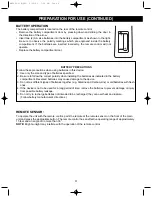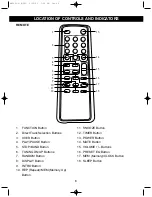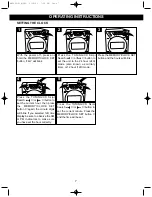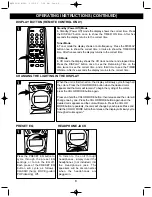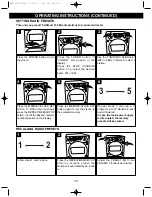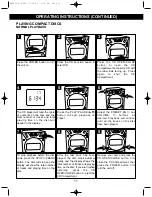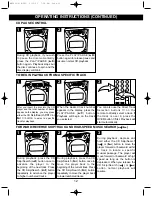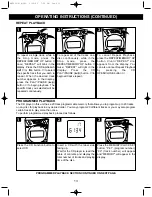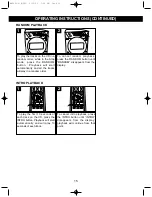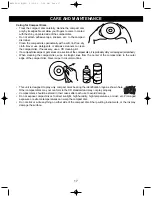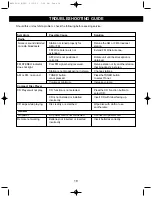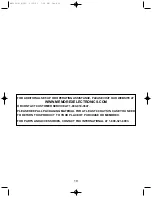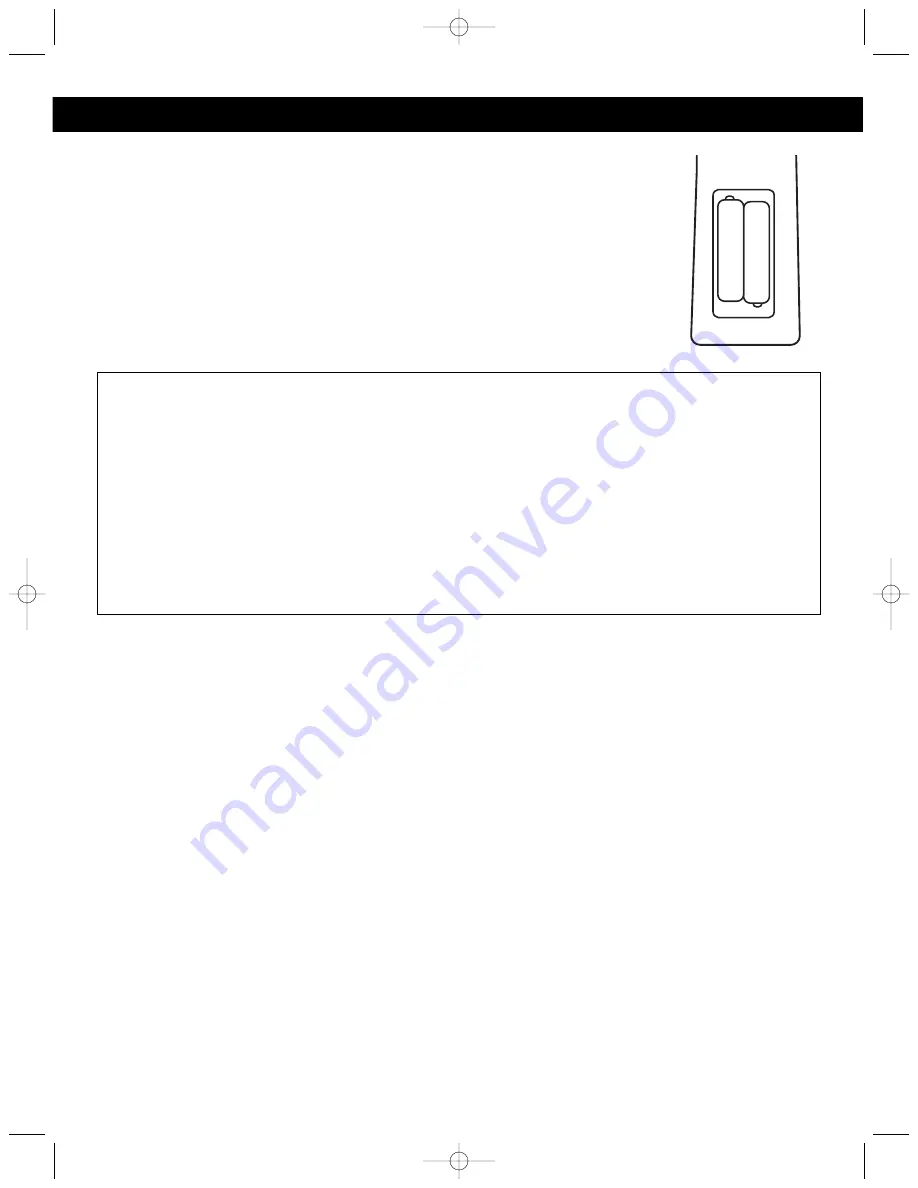
4
PREPARATION FOR USE (CONTINUED)
BATTERY OPERATION
The battery compartment is located on the rear of the remote control.
• Remove the battery compartment door by pressing down and sliding the door in
the direction of the arrow.
• Insert two (2) AA size batteries into the battery compartment as shown to the right.
Be sure to observe the polarity markings which are engraved inside the battery
compartment. If the batteries are inserted incorrectly, the remote control will not
operate.
• Replace the battery compartment door.
+
+
—
—
REMOTE SENSOR:
To operate the unit with the remote control, point the remote at the remote sensor on the front of the main
unit and press the appropriate button. The remote control has an effective operating range of approximately
15 feet and an angle of no more than 30°.
NOTE:
Bright sunlight may interfere with the operation of the remote control.
BATTERY PRECAUTIONS
Follow these precautions when using batteries in this device:
1. Use only the size and type of batteries speci
fi
ed.
2. Be sure to follow the correct polarity when installing the batteries as indicated in the battery
compartment. Reversed batteries may cause damage to the device.
3. Do not mix different types of batteries together (e.g. Alkaline and Carbon-zinc) or old batteries with fresh
ones.
4. If the device is not to be used for a long period of time, remove the batteries to prevent damage or injury
from possible battery leakage.
5. Do not try to recharge batteries not intended to be recharged; they can overheat and rupture.
(Follow battery manufacturer’s directions.)
MX3905.O/M.QXD 2/20/03 7:06 AM Page 4