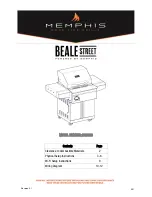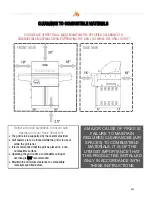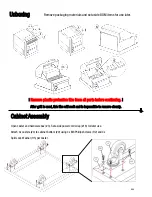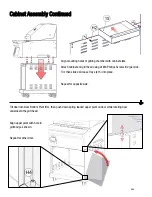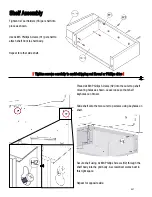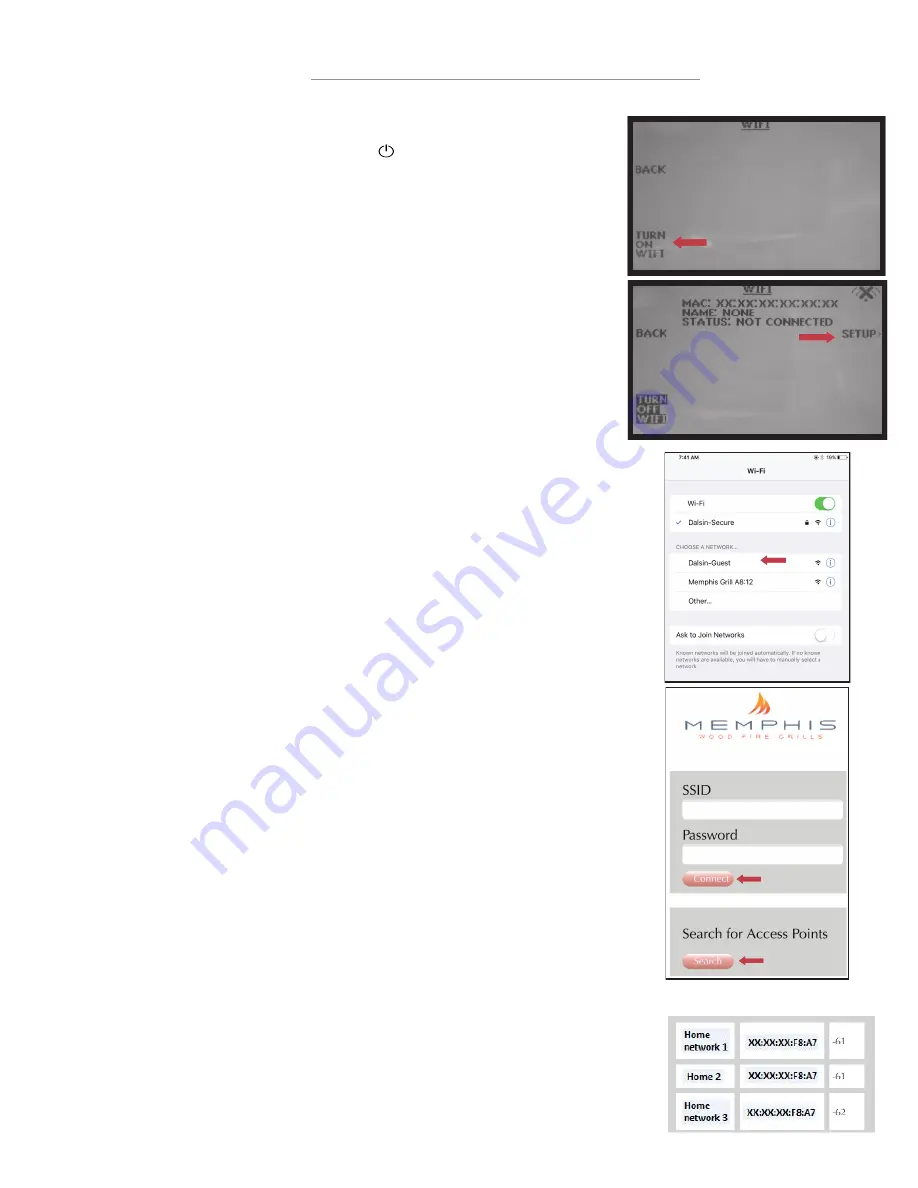
MEMPHIS WI-FI SET UP GUIDE
ON YOUR GRILL CONTROLLER:
1)
A Wi-Fi connection can be set up in minutes on your Memphis Wood Fire Grill. First
power the grill on pressing the
upper
left button on the controller, and from the home
screen press the
lower left button “MENU”, then the bottom right button “DOWN ARROW”, and then the
upper right button “WIFI”.
2)
The “WIFI” screen on your grill contains everything needed to connect your grill to a Wi-
Fi network. First, you will notice that Wi-Fi is OFF, this is enabled by default for users
not wishing to use Wi-Fi. To turn Wi-Fi ON, simply press the lower left button “TURN ON
WIFI”.
3)
Next, press and release the upper right button “SETUP” and the grill will start
broadcasting the Memphis Grill network. Once the status field displays “CONNECTING”
the grill is ready to be connected to your network via any Wi-Fi compatible device.
4)
Simply go to available Wi-Fi networks on your phone or tablet and select the network
“Memphis Grill xx:xx”
NOTE: The xx:xx characters will be your own unique combination of letters and numbers, and
will match the last 4 digits shown on the grill controller next to MAC.
5)
Once selected, the grills network will automatically bring you to the provisioning page where
you will connect your grill to your desired Wi-Fi network. Find all connectible networks in the
grills range by hitting the button labeled "Search". Once displayed you can click and release
the desired network name and it will auto populate the “SSID” with your selection.
Now you
can enter your desired networks password. If
the network does not require a password, leave
the password field blank.
N
OTE
:
5.0 GHz networks will not show in the list of available networks as the grill cannot
connect to them.
The network name and password cannot contain any non-alphanumeric characters ie. #, !, ?,
-.
The Wi-Fi signal strength at the grill is indicated in the box to the far right of the network
name. This will be a negative number ranging from 0 to -100. 0 being the best and -100 being
the worst.
Some devices will not bring up the provisioning page automatically.
Once your device is
connected to the grills network, go into your phones web browser and visit
www.wificonfig.com to manually bring up the provisioning page.
6)
Click "Connect" and the page will automatically close.
NOTE: Your device may momentarily display an error message. This indicates that the grill
has disconnected from your phone and is attempting to connect to your desired network.
7)
The Wi-Fi setup is now complete. The status on the controller should now read “WIFI
CONNECTED”. The time period from hitting “CONNECT” to “WIFI CONNECTED” can take up to
3 minutes based on connection strength. If the grill does not connect please refer to
www.memphisgrills.com/wi-fi-setup for troubleshooting.
ON YOUR PHONE OR TABLET: (UNDER WIFI SETTINGS)
2
4
5
6
3
SSID
MA
C
Signal
Strength
009
Summary of Contents for Beale Street BGSS26
Page 11: ...011 ...