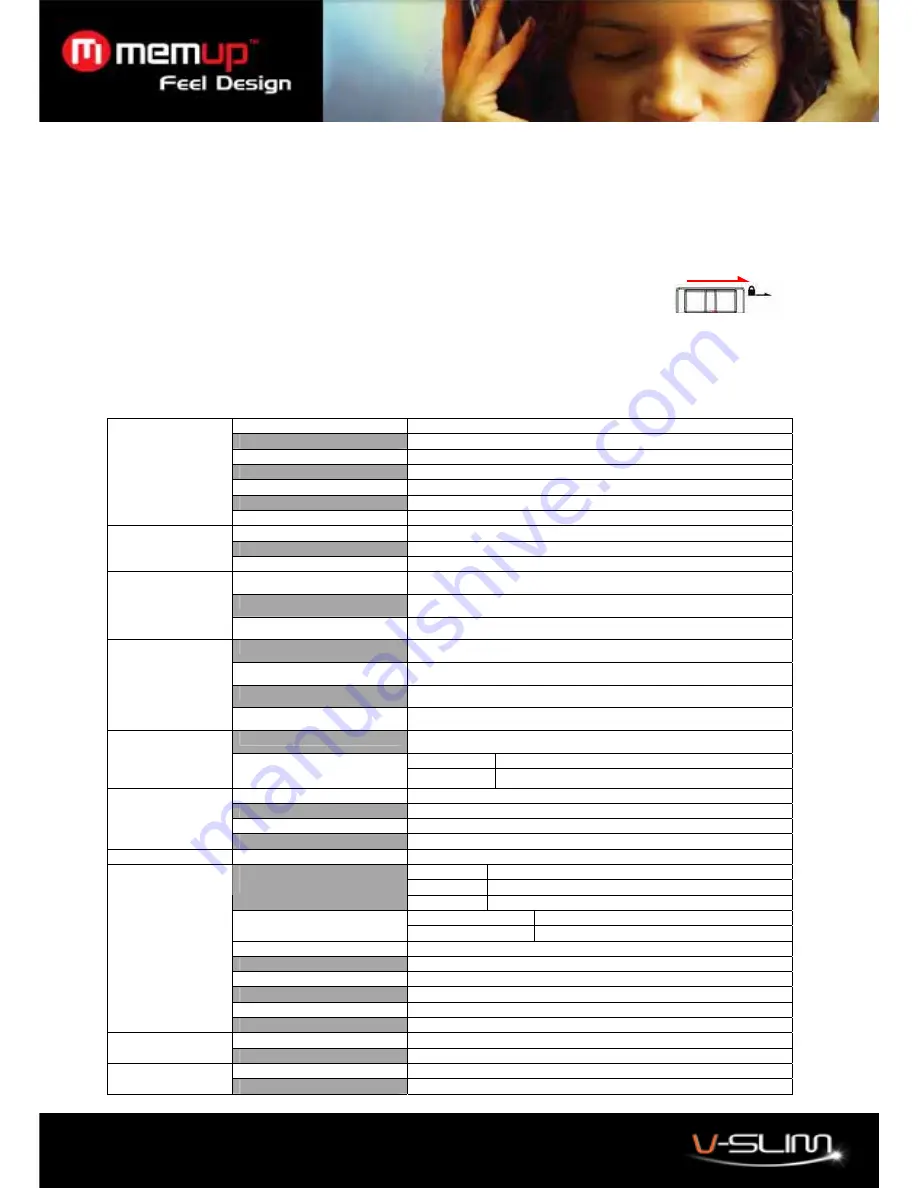
6
Note: When using a micro SD card with the player, the power consumption is higher. This may cause the player to power
off automatically when turning on the player with a card installed. If this happens, please charge the battery. The battery
playtime will be shorter than the playtime without card. To get longer playtimes, remove the card if it is not in use.
11. Hold Function
Use the Hold function to deactivate the player controls (to avoid accidental activation).
1. To activate the hold function, slide the
Hold Switch
on the top of the player in the direction of the locked icon.
2. Slide the Hold switch away from the locked icon to turn off the Hold function.
Note: If the hold function is activated, you can not turn on the player.
12. Browsing the Main Menu
In the main menu, press the Up and Down buttons to select Menu options, press the Play button to enter the menu.
Menu Structure
Now Playing
All Music
Artists
Albums
Genres
My Recordings
My Music
My Storage
Local Memory/Card Memory
All videos
Local Memory
My Video
Card Memory
All Pictures
Local Memory
My Picture
Card Memory
Listen In
Station List
FM Band
USA Band/Japan Band
FM
Stop Playing
Now Recording
WAV Rec
32kbps/64kbps/192kbps/384kbps
Recorder
Recording Type
MP3 Rec
64kbps/128kbps/256kbps
Now Reading
Dir List
Local Memory/Card Memory
Tag List
My Ebook
Auto Play Gap: 5sec
Calendar
EQ Normal/Rock/Pop/Classic/Soft/Jazz/DBB
Repeat
On/Off
My Music
Shuffle On/Off
Viewing Mode
Manual Play/Slide Play
My Pictures
Slideshow Timer
5 Sec. / 10 Sec. / 15 Sec.
Display Backlight/Brightness
Language Select
Player Configure
Sleep Time
Online Device
MTP Device / USB Disk
Information
Setting
Reset
Local Memory
File Navi
Card Memory
Local Memory
Data Exchange
Card Memory
Lock
































