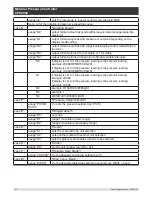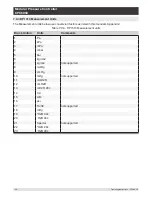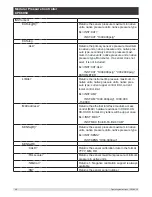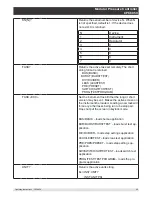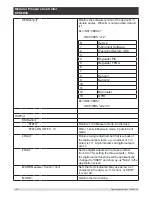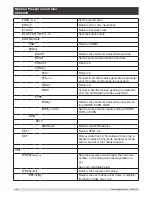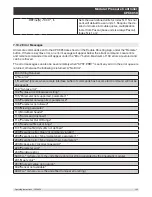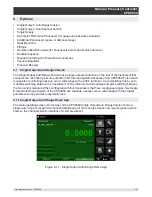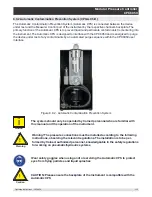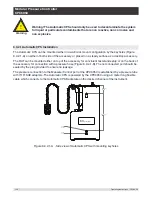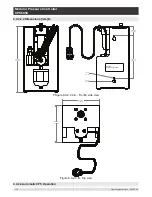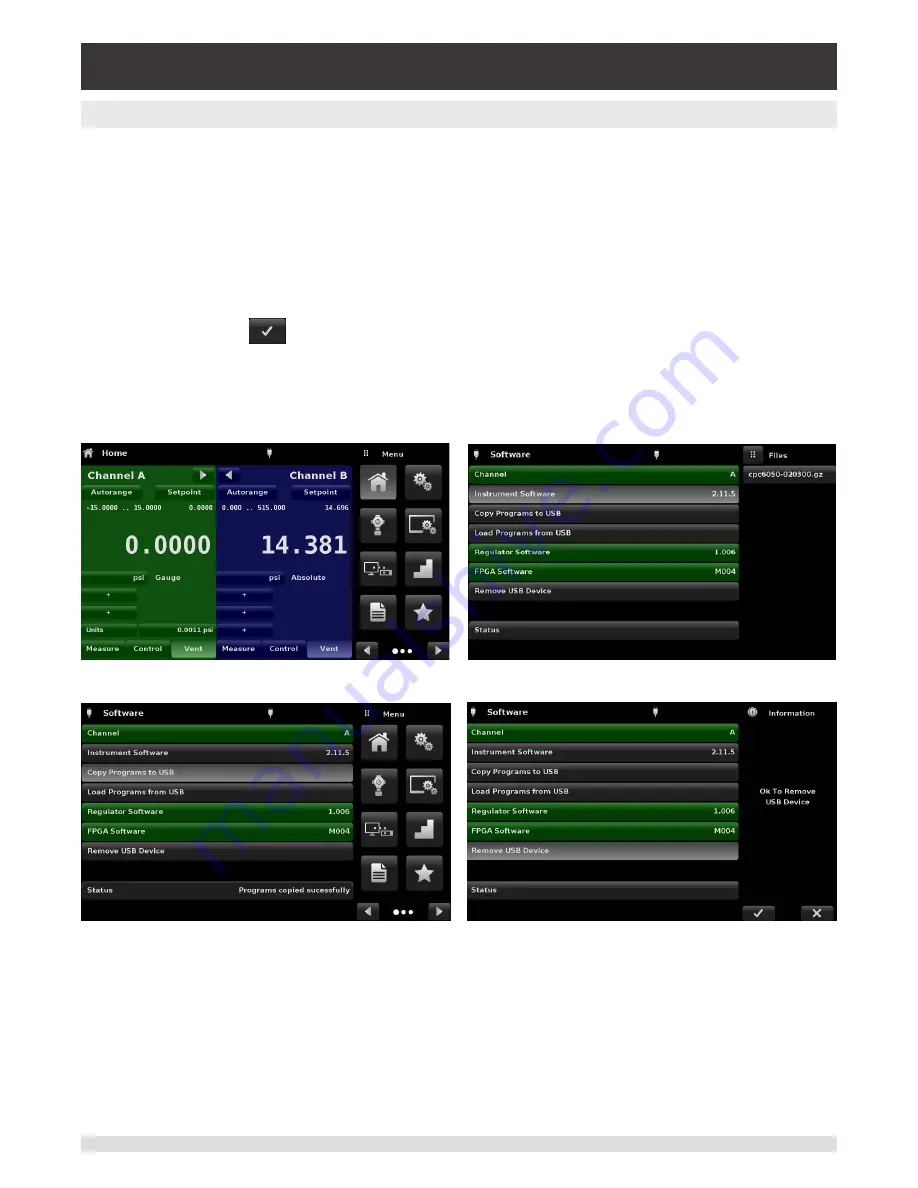
106
Operating Instructions - CPC6050
Modular Pressure Controller
CPC6050
7.11 USB Software Upgrade
The instrument software can be upgraded to the most recent release by copying the instrument software
from the Mensor website onto a USB device. The instrument software is device specific and the software
for any other instrument apart from the CPC6050 is not accepted by the instrument. The user can then
plug the USB device to the USB port on the front panel of the instrument for an easy upgrade. The instru-
ment recognizes this device by displaying a USB icon on the top bar of the screen (figure 7.12). The user
can navigate to the Software upgrade menu by clicking on the USB icon. The software upgrade menu
gives the user information on the current instrument software and the version of instrument software on
the USB device (figure 7.11-A).
The user can load the instrument software from the USB to the instrument by clicking on the desired ver-
sion and then clicking [
] button. The status of the installation can be seen on right one fourth of the
screen.
The user also has the option to copy and load program test sequences (figure 7.11-B) from the USB
drive which can later be accessed through the Programs App menu. Figure 7.11-C shows how to safely
remove the USB drive.
Figure 7.11 – Home App with USB Icon
Figure 7.11-A – Software Upgrade Menu
Figure 7.11-B – Copy Programs
Figure 7.11-C – Remove USB Device