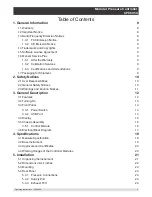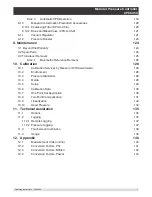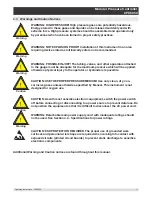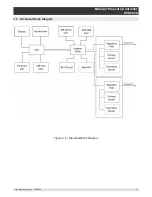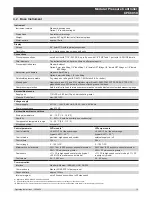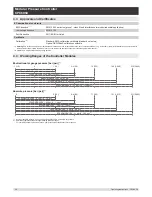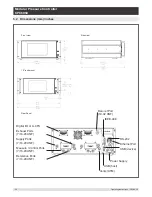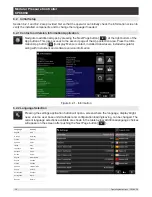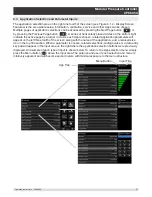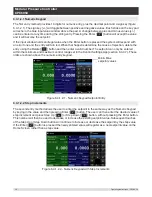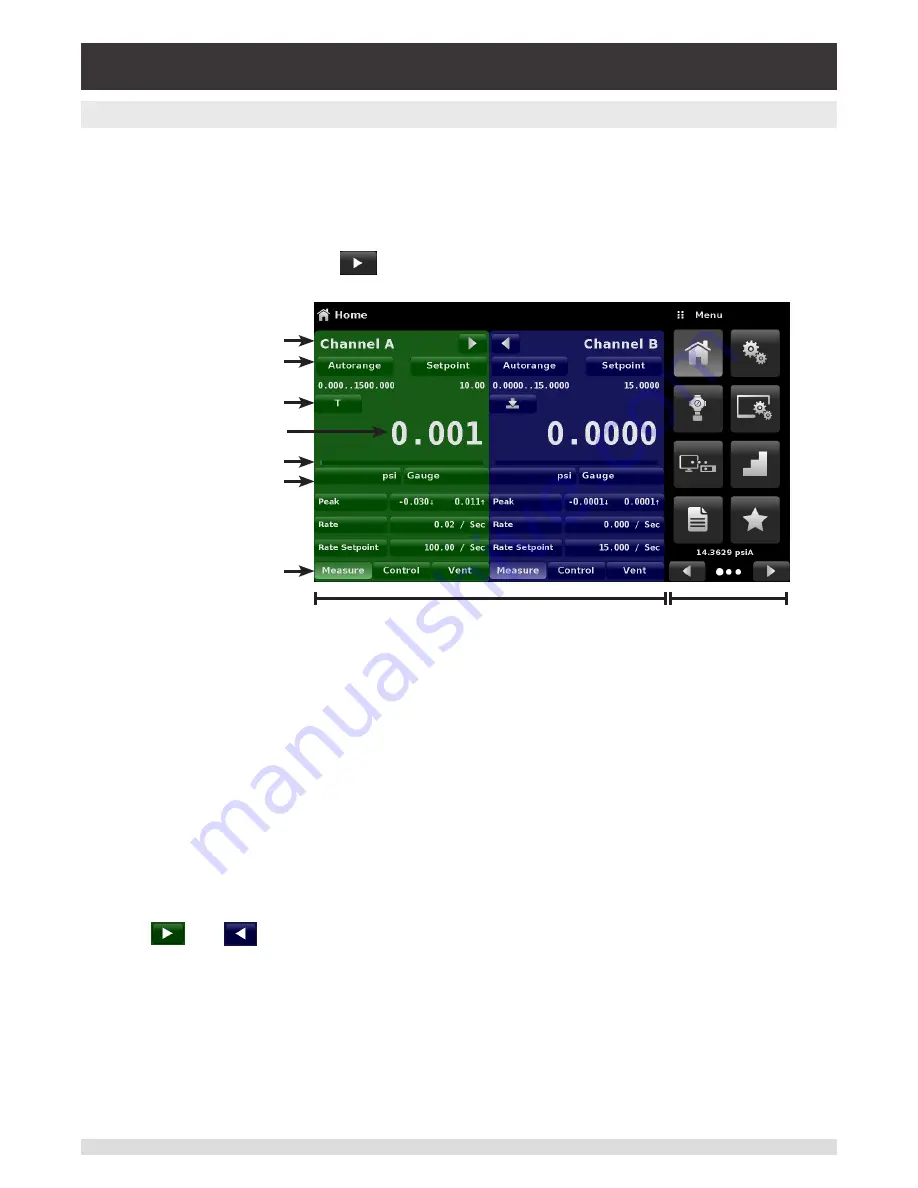
Operating Instructions - CPC6050
15
Modular Pressure Controller
CPC6050
3.4 Display
The display is made up of two sections. In the main screen (“Home Application”), the left three fourths
shows the operating screen with the two independent channels; Channel A and Channel B. Each chan-
nel displays the active pressure reading, units, mode (absolute or gauge), active range of the internal
transducer, pressure control setpoint, a bar graph (if enabled), an auto zero or tare button (if enabled)
and any auxiliary displays that have been chosen. The right one fourth of the screen has Application
Icons (“Apps”) for setting general instrument settings, control settings, display settings, program settings,
favorites plus a “Next Page” button [
] that, when pressed, shows a second and third page of icons
for remote communication, troubleshooting, switch test, leak test, digital I/O and service applications.
Operating Screen
Settings Apps
Channel label
Active transducer
range
Optional Zero or Tare
Current Value
Optional Bar graph
Units and Mode
Auxiliary Displays
Operating Modes
{
Buttons, Labels and Windows: The CPC6050 touch screen has many buttons with relevant graphic
icons or text which, when touched, will open a related window where changes can be made or informa-
tion viewed. Some of these buttons will toggle from one state to another, others present choices or dis-
play a numerical data entry screen. Text or icons that are displayed, but do not respond to being touched,
are called labels or windows. Operators will quickly become accustomed to the particular characteristics
of the frequently used buttons.
Main Screen: The main screen or “Home Application”, appears after power-up. This screen contains the
operating screen and Settings application screen. It will remain as configured after a power cycle.
Operating screen: The operating screen (left 3/4 of the main screen) contains information relevant
to the measurement. Up to three auxiliary displays can be shown simultaneously along with the cur-
rent pressure value. This screen is divided in two parts and color coded as green for Channel A and as
blue for Channel B by default. The display can be configured to either as one or two channel displays by
expanding either of the two channels to occupy complete operating screen using the “Channel Expand”
buttons [
] or [
]