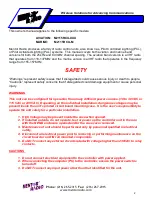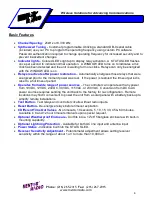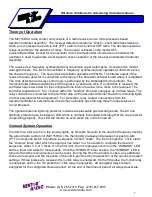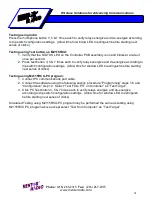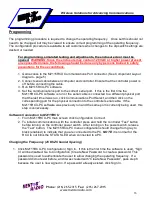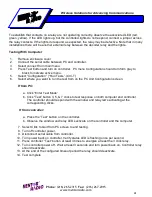Phone
: (216) 265-2315
Fax
: (216) 267-2915
www.mentorradio.com
15
Wireless Solutions for Advancing Communications
Programming
The programming procedure is required to change the operating frequency. Once set this should not
need to be changed, but may be viewed to ensure correct programming of the operating frequency.
The configuration procedure is available to aid customers when changes to the dip switch settings are
desired or needed.
For programming, simulated testing and adjustments, the enclosure door must be
opened.
WARNING
. Since the enclosure may contain 120 VAC or higher power present
on exposed terminals, the following should be done only by persons trained in safety
precautions for these conditions.
1. Gain access to the M2115RCU Communications Port connector. (See Component Layout
diagram - page 5)
2. Connect serial cable between computer and controller. Ensure that the controller power is
off before connecting the cable.
3. Run M2115RCU-PC software.
4. Set the communications port to the correct serial port. If this is the first time the
M2115RCU-PC software is run or the serial cable is connected to a different physical port
that the last time it was run, click Communications Port Select, and then click on the
corresponding port for the physical connection to the controller serial cable. If the
M2115RCU-PC software was previously run and the same port is currently being used, this
step is unnecessary.
Software Connection to M2115RCU
1. From M2115RCU-PC main screen click Configuration Connect.
2. To initiate communications with the controller press and hold the controller “Test” button
before turning on the controller power switch. After turning on the power switch, release
the “Test” button. The M2115RCU-PC menu configuration should change from gray to
black (enabled) to indicate that you are connected to the PC.
NOTE
: it is normal for the
RCU to not blink the STATUS LED when connected to a PC.
Changing the Frequency (25 KhZ Channel Spacing)
1. Click M2115RCU-PC Configuration | Sign In. If this is the first time the software is used, “Sign
In” will be disabled. Go to Configuration | Create New Password to create a password. This
password is used to authenticate the user to allow changing the operating frequency. If a
password did not exist before, and it was created with “Create New Password”, pass step 8
because the user is now signed in. If a password already existed, click Sign In.