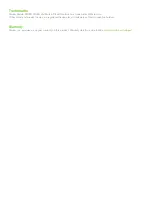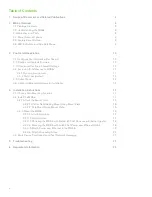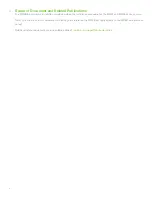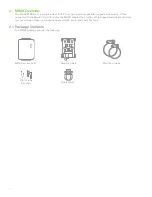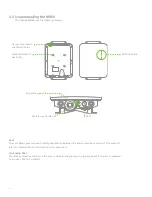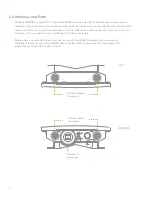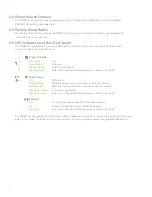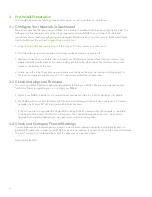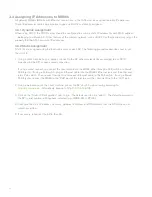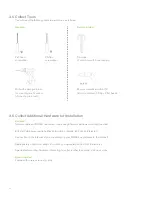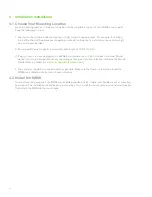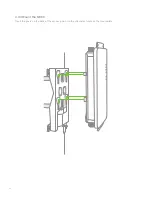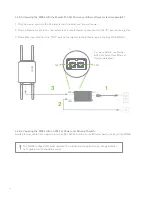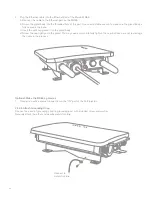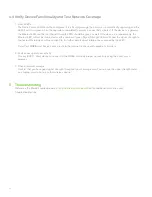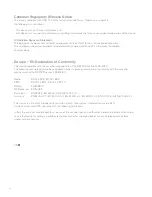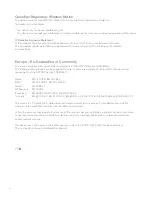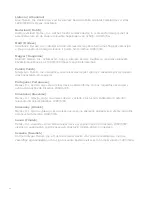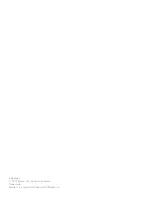15
4.2.2 Attach the Mount Plate
The MR66 mount plate can be used to install your access point in a wide range of scenarios.
4.2.2.1 Wall or Solid Ceiling Mount Using Mount Plate
Using included wall anchors and screws, attach the mount plate to your mounting wall or ceiling.
It is recommended that the MR66 be mounted to a wall or solid ceiling using the mount plate for physical
security reasons.
4.2.2.2 Pole Mount Using Mount Plate
Use the included mounting straps to mount the AP to a pole less than 3.9” in diameter. Thread the mounting
straps through the mounting strap slots to secure the mount plate in a horizontal or vertical orientation.