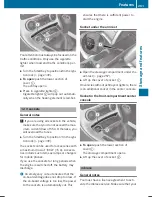All other calls can be ended by pressing:
R
the
~
button on the multifunction steer-
ing wheel
R
the corresponding button on the audio sys-
tem or on COMAND for ending a telephone
call
i
When a call is initiated, the audio system
is muted. The mobile phone is no longer
connected to COMAND. However, if you
want to use your mobile phone, do so only
when the vehicle is stationary and in a safe
location.
Downloading destinations in COMAND
Downloading destinations
Downloading destinations gives you access
to a database with over 15 million points of
interest (POIs). These can be downloaded on
the navigation system in your vehicle. If you
know the destination, the address can be
downloaded. Alternatively, you can obtain the
location of Points of Interest (POIs)/impor-
tant destinations in the vicinity.
Furthermore, you can download routes with
up to 20 way points.
You are prompted to confirm route guidance
to the address entered.
X
Select
Yes
Yes
with the
=
or
;
buttons
on the COMAND system.
X
Confirm with the
9
button on the
COMAND system.
The system calculates the route and subse-
quently starts the route guidance with the
address entered.
i
If you select
No
No
, the address can be saved
in the address book.
i
The destination download function is
available if the relevant mobile phone net-
work is available and data transfer is pos-
sible.
i
The destination download function can
only be used if the vehicle is equipped with
a navigation system.
Route Assistance
This service is part of the mbrace PLUS Pack-
age and cannot be purchased separately.
i
You can also use the Route Assistance
function if your vehicle is not equipped with
a navigation system.
Within the framework of this service, you
receive a professional and reliable form of
navigation support without having to leave
your vehicle.
The customer service representative finds a
suitable route depending on your vehicle's
current position and the desired destination.
You will then be guided live through the cur-
rent route section.
Search and Send
General notes
i
To use "Search & Send", your vehicle
must be equipped with mbrace and a navi-
gation system. Additionally, an mbrace ser-
vice subscription must be completed.
"Search & Send" is a destination entry ser-
vice. A destination address which is found on
Google Maps
®
can be transferred via mbrace
directly to your vehicle's navigation system.
Specifying and sending the destination
address
X
Go to the website http://
www.maps.google.com and enter a desti-
nation address into the entry field.
X
To send the destination address to the
e-mail address of your mbrace account:
click on the corresponding button on the
website.
i
Example:
If you select 'Send to vehicle' and then
'Mercedes-Benz', the destination address
will be sent to your vehicle.
X
When the "Send" dialog window appears:
266
Features
Sto
wag
e
an
d
fe
ature
s
Summary of Contents for 2015 SLK
Page 4: ......
Page 40: ...38 ...
Page 72: ...70 ...
Page 138: ...136 ...
Page 257: ...Useful information 256 Stowage areas 256 Features 258 255 Stowage and features ...
Page 278: ...276 ...
Page 292: ...290 ...
Page 310: ...308 ...
Page 357: ...355 ...
Page 358: ...356 ...