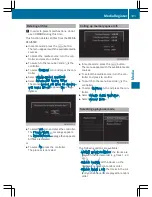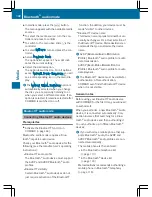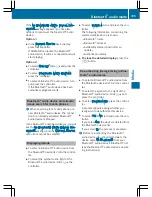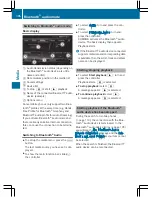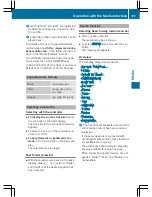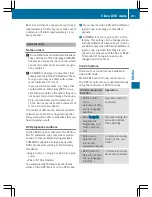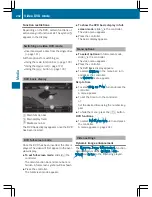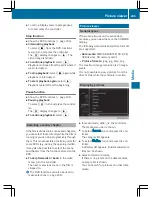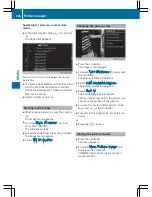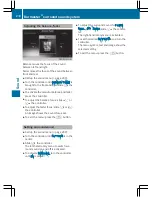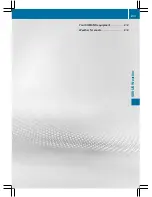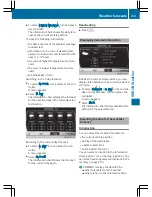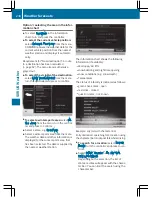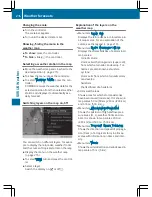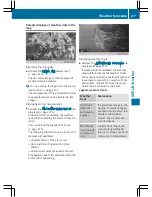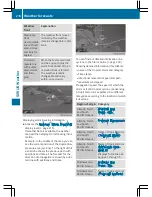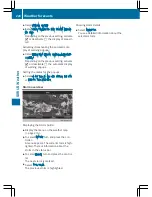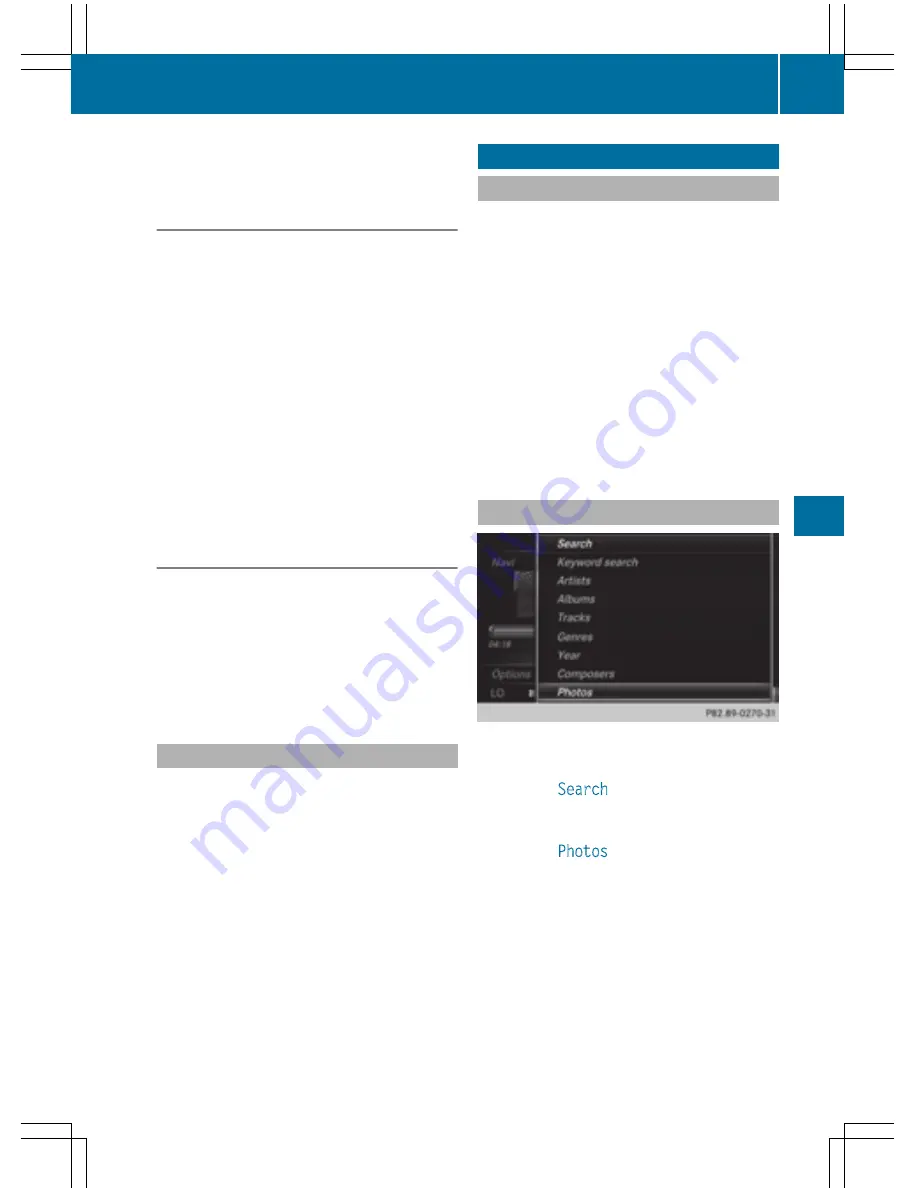
X
To call up Display camera perspectives:
turn and press the controller
Stop function
X
Show the DVD functions (
Y
page 204).
X
Interrupting playback
To select
É
from the DVD functions
menu: turn and press the controller.
The
Ë
display changes to
Ì
. The
video image is hidden.
X
To continue playback: select
Ì
.
Playback continues from the point where it
was interrupted.
X
To stop playback: select
É
again while
playback is interrupted.
X
To start playback again: select
Ì
.
Playback restarts from the beginning.
Pause function
X
Show the DVD functions (
Y
page 204).
X
Pausing playback
To select
Ë
: turn and press the control-
ler.
The
Ë
display changes to
Ì
.
X
To continue playback: select
Ì
.
Selecting a scene/chapter
If the film is divided into scenes and chapters,
you can select these directly while the film is
running or you can skip progressively through
them. This is not possible at certain points for
some DVDs (e.g. during the opening credits).
It may also be possible to select the scene
and chapter from the functions stored on the
DVD.
X
To skip forwards or back: in the video
menu, turn the controller.
The next or previous scene in the film is
skipped to.
i
The DVD functions can also be used to
make selections (
Y
page 204).
Picture viewer
General notes
If there are pictures on the active data
medium, you can view them on the COMAND
display.
The following data media and picture formats
are supported:
R
Data media: MEDIA REGISTER, CD, DVD,
USB devices, SD memory cards
R
Picture formats: jpeg, jpg, bmp, png
The maximum image resolution is 20 mega-
pixels
It is not possible to view a picture from the
driver's side while the vehicle is in motion.
Displaying pictures
X
In media mode, slide
6
the controller.
The media menu bar is shown.
X
To select
Search
: turn and press the con-
troller.
The category list appears.
X
To select
Photos
: turn and press the con-
troller.
A directory list appears. Folders and picture
files can be shown.
X
Select a folder or picture.
If there is no picture on the data medium,
an empty list is shown.
You can search for pictures on other data
media.
Picture viewer
205
Media
Z
Summary of Contents for 2016 Command
Page 4: ......
Page 62: ...60 ...
Page 110: ...108 ...
Page 146: ...144 ...
Page 166: ...164 ...
Page 178: ...176 ...
Page 209: ...Your COMAND equipment 208 Sound settings 208 Burmester surround sound sys tem 209 207 Sound ...
Page 213: ...Your COMAND equipment 212 Weather forecasts 212 211 SIRIUS Weather ...