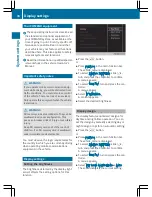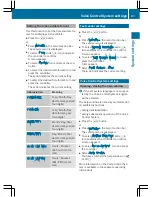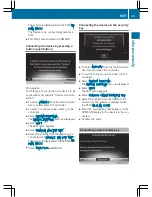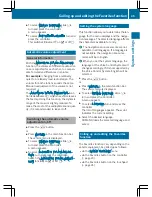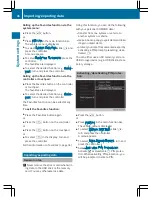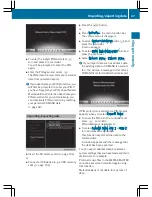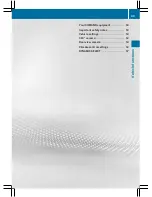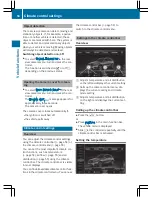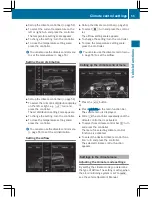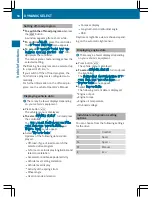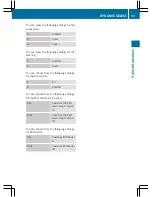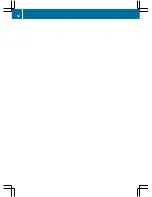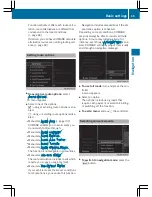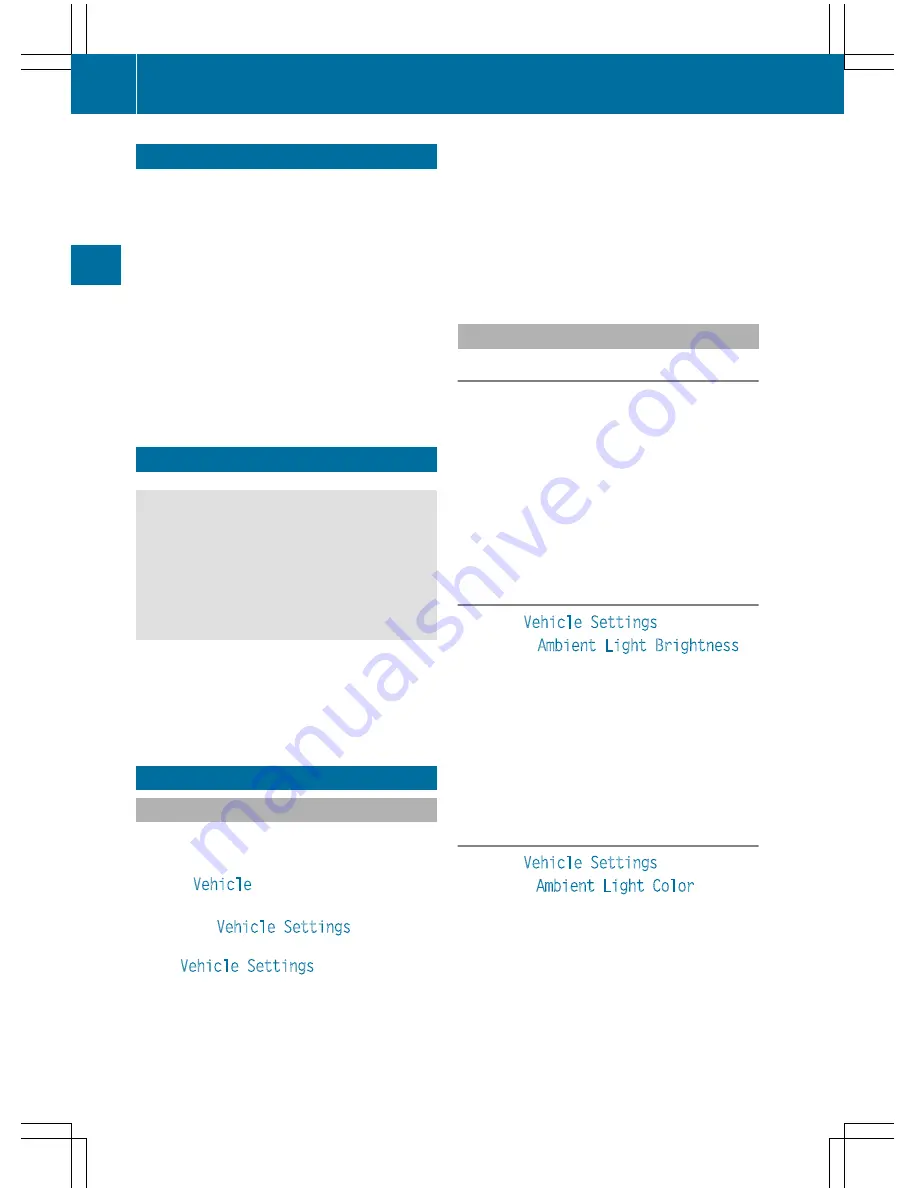
Your COMAND equipment
i
These operating instructions describe all
the standard and optional equipment of
your COMAND system, as available at the
time of going to print. Country-specific dif-
ferences are possible. Bear in mind that
your vehicle may not feature all functions
described here. This also applies to safety-
relevant systems and functions.
i
Read the information on qualified special-
ist workshops in the vehicle Operator's
Manual.
Important safety notes
G
WARNING
If you operate mobile communication equip-
ment while driving, you will be distracted from
traffic conditions. You could also lose control
of the vehicle. There is a risk of an accident.
Only operate this equipment when the vehicle
is stationary.
You must observe the legal requirements for
the country in which you are currently driving
when operating mobile communications
equipment in the vehicle.
Vehicle settings
Calling up vehicle settings
X
Press the
Ø
button.
or
X
Press
Vehicle
in the main function bar.
The vehicle menu is displayed.
X
To select
Vehicle Settings
: press the
controller.
The
Vehicle Settings
menu is active.
X
To select the desired vehicle setting: turn
and press the controller.
The main area with the setting element is
active.
Selecting a different vehicle setting:
X
To activate the menu for selecting the vehi-
cle setting: slide
5
the controller.
Exiting the vehicle settings:
X
To select
&
: slide
6
and press the con-
troller.
Ambient lighting
General notes
You can set the following for the ambient
lighting:
R
Brightness
This setting makes an additional change to
the brightness of the ambient lighting.
R
Color
This setting changes the color of the ambi-
ent lighting.
Setting the brightness
X
Call up
Vehicle Settings
(
Y
page 50).
X
To select
Ambient Light Brightness
:
turn and press the controller.
The setting element is active. The bright-
ness value is displayed.
X
To change the brightness value: turn the
controller.
You can find further information on the inte-
rior lighting in the vehicle Operator's Manual.
Setting the color
X
Call up
Vehicle Settings
(
Y
page 50).
X
To select
Ambient Light Color
: turn and
press the controller.
The setting element is active.
X
To select a color: turn the controller.
You can find further information on the inte-
rior lighting in the vehicle Operator's Manual.
50
Vehicle settings
Ve
hi
cl
e
functions
Summary of Contents for 2016 Command
Page 4: ......
Page 62: ...60 ...
Page 110: ...108 ...
Page 146: ...144 ...
Page 166: ...164 ...
Page 178: ...176 ...
Page 209: ...Your COMAND equipment 208 Sound settings 208 Burmester surround sound sys tem 209 207 Sound ...
Page 213: ...Your COMAND equipment 212 Weather forecasts 212 211 SIRIUS Weather ...