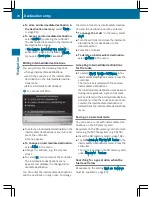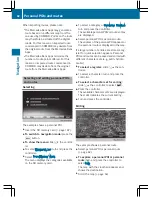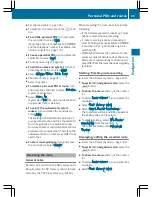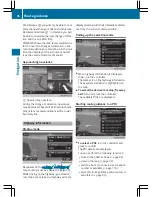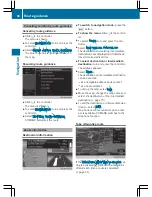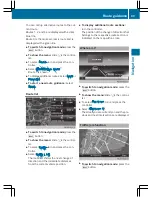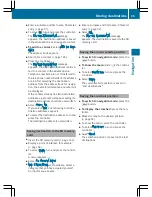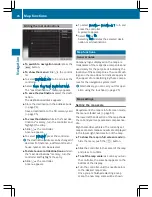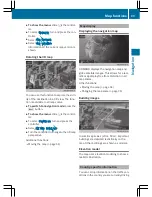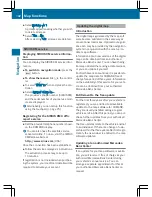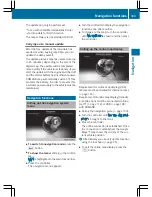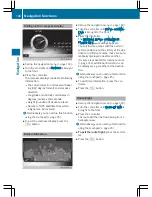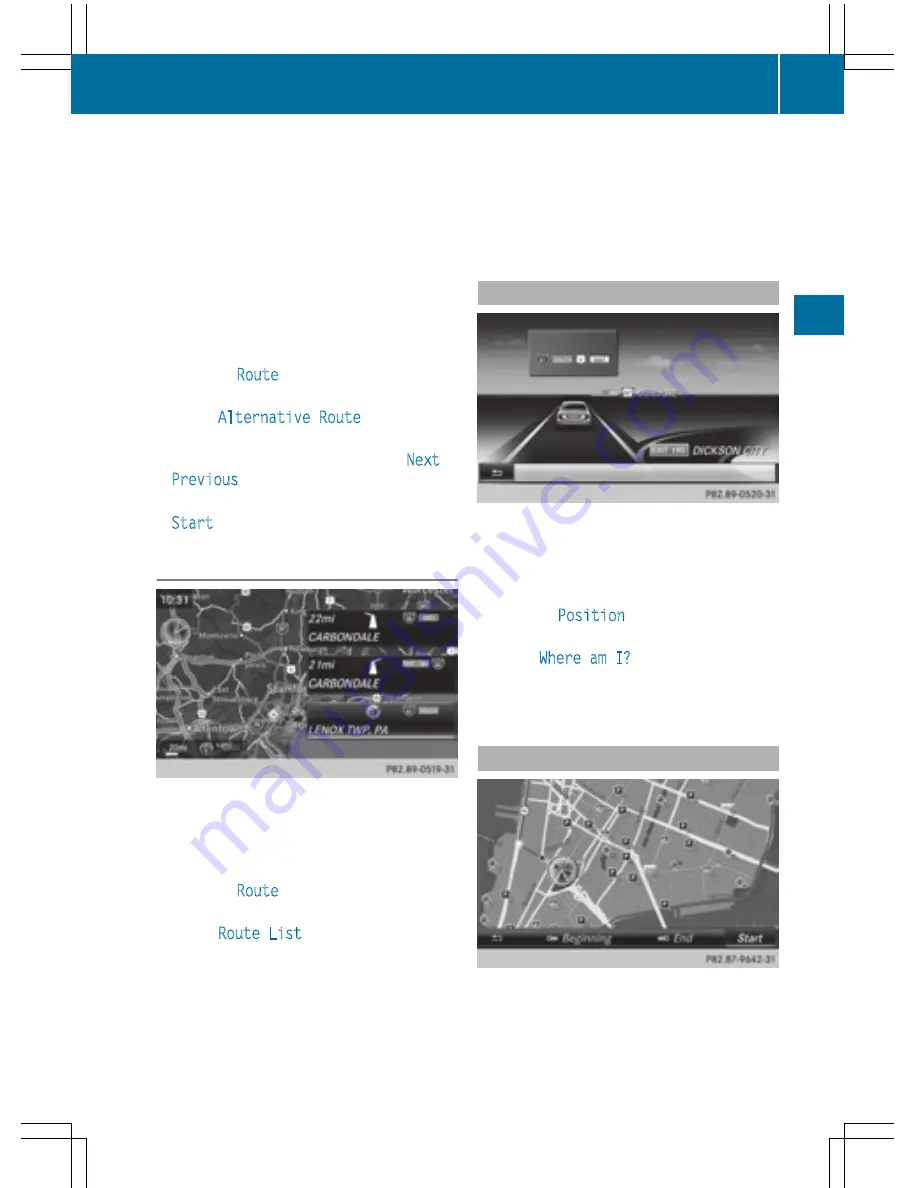
You can call up alternative routes to the cur-
rent route.
Routes 1, 2 and 4 are displayed with a dark
blue line.
Route 3 is the most economic route and is
displayed with a green line.
X
To switch to navigation mode: press the
Ø
button.
X
To show the menu: slide
6
the control-
ler.
X
To select
Route
: turn and press the con-
troller.
X
Select
Alternative Route
.
Route 1 is shown.
X
To display additional routes: select
Next
or
Previous
.
X
To start a new route guidance: select
Start
.
Route list
X
To switch to navigation mode: press the
Ø
button.
X
To show the menu: slide
6
the control-
ler.
X
To select
Route
: turn and press the con-
troller.
X
Select
Route List
.
The route list shows the next change of
direction and the immediate distances
from the current vehicle position.
X
To display additional route sections:
turn the controller.
The position of the change of direction that
belongs to the respective route section is
indicated on the map with a cross.
Where am I?
X
To switch to navigation mode: press the
Ø
button.
X
To show the menu: slide
6
the control-
ler.
X
To select
Position
: turn and press the
controller.
X
Select
Where am I?
.
The street you are currently on and the pre-
vious and next intersections are displayed.
Traffic jam function
X
To switch to navigation mode: press the
Ø
button.
Route guidance
89
N
avigation
Z
Summary of Contents for 2016 Command
Page 4: ......
Page 62: ...60 ...
Page 110: ...108 ...
Page 146: ...144 ...
Page 166: ...164 ...
Page 178: ...176 ...
Page 209: ...Your COMAND equipment 208 Sound settings 208 Burmester surround sound sys tem 209 207 Sound ...
Page 213: ...Your COMAND equipment 212 Weather forecasts 212 211 SIRIUS Weather ...