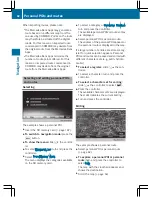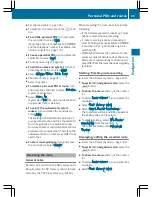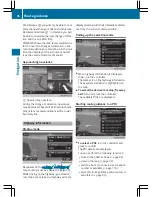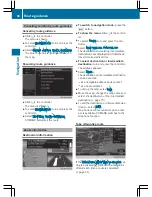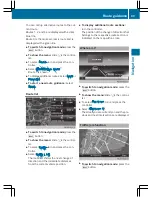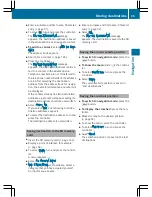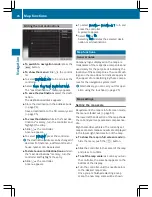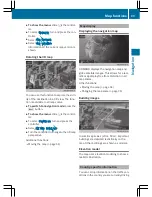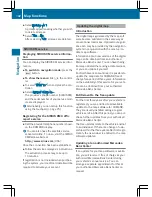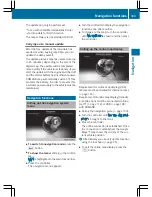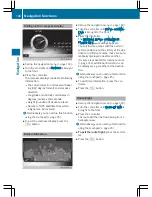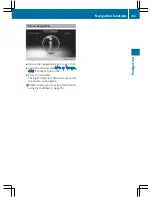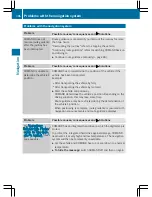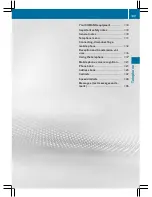X
Enter a surname and first name. Character
entry (
Y
page 31).
X
To select
OK
: turn and press the controller.
The
Saving Successful
message
appears. The destination address is saved
in the address book as a navigable contact.
X
To add to a contact: select
Add to Con‐
tact
.
The address book appears.
X
Search for a contact (
Y
page 126).
X
Press the controller.
The
Saving Successful
message
appears. The destination address is alloca-
ted to a contact in the address book.
Telephone numbers are not transferred to
the telephone number fields of the address
book. After selecting the destination
address from the address book for naviga-
tion, the associated telephone number will
be displayed.
If the contact already has two destination
addresses, a prompt will appear asking if a
destination address should be overwritten.
X
Select
Yes
or
No
.
If you select
Yes
, a list showing both des-
tination addresses appears.
X
To select the destination address: turn and
press the controller.
The destination address is overwritten.
Saving destination to the SD memory
card
X
Insert the SD memory card (
Y
page 182).
X
Display a point of interest, for example
(
Y
page 94).
X
To select
Save
: turn and press the control-
ler.
A menu appears.
X
Select
To Memory Card
.
X
Not Classified
or, if available, select a
category that you have created yourself.
An input menu appears.
X
Enter a surname and first name. Character
entry (
Y
page 32).
X
Select
OK
.
The
Saving Successful
message
appears. The destination is saved to the SD
memory card.
Saving the current vehicle position
X
To switch to navigation mode: press the
ß
button.
X
To show the menu: slide
6
the control-
ler.
X
To select
Position
: turn and press the
controller.
X
Select
Save
.
The current vehicle position is saved in
"Last destinations".
Saving the crosshair position
X
To switch to navigation mode: press the
ß
button.
X
To display the crosshair: press the con-
troller.
X
Move the map to the desired position
(
Y
page 64).
X
To show the menu: press the controller.
X
To select
Position
: turn and press the
controller.
X
Select
Save
.
The crosshair position is saved in the last
destinations.
Storing destinations
95
Navig
ati
on
Z
Summary of Contents for 2016 Command
Page 4: ......
Page 62: ...60 ...
Page 110: ...108 ...
Page 146: ...144 ...
Page 166: ...164 ...
Page 178: ...176 ...
Page 209: ...Your COMAND equipment 208 Sound settings 208 Burmester surround sound sys tem 209 207 Sound ...
Page 213: ...Your COMAND equipment 212 Weather forecasts 212 211 SIRIUS Weather ...