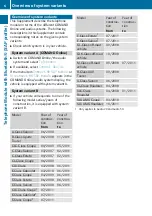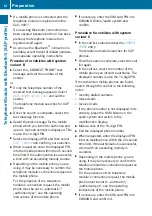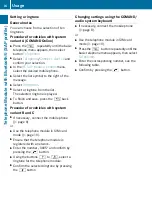Preparation
9
Telephone Module with Bluetooth® (SAP profile)
You can activate the telephone module on
up to eight vehicles with COMAND Online/
an audio system. The settings will remain
stored in the telephone module.
X
As soon as indicator lamp
1
flashes
yellow, release button
2
.
If indicator lamp
1
does not flash yellow,
the telephone module has not been
recognised. Check that the telephone
module is fitted correctly, then repeat the
process.
X
Select
Start search
.
The
Searching for an active MB SAP
module...
message appears.
If the telephone module has been located
and connected, the
MB SAP module
connection successful
message
appears.
An authorisation menu appears for the
mobile phone.
If you wish to authorise a mobile phone:
X
Select
Start search
follow the COMAND
Online/audio system instructions.
or
X
Select
Search for phones
.
X
Select
SAP phone
.
X
Select
Start search
.
Further information on authorising a mobile
phone (
N
If you do not wish to authorise a mobile
phone:
X
Select
%
.
The
COMAND device list
is displayed.
Further information on authorisation
(
N
Changing connections
If your vehicle is equipped with a
Mercedes-Benz business phone, you can
connect the telephone module as either a
COMAND phone
or a
Business phone
.
To change connections, the telephone
module must have already been activated
and connected (
N
X
Remove the telephone module
(
N
X
Press the
%
button repeatedly until the
basic telephone menu appears, then select
Telephone
.
X
Select
Connect device
and then
COMAND
phone
or
Business phone
.
X
Select the
MB SAP module phones
menu.
X
Select the list symbol on the right, beside
Activate MB SAP module
.
X
Select
Disconnect MB SAP module
and
confirm by pressing
Yes
.
X
Exit the
COMAND device list
.
X
Fit the module (
N
X
Press and hold button
2
.
X
As soon as indicator lamp
1
flashes
yellow, release button
2
.
Indicator lamp
1
continues to flash
yellow.
X
Select
Activate MB SAP module
or
Connect MB SAP module
and then
COMAND
phone
or
Business phone
.