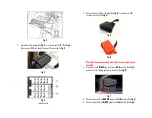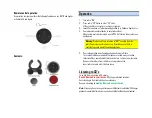Remote control operation
:
Use wireless remote to perform the following functions on any iOS7.0 and higher
or Android 4.4 and higher.
Contents:
Operation
1.
Turn r
adio “ON”
2.
Press radio
"CD” button
to enter
“
CD
”
mode.
At least one Disc must remain in changer magazine.
3.
Launch Smartphone or Tablet music application (e.g., Pandora, Spotify etc.)
4.
Use radio volume control button to set playback level.
Make certain audio device volume is set 80%. If distorted, lower volume on
audio device.
Warning:
Playlist and Track selection is *NOT* possible from the
radio. You must use audio device (e.g., Smartphone etc.) built-in
controls to access music files and applications
5.
If correct operation is confirmed go ahead and reinstall radio.
To re-install radio ensure module/harness are tucked away so to allow
radio install. Use space behind climate control etc. to make room for radio.
Remove removal keys from radio by pressing release tabs.
Insert radio to cavity until it locks in place.
Listening to CD
’s
To switch from streaming to CD simply:
Disable Bluetooth on smart device
. CD changer playback resumes.
Control changer from radio buttons as customary.
Resume streaming by
enabling Bluetooth on smart device
.
Note:
Streaming has priority and remains until Bluetooth is disabled. CD changer
playback is possible after device is unpaired or Bluetooth has been disabled.