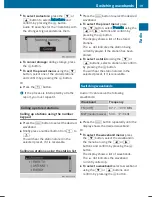Selecting radio
X
Press the
$
button.
You will hear the last station selected.
Selecting a station
Station search
X
Press the
E
or
F
button briefly.
You will hear the next receivable station.
Setting stations manually
X
Press and hold the
E
or
F
button
until the desired position has been
reached.
You will hear the selected station, as long
as it is receivable.
Setting the frequency manually
X
Press the
l
button.
X
Using the
x
to
s
number keys, enter
the desired frequency.
Or
X
To select the radio menu: press
the
:
button, select
Radio
Radio
using the
=
or
;
buttons and confirm by
pressing the
9
button.
The
Enter Frequency
Enter Frequency
menu item is
selected.
X
Press the
9
button.
X
Using the
x
to
s
number keys, enter
the desired frequency.
i
You can only enter frequencies which lie
within the selected waveband
(
Y
page 19).
Storing stations
Storing stations manually
You can save the current station.
X
Press and hold any of the
x
to
s
number keys until the display shows the
number you pressed in front of the
transmitter frequency or the station name.
The station is stored under the selected
preset.
Storing stations automatically
You can automatically store 10 receivable
stations in the waveband selected to presets.
The order is determined by reception quality.
i
Previously stored stations from this
waveband will be lost.
X
Press the
$
button to select the desired
waveband.
X
To select the preset menu: press
the
:
button, select
Presets
Presets
using the
=
or
;
buttons and confirm by
pressing the
9
button.
18
Storing stations
Radio
Summary of Contents for Audio 10
Page 1: ......
Page 4: ......
Page 11: ...Familiarizing yourself with your product 10 Basic functions 13 9 At a glance ...
Page 23: ...i The next traffic report can be heard again Traffic program priority TA 21 Radio ...
Page 24: ...22 ...
Page 30: ...28 ...
Page 48: ...46 ...