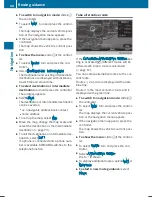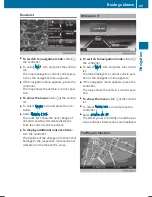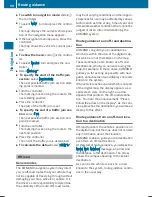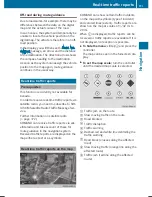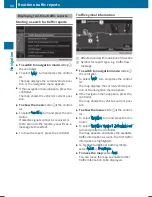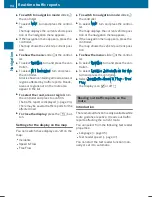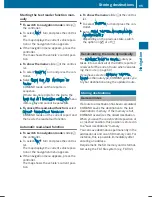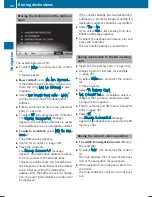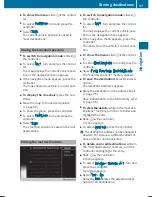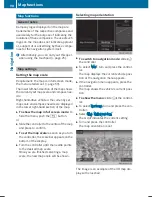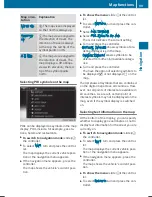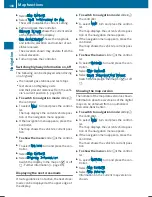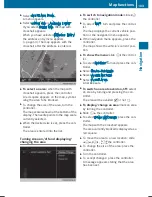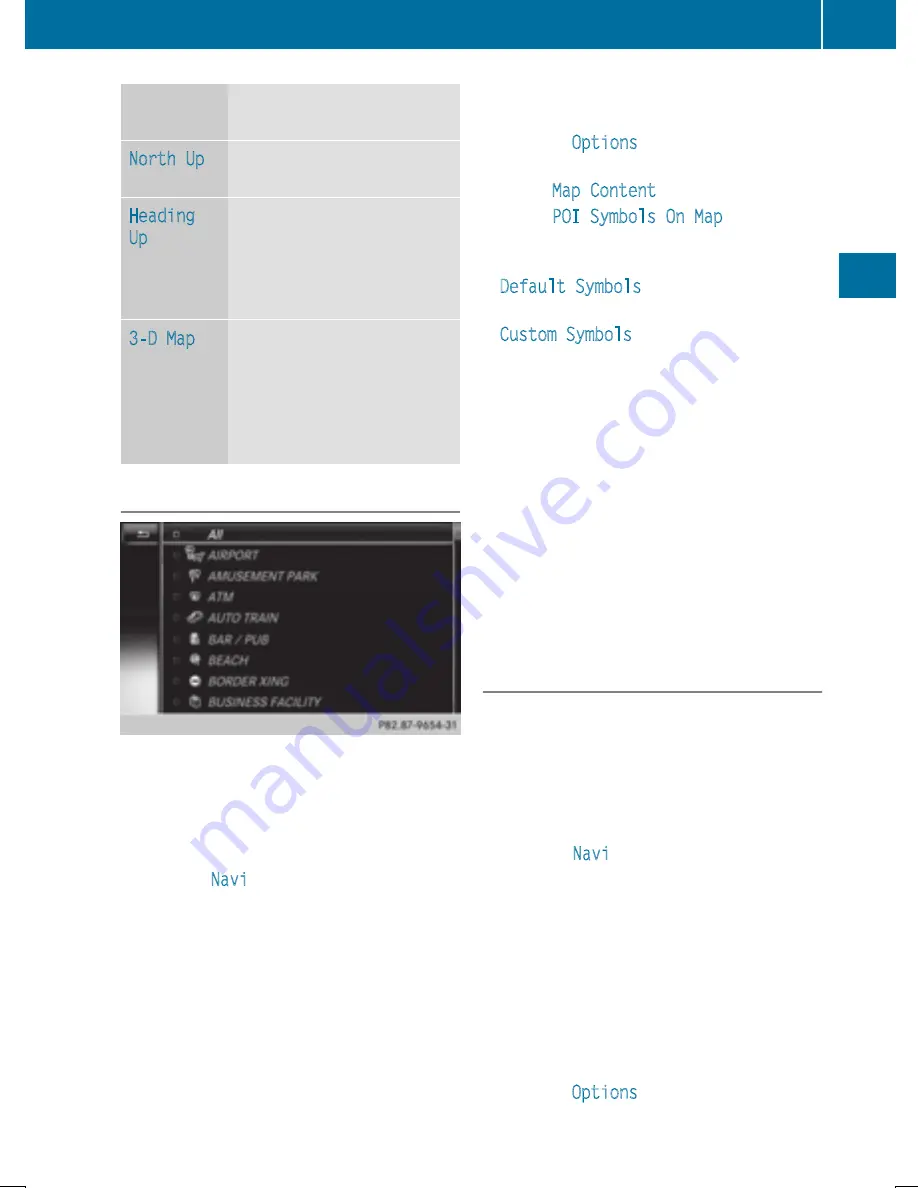
Map orien-
tation
Explanation
North Up
0
The map view is displayed
so that north is always up.
Heading
Up
¤
The map view is aligned to
the direction of travel. The
direction of travel is always
at the top; the red tip of the
symbol points north.
3-D Map
¤
The map view is aligned to
the direction of travel. The
map displays a 3D oblique
view with elevation; the red
tip of the symbol points
north.
Selecting POI symbols on the map
POIs can be displayed as symbols in the map
display. POIs include, for example, gas sta-
tions, hotels and restaurants.
X
To switch to navigation mode: slide
5
the controller.
X
To select
Navi
: turn and press the control-
ler.
The map displays the current vehicle posi-
tion or the navigation menu appears.
X
If the navigation menu appears, press the
controller.
The map shows the vehicle's current posi-
tion.
X
To show the menu: slide
6
the control-
ler.
X
To select
Options
: turn and press the con-
troller.
X
Select
Map Content
.
X
Select
POI Symbols On Map
.
The
#
dot indicates the current setting.
X
Turn and press the controller.
Default Symbols
shows symbols of pre-
defined categories in the map.
Custom Symbols
allows symbols to be
selected from other/all available catego-
ries.
X
Turn and press the controller.
You have the option of selecting symbols to
be displayed
O
or not displayed
ª
on the
map.
The list shows all symbols that are contained
on the digital map across all countries. How-
ever, not all points of interest are available in
all countries. As a result, certain point of
interest symbols may not be displayed on the
map, even if the symbol display is switched
on.
Selecting text information on the map
At the bottom of the display, you can specify
whether to display geo-coordinates or not to
display text information for the street you are
currently on.
X
To switch to navigation mode: slide
5
the controller.
X
To select
Navi
: turn and press the control-
ler.
The map displays the current vehicle posi-
tion or the navigation menu appears.
X
If the navigation menu appears, press the
controller.
The map shows the vehicle's current posi-
tion.
X
To show the menu: slide
6
the control-
ler.
X
To select
Options
: turn and press the con-
troller.
Map functions
99
Navigation
Z
Summary of Contents for Command
Page 4: ......
Page 20: ...18 ...
Page 50: ...48 ...
Page 112: ...110 ...
Page 148: ...146 ...
Page 168: ...166 ...
Page 180: ...178 ...
Page 217: ...Your COMAND equipment 216 Weather forecasts 216 215 SIRIUS Weather ...