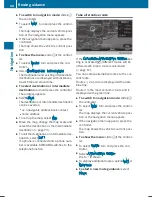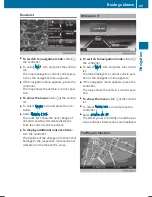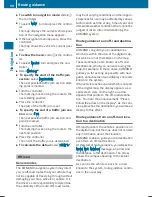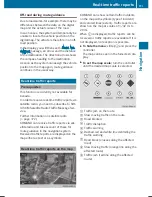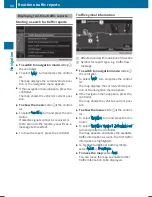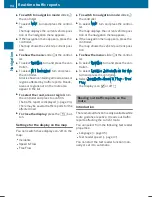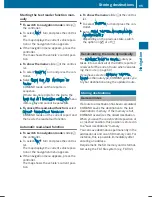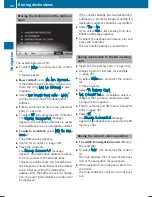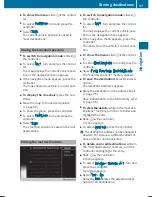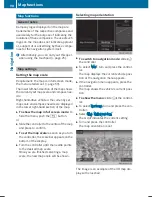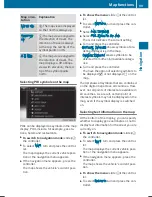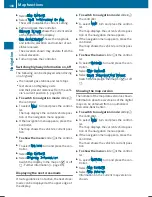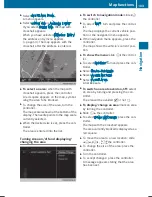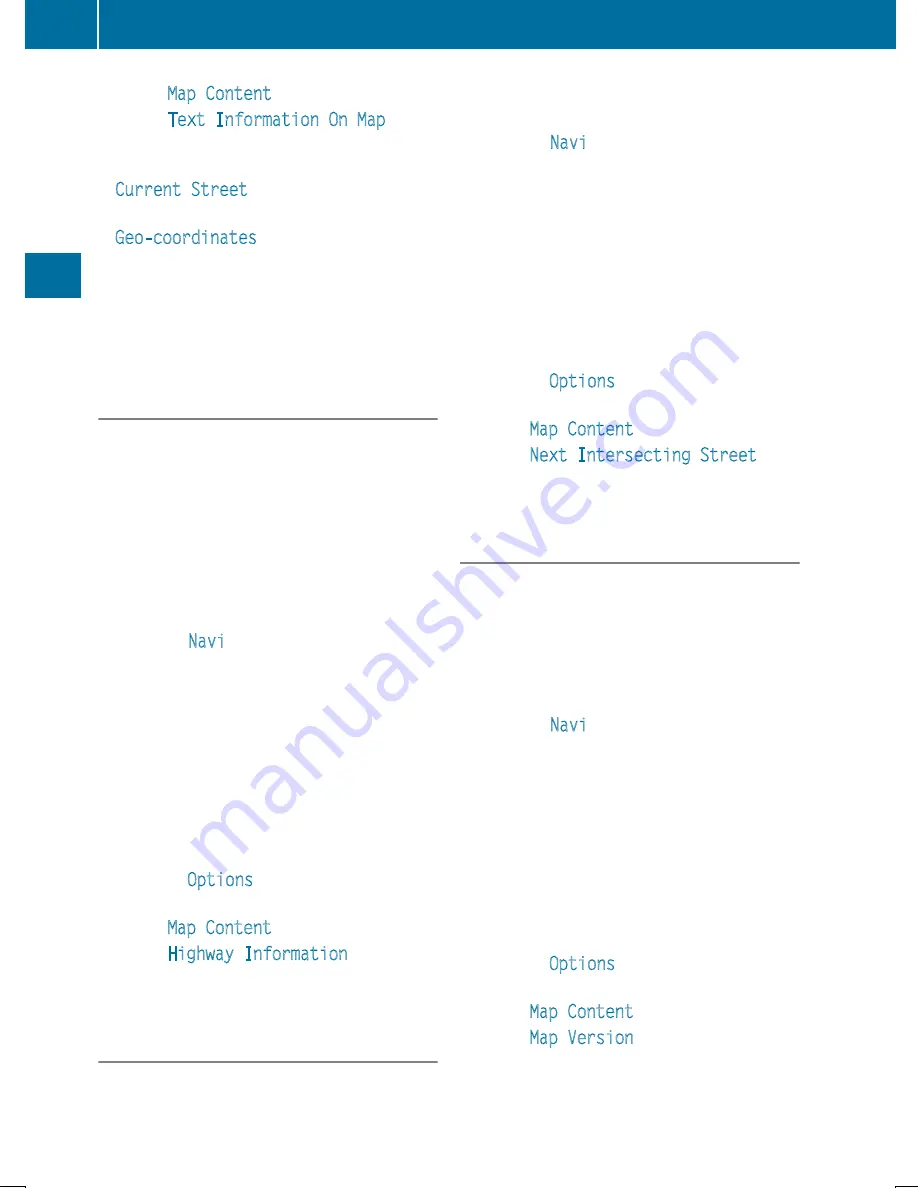
X
Select
Map Content
.
X
Select
Text Information On Map
.
The
#
dot indicates the current setting.
X
Turn and press the controller.
Current Street
shows the current street
at the bottom of the display.
Geo-coordinates
shows the longitude
and latitude, elevation and number of sat-
ellites received.
The elevation shown may deviate from the
actual elevation.
X
Turn and press the controller.
Switching highway information on/off
The following can be displayed when driving
on a highway:
R
the nearest gas stations and rest stops
R
rest areas and highway exits
and their present distances from the vehi-
cle's current position (
Y
page 85)
X
To switch to navigation mode: slide
5
the controller.
X
To select
Navi
: turn and press the control-
ler.
The map displays the current vehicle posi-
tion or the navigation menu appears.
X
If the navigation menu appears, press the
controller.
The map shows the vehicle's current posi-
tion.
X
To show the menu: slide
6
the control-
ler.
X
To select
Options
: turn and press the con-
troller.
X
Select
Map Content
.
X
Select
Highway Information
.
Switch the display in the map on
O
or off
ª
. Further information (
Y
page 85).
Displaying the next crossroads
If route guidance is not active, the next cross-
roads can be displayed at the upper edge of
the display.
X
To switch to navigation mode: slide
5
the controller.
X
To select
Navi
: turn and press the control-
ler.
The map displays the current vehicle posi-
tion or the navigation menu appears.
X
If the navigation menu appears, press the
controller.
The map shows the vehicle's current posi-
tion.
X
To show the menu: slide
6
the control-
ler.
X
To select
Options
: turn and press the con-
troller.
X
Select
Map Content
.
X
Select
Next Intersecting Street
.
Switch the display in the map on
O
or off
ª
.
Showing the map version
The number of the map data version is shown.
Information about new versions of the digital
map can be obtained from an authorized
Mercedes-Benz Center.
X
To switch to navigation mode: slide
5
the controller.
X
To select
Navi
: turn and press the control-
ler.
The map displays the current vehicle posi-
tion or the navigation menu appears.
X
If the navigation menu appears, press the
controller.
The map shows the vehicle's current posi-
tion.
X
To show the menu: slide
6
the control-
ler.
X
To select
Options
: turn and press the con-
troller.
X
Select
Map Content
.
X
Select
Map Version
.
Information on the current map version is
shown.
100
Map functions
Navi
gati
on
Summary of Contents for Command
Page 4: ......
Page 20: ...18 ...
Page 50: ...48 ...
Page 112: ...110 ...
Page 148: ...146 ...
Page 168: ...166 ...
Page 180: ...178 ...
Page 217: ...Your COMAND equipment 216 Weather forecasts 216 215 SIRIUS Weather ...