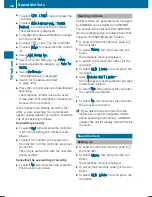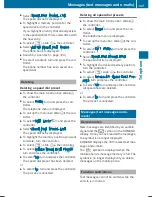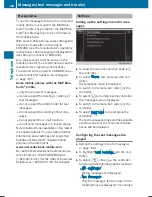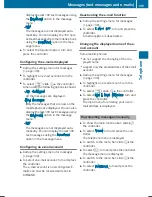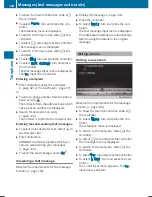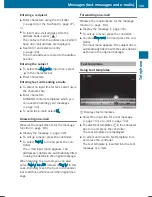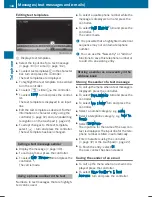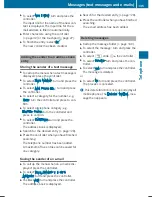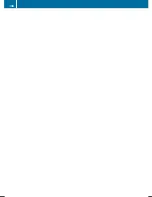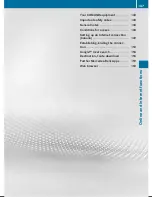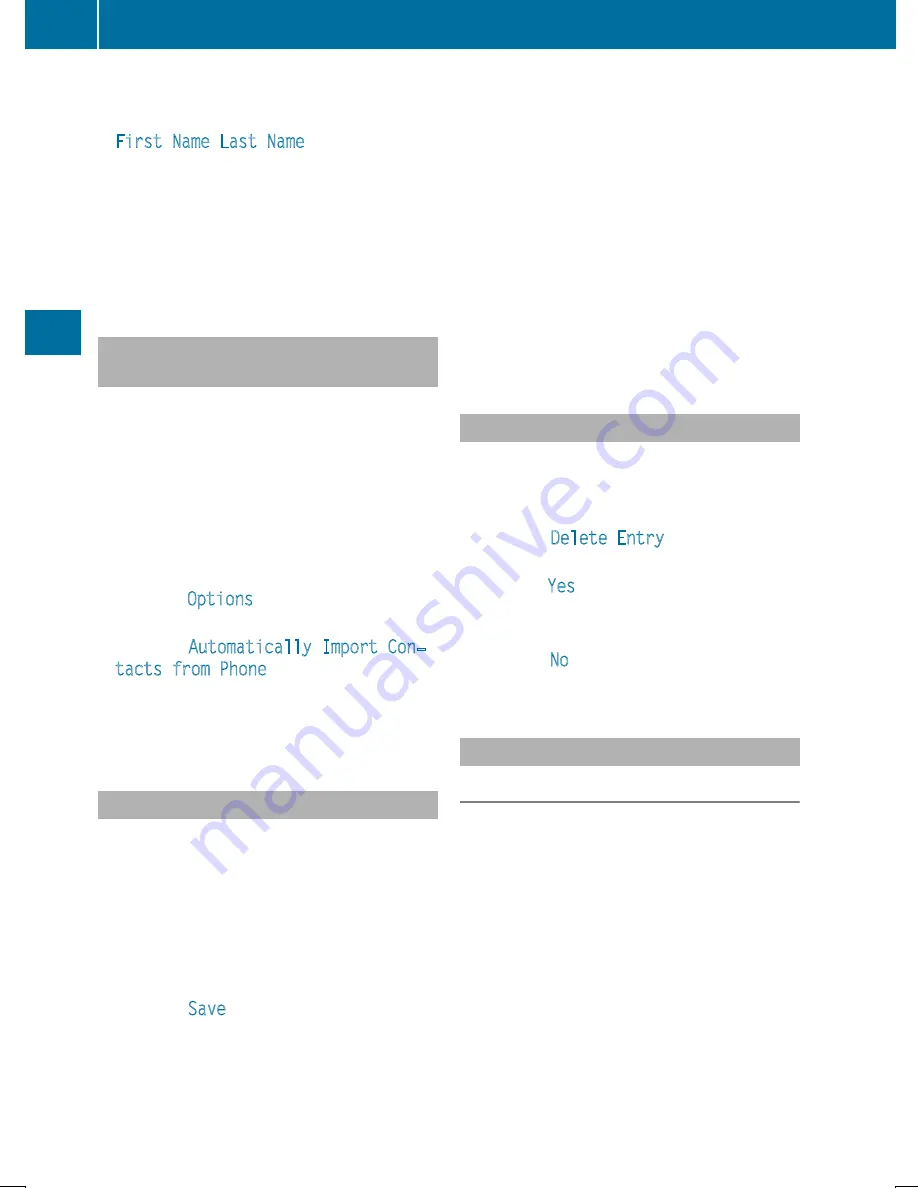
The contacts are sorted by surname and
displayed without a comma.
R
First Name Last Name
The contacts are sorted by first name and
displayed without a comma.
X
To select the required option: turn and
press the controller.
The contacts are sorted and displayed
according to the selection.
Automatically importing contacts
from the phone
Depending on the mobile phone used, you
can set whether the contacts should be called
up automatically after the mobile phone is
connected to COMAND.
X
Connect a mobile phone (
Y
page 114).
X
Call up the address book (
Y
page 127).
X
To show the menu bar: slide
6
the con-
troller.
X
To select
Options
: turn and press the con-
troller.
X
To select
Automatically Import Con‐
tacts from Phone
: turn and press the
controller.
You can allow
O
or suppress
ª
the auto-
matic download.
Saving a contact
Saved contacts are indicated in the phone
book by different symbols (
Y
page 124).
X
Call up the address book (
Y
page 127).
X
To select a contact: turn and press the con-
troller.
The details for the contact are displayed.
X
To select
G
: slide
9
the controller.
X
To select
Save
: turn and press the control-
ler.
The contact has now been saved.
i
If the saved address book entry contains a
phone number, the entry is also displayed
in the phone book.
Saving or editing the contact data on
COMAND does not change the contacts on
the mobile phone. If automatic download-
ing of phone contacts is activated,
COMAND displays the copy
¥
with the
changed data. To add additional data, such
as additional phone numbers or e-mail
addresses, select this contact. In this way,
you avoid creating additional copies of the
mobile phone entry.
Deleting a contact
X
Call up the address book (
Y
page 127).
X
Search for a contact (
Y
page 128).
X
To select
G
: slide
9
the controller.
X
To select
Delete Entry
: turn and press
the controller.
X
To select
Yes
: turn and press the controller.
The contact is deleted.
or
X
To select
No
: turn and press the controller.
The process is canceled.
Importing contacts
Information and requirements
Contacts can be imported as vCards (vcf
files). A vCard is an electronic business card.
A memory card, USB device or a Bluetooth
®
connection can be used for importing.
i
Up to 2000 entries can be imported into
the address book. A message notifies you
when the maximum number is reached. In
order to be able to then import new con-
tacts, you have to delete existing contacts
(
Y
page 132).
132
Address book
Telephone
Summary of Contents for Command
Page 4: ......
Page 20: ...18 ...
Page 50: ...48 ...
Page 112: ...110 ...
Page 148: ...146 ...
Page 168: ...166 ...
Page 180: ...178 ...
Page 217: ...Your COMAND equipment 216 Weather forecasts 216 215 SIRIUS Weather ...