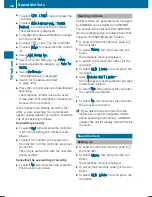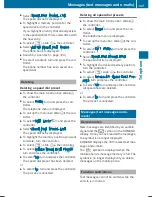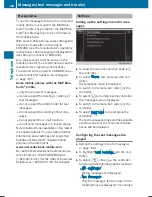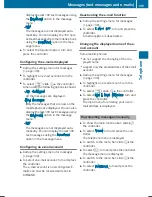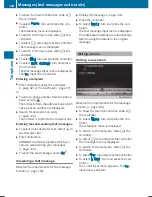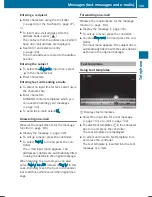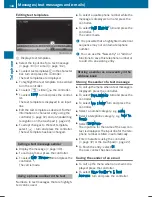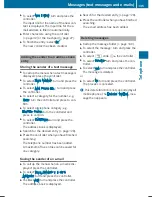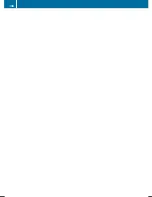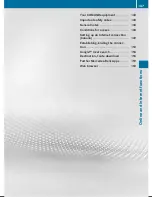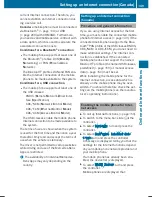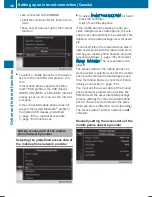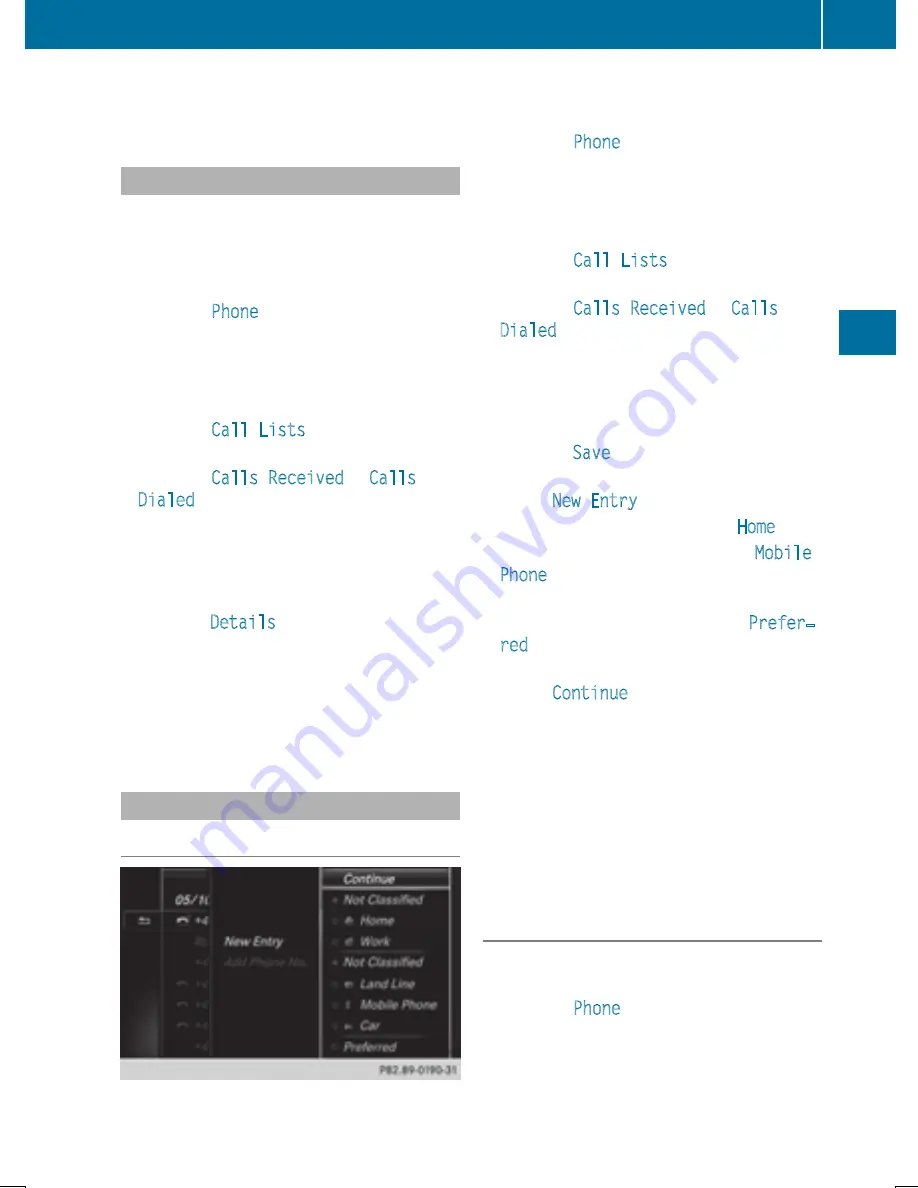
list will only show names or phone num-
bers.
Displaying details from a list entry
Abbreviated list entries can also be shown in
full.
X
To show the main function bar: slide
5
the controller.
X
To select
Phone
: turn and press the con-
troller.
The telephone menu is displayed.
X
To switch to the menu bar: slide
6
the
controller.
X
To select
Call Lists
: turn and press the
controller.
X
To select
Calls Received
or
Calls
Dialed
: turn and press the controller.
The relevant list is displayed.
X
To highlight the desired entry: turn the con-
troller.
X
To select
G
: slide
9
the controller.
X
To select
Details
: turn and press the con-
troller.
The details are displayed.
X
To go back to the list: slide
8
the con-
troller repeatedly until the list is highligh-
ted.
Saving telephone numbers
Adding new entries to the address book
X
To show the main function bar: slide
5
the controller.
X
To select
Phone
: turn and press the con-
troller.
The telephone menu is displayed.
X
To switch to the menu bar: slide
6
the
controller.
X
To select
Call Lists
: turn and press the
controller.
X
To select
Calls Received
or
Calls
Dialed
: turn and press the controller.
The relevant list is displayed.
X
To highlight the desired telephone number:
turn the controller.
X
To select
G
: slide
9
the controller.
X
To select
Save
: turn and press the control-
ler.
X
Select
New Entry
.
X
Select a number category, e.g.
Home
.
X
Select a telephone category, e.g.
Mobile
Phone
.
The selected category is marked with
#
.
If you have marked a number as
Prefer‐
red
, it is shown at the top of the list and is
highlighted.
X
Select
Continue
.
The entry field for the name of the new con-
tact is displayed. The entry field for the
telephone number is filled in automatically.
X
Enter characters using the controller
(
Y
page 32) or the touchpad (
Y
page 27).
X
To finish and save an entry: select
¬
.
The new contact has been created.
Adding information to an address book
entry
X
To show the main function bar: slide
5
the controller.
X
To select
Phone
: turn and press the con-
troller.
The telephone menu is displayed.
X
To switch to the menu bar: slide
6
the
controller.
Call lists
135
Telephone
Z
Summary of Contents for Command
Page 4: ......
Page 20: ...18 ...
Page 50: ...48 ...
Page 112: ...110 ...
Page 148: ...146 ...
Page 168: ...166 ...
Page 180: ...178 ...
Page 217: ...Your COMAND equipment 216 Weather forecasts 216 215 SIRIUS Weather ...